Getting Started with JavaScript
Building the First Page
-
Add a Text and a Button component to the first page.
In the Project window, choose entry > src > main > js > default > pages.index, open the index.hml file, and add the components.
<!-- index.hml --> <div class="container"> <!-- Add text. --> <text class="text"> Hello World </text> <!-- Add a button, set its type to capsule, set button text to Next, and bind it to the launch event. --> <button class="button" type="capsule" value="Next" onclick="launch"></button> </div> -
Open the index.css file and set text and button styles.
/* index.css */ .container { flex-direction: column; /* Arrange container items vertically. */ justify-content: center; /* Center the items along the main axis of the container. */ align-items: center; /* Center the items along the cross axis of the container. */ } /* Set the style for the component of the text class. */ .text{ font-size: 42px; } /* Set the style for the component of the button class. */ .button { width: 240px; height: 60px; background-color: #007dff; font-size: 30px; text-color: white; margin-top: 20px; } -
Preview or run your app on the emulator. The following figure shows the running effect.
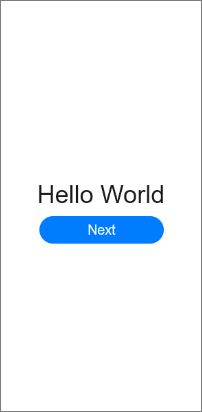
Creating the Second Page
-
In the Project window, choose entry > src > main > js > default, right-click the pages.index folder, and choose New > JS Page. Name the new page details and press Enter.
Below is the structure of the pages.index folder:
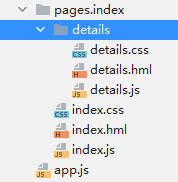
-
Open the details.hml file, add the <text> component, and set its layout.
<!-- details.hml --> <div class="container"> <text class="text"> Hi there </text> </div> -
Open the details.css file and set the text style.
/* details.css */ .container { flex-direction: column; justify-content: center; align-items: center; } .text { font-size: 42px; text-align: center; }
Implementing Page Redirection
-
Open the index.js file and import the router module. The page router redirects to the target page based on its URI.
// index.js import router from '@system.router'; export default { launch() { router.push ({ uri:'pages/index/details/details', // Specify the page to be redirected to. }) } } -
Preview or run your app on the emulator again. The following figure shows the running effect.
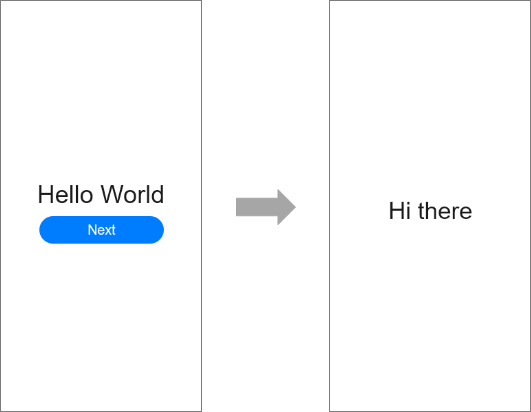
Congratulations! You have finished developing your HarmonyOS app in JavaScript.