Sensor Development
When to Use
-
Data provided by the compass sensor denotes the current orientation of the user device, which helps your application accurately navigate for the user.
-
Data provided by the proximity sensor denotes the distance between the device and a visible object, which enables the device to automatically turn on or off its screen accordingly to prevent accidental touch on the screen.
-
Data provided by the barometer sensor helps your application accurately determine the altitude of the device.
-
Data provided by the ambient light sensor helps your device automatically adjust its backlight.
-
Data provided by the Hall effect sensor implements the smart cover mode of your device.
-
Data provided by the heart rate sensor helps your application track the heart health of a user.
-
Data provided by the pedometer sensor helps your application obtain the number of steps a user has walked.
-
Data provided by the wear detection sensor helps your application detect whether a user is wearing a wearable device.
Available APIs
| Module | API | Description |
|---|---|---|
| ohos.sensor | sensor.on(sensorType, callback:AsyncCallback<Response>): void | Subscribes to data changes of a type of sensor. |
| ohos.sensor | sensor.once(sensorType, callback:AsyncCallback<Response>): void | Subscribes to only one data change of a type of sensor. |
| ohos.sensor | sensor.off(sensorType, callback?:AsyncCallback<void>): void | Unsubscribes from sensor data changes. |
How to Develop
-
Before obtaining data from a type of sensor, check whether the required permission has been configured.
The system provides the following sensor-related permissions:-
ohos.permission.ACCELEROMETER
-
ohos.permission.GYROSCOPE
-
ohos.permission.ACTIVITY_MOTION
-
ohos.permission.READ_HEALTH_DATA
For details about how to configure a permission, see Declaring Permissions.
-
-
Subscribe to data changes of a type of sensor.
import sensor from "@ohos.sensor"; sensor.on(sensor.SensorType.SENSOR_TYPE_ID_ACCELEROMETER, function(data){ console.info("Data obtained successfully. x: " + data.x + "y: " + data.y + "z: " + data.z); // Data is obtained. });The following figure shows the successful call result when SensorType is SENSOR_TYPE_ID_ACCELEROMETER.
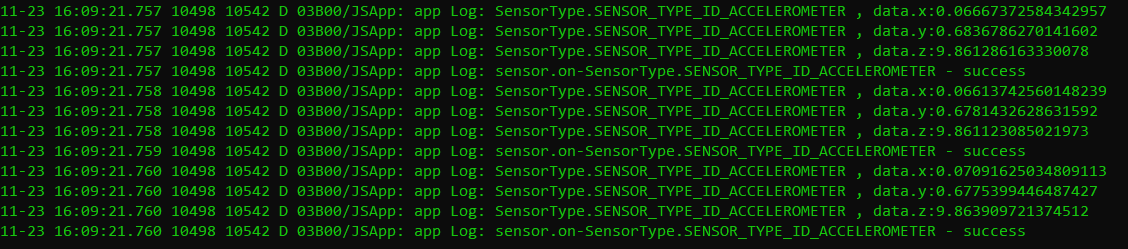
-
Unsubscribe from sensor data changes.
import sensor from "@ohos.sensor"; sensor.off(sensor.SensorType.SENSOR_TYPE_ID_ACCELEROMETER);The following figure shows the successful call result when SensorType is SENSOR_TYPE_ID_ACCELEROMETER.

-
Subscribe to only one data change of a type of sensor.
import sensor from "@ohos.sensor"; sensor.once(sensor.SensorType.SENSOR_TYPE_ID_ACCELEROMETER, function(data) { console.info("Data obtained successfully. x: " + data.x + "y: " + data.y + "z: " + data.z); // Data is obtained. });The following figure shows the successful call result when SensorType is SENSOR_TYPE_ID_ACCELEROMETER.

If the API fails to be called, you are advised to use the try/catch statement to capture error information that may occur in the code. Example:
import sensor from "@ohos.sensor"; try { sensor.once(sensor.SensorType.SENSOR_TYPE_ID_ACCELEROMETER, function(data) { console.info("Data obtained successfully. x: " + data.x + "y: " + data.y + "z: " + data.z); // Data is obtained. }); } catch (error) { console.error("Failed to get sensor data"); }