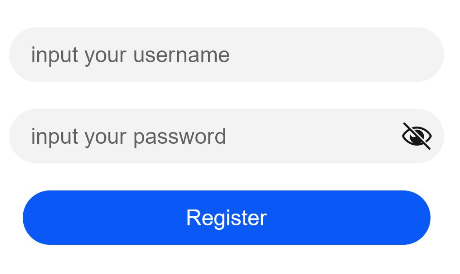Button
The <Button> component is usually activated by user clicks to perform a specific action, for example, submitting a form. Buttons are classified as capsule, circle, or normal buttons. For details, see Button.
Creating a Button
You can create a button that contains or does not contain child components.
-
Create a button that contains child components.
Button(options?: {type?: ButtonType, stateEffect?: boolean}), wheretypeindicates the button type, andstateEffectindicates whether to enable the click effect for the button.Button({ type: ButtonType.Normal, stateEffect: true }) { Row() { Image($r('app.media.loading')).width(20).height(20).margin({ left: 12 }) Text('loading').fontSize(12).fontColor(0xffffff).margin({ left: 5, right: 12 }) }.alignItems(VerticalAlign.Center) }.borderRadius(8).backgroundColor(0x317aff).width(90)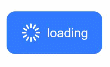
-
Create a button that does not contain child components.
Button(label?: string, options?: { type?: ButtonType, stateEffect?: boolean }), wherelabelindicates whether the button contains child components.Button('Ok', { type: ButtonType.Normal, stateEffect: true }) .borderRadius(8) .backgroundColor(0x317aff) .width(90)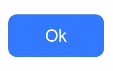
Setting the Button Type
Use the type parameter to set the button type to Capsule, Circle, or Normal.
-
Capsule button (default type)
Button('Disable', { type: ButtonType.Capsule, stateEffect: false }) .backgroundColor(0x317aff) .width(90)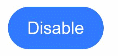
-
Circle button
Button('Circle', { type: ButtonType.Circle, stateEffect: false }) .backgroundColor(0x317aff) .width(90) .height(90)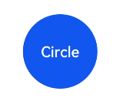
Setting Styles
-
Set the border radius: In general cases, you can use universal attributes to define the button styles. For example, you can use the borderRadius attribute to set the border radius.
Button('circle border', { type: ButtonType.Normal }) .borderRadius(20)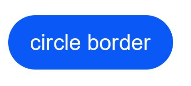
-
Set the text style:
Add a font style for text displayed on the button.
Button('font style', { type: ButtonType.Normal }) .fontSize(20) .fontColor(Color.Red) .fontWeight(800)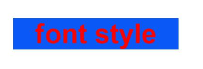
-
Set the background color:
You can do so by adding the backgroundColor attribute.
Button('background color').backgroundColor(0xF55A42)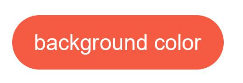
-
Assign a function to the button:
In this example, we are creating a button with the delete function.
Button({ type: ButtonType.Circle, stateEffect: true }) { Image($r('app.media.ic_public_delete_filled')).width(30).height(30) }.width(55).height(55).margin({ left: 20 }).backgroundColor(0xF55A42)
Adding Events
The <Button> component is usually used to trigger actions. You can bind the onClick event to the button to have it respond with custom behavior after being clicked.
Button('Ok', { type: ButtonType.Normal, stateEffect: true })
.onClick(()=>{
console.info('Button onClick')
})
Example Scenarios
-
Using the Button for Startup
You can use the button for any UI element that involves the startup operation. The button triggers the predefined event based on the user's operation. For example, you can use a button in the <List> container to redirect the user to another page.
import router from '@ohos.router' @Entry @Component struct ButtonCase1 { build() { List({ space: 4 }) { ListItem() { Button("First").onClick(() => { router.push({ url: 'xxx' }) }) } ListItem() { Button("Second").onClick(() => { router.push({ url: 'yyy' }) }) } ListItem() { Button("Third").onClick(() => { router.push({ url: 'zzz' }) }) } } .listDirection(Axis.Vertical) .backgroundColor(0xDCDCDC).padding(20) } }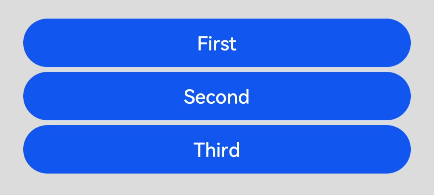
-
Using the Button for Submitting Forms
On the user login/registration page, you can use a button to submit a login or registration request.
@Entry @Component struct ButtonCase2 { build() { Column() { TextInput({ placeholder: 'input your username' }).margin({ top: 20 }) TextInput({ placeholder: 'input your password' }).type(InputType.Password).margin({ top: 20 }) Button('Register').width(300).margin({ top: 20 }) }.padding(20) } }