Building
NOTE
In this document, the DevEco Device Tool 3.0 Release version is used as an example. The UI and usage of DevEco Device Tool vary by version. If you are using the latest version of DevEco Device Tool, perform instructions in Building Source Code.
-
In Projects, click Settings. The Hi3861 configuration page is displayed.
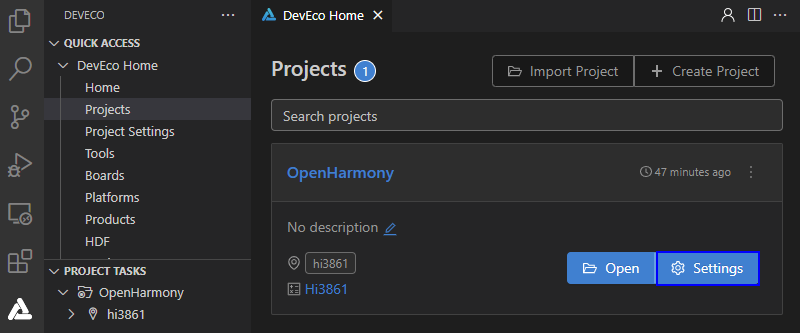
-
On the toolchain tab page, DevEco Device Tool automatically checks whether the dependent compilation toolchain is complete. If a message is displayed indicating that some tools are missing, click SetUp to automatically install the required tools.
 NOTE
NOTEIf the pip component fails to be installed, change the Python source and try again.

After the toolchain is automatically installed, the figure below is displayed.
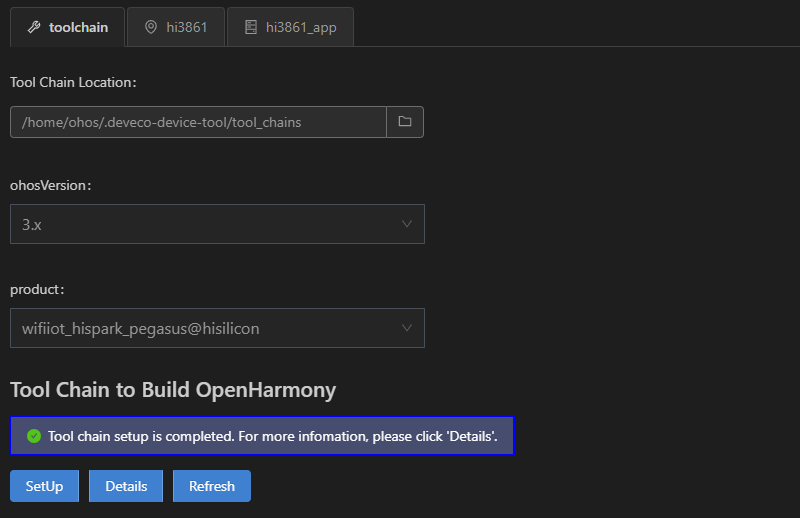
-
On the hi3861 tab page, set build_type. The default value is debug. Click Save to save the settings.
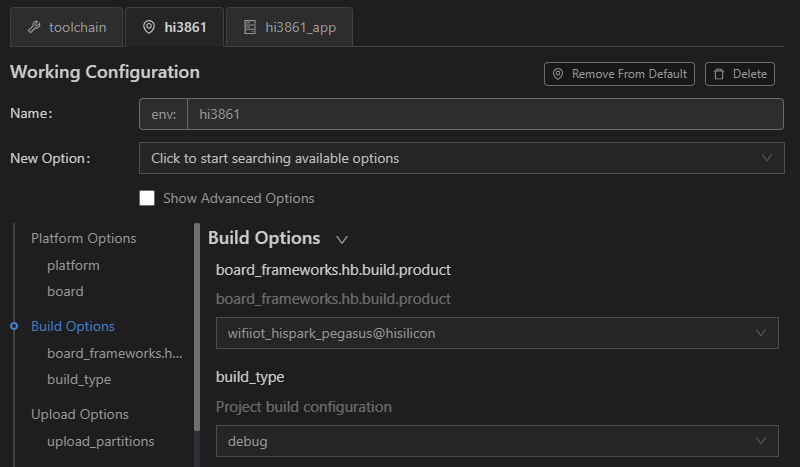
-
Choose PROJECT TASKS > hi3861 > Build to start building.
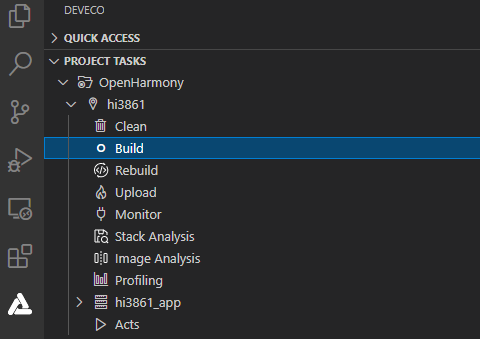
-
Wait until SUCCESS is displayed in the TERMINAL window, indicating that the compilation is complete.
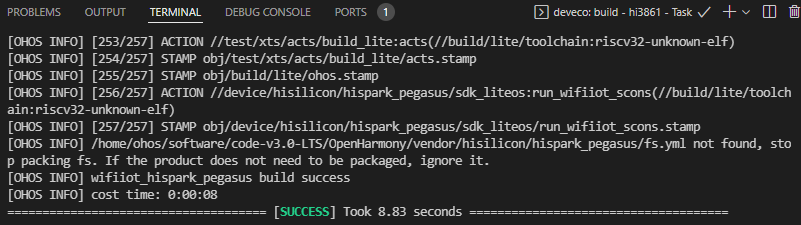
After the building is complete, go to the out directory of the project to view the generated files, which are needed in burning.