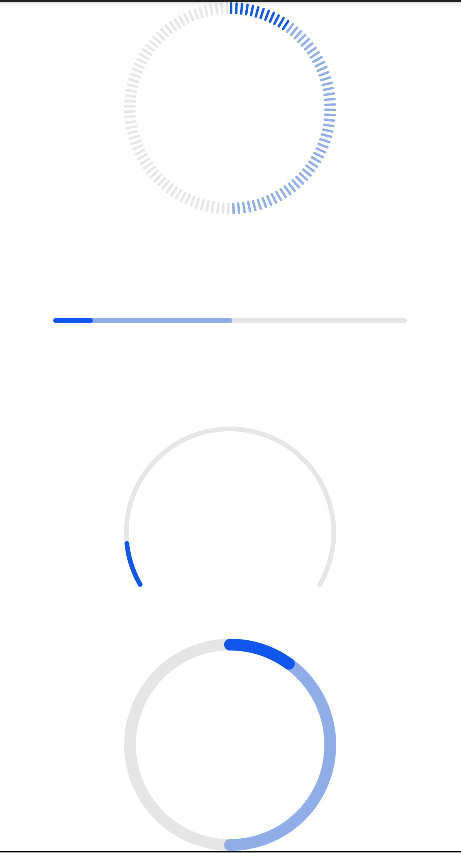width
|
<length> | <percentage>
|
-
|
No
|
Component width.
If this attribute is not set, the width required for the element content is used.
|
height
|
<length> | <percentage>
|
-
|
No
|
Component height.
If this length attribute is not set, the length required for the element content is used.
|
padding
|
<length> | <percentage>5+
|
0
|
No
|
Shorthand attribute to set all padding attributes.
The attribute can have one to four values: If you set only one value, it specifies the padding for four sides.
If you set two values, the first value specifies the top and bottom padding, and the second value specifies the left and right padding.
If you set three values, the first value specifies the top padding, the second value specifies the left and right padding, and the third value specifies the bottom padding.
If you set four values, they respectively specify the padding for top, right, bottom, and left sides (in clockwise order).
|
padding-[left|top|right|bottom]
|
<length> | <percentage>5+
|
0
|
No
|
Left, top, right, and bottom padding (in px).
|
padding-[start|end]
|
<length> | <percentage>5+
|
0
|
No
|
Start and end padding.
|
margin
|
<length> | <percentage>5+
|
0
|
No
|
Shorthand attribute to set margins for all sides in a declaration. The attribute can have one to four values:
If you set only one value, it specifies the margin for all the four sides.
If you set two values, the first value is for the top and bottom sides and the second value for the left and right sides.
If you set three values, the first value is for the top, the second value for the left and right, and the third value for the bottom.
If you set four values, they are margins for top, right, bottom, and left sides, respectively.
|
margin-[left|top|right|bottom]
|
<length> | <percentage>5+
|
0
|
No
|
Left, top, right, and bottom margins.
|
margin-[start|end]
|
<length> | <percentage>5+
|
0
|
No
|
Start and end margins.
|
border
|
-
|
0
|
No
|
Shorthand attribute to set all borders. You can set border-width, border-style, and border-color in sequence. Default values are used for attributes that are not set.
|
border-style
|
string
|
solid
|
No
|
Shorthand attribute to set the style for all borders. Available values are as follows:
- dotted: Dotted border. The radius of a dot is half of border-width.
- dashed: Dashed border
|
border-[left|top|right|bottom]-style
|
string
|
solid
|
No
|
Styles of the left, top, right, and bottom borders. The available values are dotted, dashed, and solid.
|
border-[left|top|right|bottom]
|
-
|
-
|
No
|
Shorthand attribute to set the borders for every side respectively. You can set border-width, border-style, and border-color in sequence. Default values are used for attributes that are not set.
|
border-width
|
<length>
|
0
|
No
|
Shorthand attribute to set the width of all borders, or separately set the width of each border.
|
border-[left|top|right|bottom]-width
|
<length>
|
0
|
No
|
Attribute to set widths of left, top, right, and bottom borders.
|
border-color
|
<color>
|
black
|
No
|
Shorthand attribute to set the color of all borders, or separately set the color of each border.
|
border-[left|top|right|bottom]-color
|
<color>
|
black
|
No
|
Attribute to set colors of left, top, right, and bottom borders.
|
border-radius
|
<length>
|
-
|
No
|
Attribute to set the radius of round borders of an element. This attribute cannot be used to set the width, color, or style of a specific border. To set the width or color, you need to set border-width, border-color, or border-style for all the borders at the same time.
|
border-[top|bottom]-[left|right]-radius
|
<length>
|
-
|
No
|
Attribute to receptively set the radii of upper-left, upper-right, lower-right, and lower-left rounded corners
|
opacity
|
number
|
1
|
No
|
Transparency of an element. The value ranges from 0 to 1. The value 1 means opaque, and 0 means completely transparent.
|
display
|
string
|
flex
|
No
|
How and whether to display the box containing an element. Available values are as follows:
- flex: flexible layout
- none: The element is hidden.
|
visibility
|
string
|
visible
|
No
|
Whether to display an element. Invisible borders occupy layout space. (To remove the borders, set the display attribute to none.) Available values are as follows:
- visible: The element is visible.
- hidden: The element is hidden but still takes up space.
NOTE: If both visibility and display are set, only display takes effect.
|
flex
|
-
|
-
|
No
|
How to divide available space of the parent component for a child component.
You can set one, two5+, or three5+ values for this style.
Set one value in either of the following ways:
- A unitless number to set flex-grow.
- A valid width value5+ to set flex-basis.
Set two values5+ in the following ways:
The first value must be a unitless number used to set flex-grow. The second value must be either of the following:
- A unitless number to set flex-shrink.
- A valid width value to set flex-basis.
Set three values5+ in the following ways:
The first value must be a unitless number used to set flex-grow. The second value must be a unitless number used to set flex-shrink. The third value must be a valid width value used to set flex-basis.
NOTE: This style takes effect only when the container is any of the following components: <div>, <list-item>, <refresh>, <stepper-item>5+, and <tabs>.
|
flex-grow
|
number
|
0
|
No
|
How much a child component will grow. The value specifies allocation of the remaining space on the main axis of the parent component. Size of available space = Container size - Total size of all child components. Value 0 indicates that the child component does not grow.
NOTE: This style takes effect only when the container is any of the following components: <div>, <list-item>, <refresh>, <stepper-item>5+, and <tabs>.
|
flex-shrink
|
number
|
1
|
No
|
How much a child component will shrink. The shrink occurs only when the sum of default child component widths is greater than that of the parent component. Value 0 indicates that the child component does not shrink.
NOTE: This style takes effect only when the container is any of the following components: <div>, <list-item>, <refresh>, <stepper-item>5+, and <tabs>.
|
flex-basis
|
<length>
|
-
|
No
|
Initial length of the flex item on the main axis.
NOTE: This style takes effect only when the container is any of the following components: <div>, <list-item>, <refresh>, <stepper-item>5+, and <tabs>.
|
position
|
string
|
relative
|
No
|
Positioning type of an element. Dynamic changes are not supported.
- fixed: The element is positioned related to the browser window.
- absolute: The element is positioned absolutely to its parent element.
- relative: The element is positioned relative to its normal position.
NOTE: The absolute attribute takes effect only when the parent component is <div> or <stack>.
|
[left|top|right|bottom]
|
<length>
|
-
|
No
|
left|top|right|bottom must be used together with position to determine the offset position of an element.
- The left attribute specifies the left edge position of the element. This attribute defines the offset between the left edge of a positioned element and that of a block included in the element.
- The top attribute specifies the top edge position of the element. This attribute defines the offset between the top edge of a positioned element and that of a block included in the element.
- The right attribute specifies the right edge position of the element. This attribute defines the offset between the right edge of a positioned element and that of a block included in the element.
- The bottom attribute specifies the bottom edge position of the element. This attribute defines the offset between the bottom edge of a positioned element and that of a block included in the element.
|