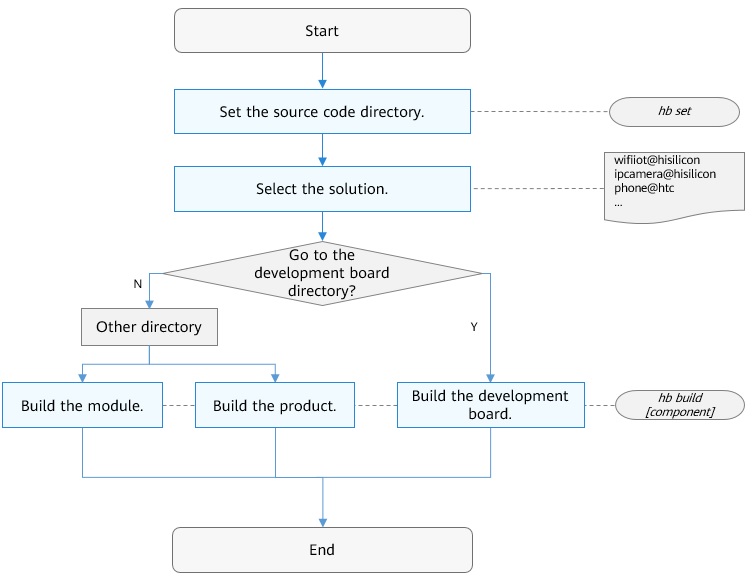Building Guidelines for Mini and Small Systems
Overview
The Compilation and Building subsystem is a build framework that supports module-based OpenHarmony development using Generate Ninja (GN) and Ninja. You can use this subsystem to:
-
Assemble modules for a product and build the product.
-
Build chipset source code independently.
-
Build a single module independently.
Basic Concepts
Learn the following concepts before you start compilation and building:
-
Subsystem
A subsystem is a logical concept. It consists of one or more modules. OpenHarmony is designed with a layered architecture, which consists of the kernel layer, system service layer, framework layer, and application layer from bottom to top. System functions are developed by the level of system, subsystem, and module. In a multi-device deployment scenario, you can customize subsystems and modules as required.
-
Module
A module is a reusable, configurable, and tailorable function unit. Each module has an independent directory, and multiple modules can be developed concurrently and built and tested independently.
-
GN
Generate Ninja (GN) is used to generate Ninja files.
-
Ninja
Ninja is a small high-speed build system.
-
hb
hb is a command line tool for OpenHarmony to execute build commands.
Directory Structure
build/lite
├── components # Module description file
├── figures # Figures in the readme file
├── hb # hb pip installation package
├── make_rootfs # Script used to create the file system image
├── config # Build configuration
│ ├── component # Module-related template definition
│ ├── kernel # Kernel-related build configuration
│ └── subsystem # Subsystem build configuration
├── platform # ld script
├── testfwk # Test build framework
└── toolchain # Build toolchain configuration, which contains the compiler directories, build options, and linking options
Build Process
Figure 1 shows the build process.
- Use **hb set **to set the OpenHarmony source code directory and the product to build.
- Use hb build to build the product, development board, or module. The procedure is as follows:
- Read the config.gni file of the development board selected. The file contains the build toolchain, linking commands, and build options.
- Run the gn gen command to read the product configuration and generate the out directory and ninja files for the solution.
- Run ninja -C out/board/product to start the build.
- Package the build result, set the file attributes and permissions, and create a file system image.
Configuration Rules
To ensure that the chipset and product solutions are pluggable and decoupled from OpenHarmony, the paths, directory trees, and configuration of modules, chipset solutions, and product solutions must comply with the following rules:
Module
The source code directory for a module is named in the {Domain}/{Subsystem}/{Module} format. The module directory tree is as follows:
CAUTION: Define module attributes, such as the name, source code directory, function description, mandatory or not, build targets, RAM, ROM, build outputs, adapted kernels, configurable features, and dependencies, in the JSON file of the subsystem in the build/lite/components directory. When adding a module, add its definition to the JSON file of the corresponding subsystem. The module configured for a product must have been defined in a subsystem. Otherwise, the verification will fail.
component
├── interfaces
│ ├── innerkits # APIs exposed internally among modules
│ └── kits # App APIs provided for app developers
├── frameworks # Framework implementation
├── services # Service implementation
└── BUILD.gn # Build script
The following example shows how to define attributes of the sensor module of the pan-sensor subsystem:
{
"components": [
{
"component": "sensor_lite", # Module name
"description": "Sensor services", # Brief description of the module
"optional": "true", # Whether the module is mandatory for the system
"dirs": [ # Source code directory of the module
"base/sensors/sensor_lite"
],
"targets": [ # Build entry of the module
"//base/sensors/sensor_lite/services:sensor_service"
],
"rom": "92KB", # Module ROM
"ram": "~200KB", # Module RAM (estimated)
"output": [ "libsensor_frameworks.so" ], # Module build outputs
"adapted_kernel": [ "liteos_a" ], # Adapted kernel for the module
"features": [], # Configurable features of the module
"deps": {
"components": [ # Other modules on which the module depends
"samgr_lite",
"ipc_lite"
],
"third_party": [ # Open-source third-party software on which the module depends
"bounds_checking_function"
]
}
}
]
}
Observe the following rules when building the BUILD.gn module:
-
The build target name must be the same as the module name.
-
Define the configurable features in the BUILD.gn file of the module. Name the configurable features in the ohos_{subsystem}_{module}_{feature} format. Define the features in module description and configure them in the config.json file.
-
Define macros in the OHOS_{SUBSYSTEM}_{MODULE}_{FEATURE} format.
 NOTE:
GN is used as the build script language for modules. For details about how to use GN, see the GN Quick Start Guide. In GN, a module is a build target, which can be a static library, a dynamic library, an executable file, or a group.
NOTE:
GN is used as the build script language for modules. For details about how to use GN, see the GN Quick Start Guide. In GN, a module is a build target, which can be a static library, a dynamic library, an executable file, or a group.
The following example shows how to build the foundation/graphic/ui/BUILD.gn file for a graphics UI module:
# Declare the configurable features of the module
declare_args() {
enable_ohos_graphic_ui_animator = false # Animation switch
ohos_ohos_graphic_ui_font = "vector" # Configurable font type, which can be vector or bitmap
}
# Basic module functions
shared_library("base") {
sources = [
......
]
include_dirs = [
......
]
}
# Build only when the animator is enabled
if(enable_ohos_graphic_ui_animator ) {
shared_library("animator") {
sources = [
......
]
include_dirs = [
......
]
deps = [ :base ]
}
}
......
# It is recommended that the target name be the same as the module name, which can be an executable .bin file, shared_library (.so file), static_library (.a file), or a group.
executable("ui") {
deps = [
":base"
]
# The animator feature is configured by the product.
if(enable_ohos_graphic_ui_animator ) {
deps += [
"animator"
]
}
}
Chipset
- The chipset solution is a complete solution based on a development board. The solution includes the drivers, API adaptation, and SDK.
- The chipset solution is a special module, whose source code directory is named in the device/{Chipset solution vendor}/{Development board} format.
- The chipset solution module is built by default based on the development board selected by the product.
The chipset solution directory tree is as follows:
device
└── company # Chipset solution vendor
└── board # Name of the development board
├── BUILD.gn # Build script
├── hals # Southbound APIs for OS adaptation
├── linux # Linux kernel version (optional)
│ └── config.gni # Build options for the Linux version
└── liteos_a # LiteOS kernel version (optional)
└── config.gni # Build options for the LiteOS Cortex-A version
NOTE: The config.gni file contains build-related configurations of the development board. The parameters in the file are globally visible to the system and can be used to build all OS modules during the build process.
The config.gni file contains the following key parameters:
kernel_type: kernel used by the development board, for example, liteos_a, liteos_m, or linux.
kernel_version: kernel version used by the development board, for example, 4.19.
board_cpu: CPU of the development board, for example, cortex-a7 or riscv32.
board_arch: chipset architecture of the development board, for example, armv7-a or rv32imac.
board_toolchain: name of the customized build toolchain used by the development board, for example, gcc-arm-none-eabi. If this field is not specified, ohos-clang will be used by default.
board_toolchain_prefix: prefix of the build toolchain, for example, gcc-arm-none-eabi.
board_toolchain_type: build toolchain type, for example, gcc or clang. Currently, only GCC and clang are supported.
board_cflags: build options of the .c file configured for the development board.
board_cxx_flags: build options of the .cpp file configured for the development board.
board_ld_flags: link options configured for the development board.
Product
The product solution is a complete product based on a development board. It includes the OS adaptation, module assembly configuration, startup configuration, and file system configuration. The source code directory of a product solution is named in the vendor/{Product solution vendor}/{Product name} format. A product solution is also a special module.
The product solution directory tree is as follows:
vendor
└── company # Product solution vendor
├── product # Product name
│ ├── init_configs
│ │ ├── etc # Startup configuration of the init process (only required for the Linux kernel)
│ │ └── init.cfg # System service startup configuration
│ ├── hals # OS adaptation
│ ├── BUILD.gn # Product build script
│ └── config.json # Product configuration file
│ └── fs.yml # File system packaging configuration
└── ......
CAUTION: Create directories and files based on the preceding rules for new products. The Compilation and Building subsystem scans the configured products based on the rules.
The key directories and files are described as follows:
-
vendor/company/product/init_configs/etc
This folder contains the rcS, Sxxx, and fstab scripts. The init process runs the rcS, fstab, and S00-xxx scripts in sequence before starting system services. The Sxxx script contains content related to the development board and product. It is used to create device nodes and directories, scan device nodes, and change file permissions. These scripts are copied from the BUILD.gn file to the out directory of the product as required and packaged into the rootfs image.
-
vendor/company/product/init_configs/init.cfg
This file is the configuration file for the init process to start services. Currently, the following commands are supported:
- start: starts a service.
- mkdir: creates a folder.
- chmod: changes the permission on a specified directory or file.
- chown: changes the owner group of a specified directory or file.
- mount: mounts a device.
The fields in the file are described as follows:
{ "jobs" : [{ # Job array. A job corresponds to a command set. Jobs are executed in the following sequence: pre-init > init > post-init. "name" : "pre-init", "cmds" : [ "mkdir /storage/data", # Create a directory. "chmod 0755 /storage/data", # Change the permission, which is in 0xxx format, for example, 0755. "mkdir /storage/data/log", "chmod 0755 /storage/data/log", "chown 4 4 /storage/data/log", # Change the owner group. The first number indicates the UID, and the second indicates the GID. ...... "mount vfat /dev/mmcblock0 /sdcard rw, umask=000" # The command is in the mount [File system type][source] [target] [flags] [data] format. # Currently, flags can only be nodev, noexec, nosuid, or rdonly. ] }, { "name" : "init", "cmds" : [ # Start services based on the sequence of the cmds array. "start shell", # Note that there is only one space between start and the service name. ...... "start service1" ] }, { "name" : "post-init", # Job that is finally executed. Operations performed after the init process is started, for example, mounting a device after the driver initialization. "cmds" : [] } ], "services" : [{ # Service array. A service corresponds to a process. "name" : "shell", # Service name "path" : ["/sbin/getty", "-n", "-l", "/bin/sh", "-L", "115200", "ttyS000", "vt100"], # Full path of the executable file. It must start with "path". "uid" : 0, # Process UID, which must be the same as that in the binary file. "gid" : 0, # Process GID, which must be the same as that in the binary file. "once" : 0, # Whether the process is a one-off process. 1: The proces is a one-off process. The init process does not restart it after the process exits. 0: The process is not a one-off process. The init process restarts it if the process exits. "importance" : 0, # Whether the process is a key process. 1: The process is a key process. If it exits, the init process restarts the board. 0: The process is not a key process. If it exits, the init process does not restart the board. "caps" : [4294967295] }, ...... ] } -
vendor/company/product/init_configs/hals
This file stores the content related to OS adaptation of the product. For details about APIs for implementing OS adaptation, see the readme file of each module.
-
vendor/company/product/config.json
The config.json file is the main entry for the build and contains configurations of the development board, OS modules, and kernel.
The following example shows the config.json file of the IP camera developed based on the hispark_taurus development board:
{ "product_name": "ipcamera", # Product name "ohos_version": "OpenHarmony 1.0", # OS version "device_company": "hisilicon", # Chipset vendor "board": "hispark_taurus", # Name of the development board "kernel_type": "liteos_a", # Kernel type "kernel_version": "3.0.0", # Kernel version "subsystems": [ { "subsystem": "aafwk", # Subsystem "components": [ { "component": "ability", "features":[ "enable_ohos_appexecfwk_feature_ability = true" ] } # Module and its features ] }, { ...... } ...... More subsystems and modules } } -
vendor/company/product/fs.yml
This file packages the build result to create a configuration file system image, for example, rootfs.img (user-space root file system) and userfs.img (readable and writable file). It consists of multiple lists, and each list corresponds to a file system. The fields are described as follows:
fs_dir_name: (Mandatory) declares the name of the file system, for example, rootfs or userfs. fs_dirs: (Optional) configures the mapping between the file directory in the out directory and the system file directory. Each file directory corresponds to a list. source_dir: (Optional) specifies the target file directory in the out directory. If this field is missing, an empty directory will be created in the file system based on target_dir. target_dir: (Mandatory) specifies the corresponding file directory in the file system. ignore_files: (Optional) declares ignored files during the copy operation. dir_mode: (Optional) specifies the file directory permission, which is set to 755 by default. file_mode: (Optional) declares permissions of all files in the directory, which is set to 555 by default. fs_filemode: (Optional) configures files that require special permissions. Each file corresponds to a list. file_dir: (Mandatory) specifies the detailed file path in the file system. file_mode: (Mandatory) declares file permissions. fs_symlink: (Optional) configures the soft link of the file system. fs_make_cmd: (Mandatory) creates the file system script. The script provided by the OS is stored in the build/lite/make_rootfs directory. Linux, LiteOS, ext4, jffs2, and vfat are supported. Chipset vendors can also customize the script as required. fs_attr: (Optional) dynamically adjusts the file system based on configuration items.The fs_symlink and fs_make_cmd fields support the following variables:
-
${root_path}
Code root directory, which corresponds to ${ohos_root_path} of GN
-
${out_path}
out directory of the product, which corresponds to ${root_out_dir} of GN
-
${fs_dir}
File system directory, which consists of the following variables
- ${root_path}
- ${fs_dir_name}
 NOTE:
fs.yml is optional and does not need to be configured for devices without a file system.
NOTE:
fs.yml is optional and does not need to be configured for devices without a file system. -
-
vendor/company/product/BUILD.gn
This file is the entry for building the source code of the solution vendor and copying the startup configuration file. The BUILD.gn file in the corresponding product directory will be built by default if a product is selected. The following example shows how to build the BUILD.gn file of a product:
group("product") { # The target name must be the same as the product name (level-3 directory name under the product directory). deps = [] # Copy the init configuration. deps += [ "init_configs" ] # Others ...... }
Usage Guidelines
Prerequisites
The development environment has GN, Ninja, Python 3.7.4 or later, and hb available. For details about installation methods, see Environment Setup.
Using hb
hb is a command line tool for OpenHarmony to execute build commands. Common hb commands are described as follows:
hb set
hb set -h
usage: hb set [-h] [-root [ROOT_PATH]] [-p]
optional arguments:
-h, --help show this help message and exit
-root [ROOT_PATH], --root_path [ROOT_PATH]
Set OHOS root path
-p, --product Set OHOS board and kernel
- hb set (without argument): starts the default setting process.
- hb set -root dir: sets the root directory of the code.
- hb set -p: sets the product to build.
hb env
Displays the current configuration.
hb env
[OHOS INFO] root path: xxx
[OHOS INFO] board: hispark_taurus
[OHOS INFO] kernel: liteos
[OHOS INFO] product: ipcamera
[OHOS INFO] product path: xxx/vendor/hisilicon/ipcamera
[OHOS INFO] device path: xxx/device/hisilicon/hispark_taurus/sdk_linux_4.19
hb build
hb build -h
usage: hb build [-h] [-b BUILD_TYPE] [-c COMPILER] [-t [TEST [TEST ...]]]
[--dmverity] [--tee] [-p PRODUCT] [-f] [-n]
[-T [TARGET [TARGET ...]]] [-v] [-shs] [--patch]
[component [component ...]]
positional arguments:
component name of the component
optional arguments:
-h, --help show this help message and exit
-b BUILD_TYPE, --build_type BUILD_TYPE
release or debug version
-c COMPILER, --compiler COMPILER
specify compiler
-t [TEST [TEST ...]], --test [TEST [TEST ...]]
compile test suit
--dmverity Enable dmverity
--tee Enable tee
-p PRODUCT, --product PRODUCT
build a specified product with
{product_name}@{company}, eg: camera@huawei
-f, --full full code compilation
-n, --ndk compile ndk
-T [TARGET [TARGET ...]], --target [TARGET [TARGET ...]]
Compile single target
-v, --verbose show all command lines while building
-shs, --sign_haps_by_server
sign haps by server
--patch apply product patch before compiling
--dmverity Enable dmverity
-p PRODUCT, --product PRODUCT
build a specified product with
{product_name}@{company}, eg: ipcamera@hisilcon
-f, --full full code compilation
-T [TARGET [TARGET ...]], --target [TARGET [TARGET ...]]
Compile single target
- hb build (without argument): builds the code based on the configured code directory, product, and options. The -f option deletes all products to be built, which is equivalent to running hb clean and hb build.
- hb build {module_name}: builds a product module separately based on the development board and kernel set for the product, for example, hb build kv_store.
- hb build -p ipcamera@hisilicon: skips the set step and builds the product directly.
- You can run hb build in device/device_company/board to select the kernel and start the build based on the current development board and the selected kernel to generate an image that contains the kernel and driver only.
hb clean
You can run hb clean to clear the build result of the product in the out directory and retain the args.gn and build.log files only. To clear files in a specified directory, add the directory parameter to the command, for example, hb clean out/xxx/xxx.
hb clean
usage: hb clean [-h] [out_path]
positional arguments:
out_path clean a specified path.
optional arguments:
-h, --help show this help message and exit
Adding a Module
To add a module, determine the subsystem to which the module belongs and the module name, and then perform the following steps:
-
Add the module build script after the source code development is complete.
The following example adds the BUILD.gn script (stored in the applications/sample/hello_world directory) to build the hello_world module (as an executable file).
executable("hello_world") { include_dirs = [ "include", ] sources = [ "src/hello_world.c" ] }The above script is used to build hello_world that can run on OpenHarmony.
To build the preceding module separately, select a product via the hb set command and run the -T command.
hb build -f -T //applications/sample/hello_worldAfter the module functions are verified on the development board, perform steps 2 to 4 to configure the module to the product.
-
The module description is stored in the build/lite/components directory. New modules must be added to the JSON file of the corresponding subsystem. The module description must contain the following fields:
- module: name of the module
- description: brief description of the module
- optional: whether the module is optional
- dirs: source code directory of the module
- targets: module build entry
For example, to add the hello_world module to the application subsystem, add the hello_world object to the applications.json file.
{ "components": [ { "component": "hello_world", "description": "Hello world.", "optional": "true", "dirs": [ "applications/sample/hello_world" ], "targets": [ "//applications/sample/hello_world" ] }, ... ] } -
Configure the module for the product.
The config.json file is stored in the vendor/company/product/ directory. The file must contain the product name, OpenHarmony version, device vendor, development board, kernel type, kernel version, and the subsystem and module to configure. The following example adds the hello_world module to the my_product.json configuration file:
{ "product_name": "hello_world_test", "ohos_version": "OpenHarmony 1.0", "device_company": "hisilicon", "board": "hispark_taurus", "kernel_type": "liteos_a", "kernel_version": "1.0.0", "subsystems": [ { "subsystem": "applications", "components": [ { "component": "hello_world", "features":[] } ] }, ... ] } -
Build the product.
-
Run the hb set command in the root code directory and select the product.
-
Run the hb build command.
-
Adding a Chipset Solution
The following uses the RTL8720 development board provided by Realtek as an example. To a chipset solution, perform the following steps:
-
Create a directory for the chipset solution.
To create a directory based on 1-Configuration Rules for Modules, Chipset Solutions, and Product Solutions, run the following command in the root code directory:
mkdir -p device/realtek/rtl8720 -
Create a directory for kernel adaptation and build the config.gni file of the development board.
For example, to adapt the LiteOS-A kernel to the RTL8720 development board, configure the device/realtek/rtl8720/liteos_a/config.gni file as follows:
# Kernel type, e.g. "linux", "liteos_a", "liteos_m". kernel_type = "liteos_a" # Kernel version. kernel_version = "3.0.0" # Board CPU type, e.g. "cortex-a7", "riscv32". board_cpu = "real-m300" # Board arch, e.g. "armv7-a", "rv32imac". board_arch = "" # Toolchain name used for system compiling. # E.g. gcc-arm-none-eabi, arm-linux-harmonyeabi-gcc, ohos-clang, riscv32-unknown-elf. # Note: The default toolchain is "ohos-clang". It's not mandatory if you use the default toochain. board_toolchain = "gcc-arm-none-eabi" # The toolchain path instatlled, it's not mandatory if you have added toolchian path to your ~/.bashrc. board_toolchain_path = rebase_path("//prebuilts/gcc/linux-x86/arm/gcc-arm-none-eabi/bin", root_build_dir) # Compiler prefix. board_toolchain_prefix = "gcc-arm-none-eabi-" # Compiler type, "gcc" or "clang". board_toolchain_type = "gcc" # Board related common compile flags. board_cflags = [] board_cxx_flags = [] board_ld_flags = [] -
Build the script.
Create the BUILD.gn file in the development board directory. The target name must be the same as that of the development board. The content in the device/realtek/rtl8720/BUILD.gn file is configured as follows:
group("rtl8720") { # The target can be shared_library, static_library, or an executable file. # Content ...... } -
Build the chipset solution.
Run the hb build command in the development board directory to start the build.
Adding a Product Solution
You can use the Compilation and Building subsystem to customize product solutions by assembling chipset solutions and modules. The procedure is as follows:
-
Create a product directory.
The following uses the Wi-Fi IoT module on the RTL8720 development board as an example. Run the following command in the root code directory to create a product directory based on 1-Configuration Rules for Modules, Chipset Solutions, and Product Solutions:
mkdir -p vendor/my_company/wifiiot -
Assemble the product.
Create the config.json file in the product directory. The vendor/my_company/wifiiot/config.json file is as follows:
{ "product_name": "wifiiot", # Product name "ohos_version": "OpenHarmony 1.0", # OS version "device_company": "realtek", # Name of the chipset solution vendor "board": "rtl8720", # Name of the development board "kernel_type": "liteos_m", # Kernel type "kernel_version": "3.0.0", # Kernel version "subsystems": [ { "subsystem": "kernel", # Subsystem "components": [ { "component": "liteos_m", "features":[] } # Module and its features ] }, ... { More subsystems and modules } ] }Before the build, the Compilation and Building subsystem checks the validity of fields, including device_company, board, kernel_type, kernel_version, subsystem, and component. The device_company, board, kernel_type, and kernel_version fields must match the current chipset solution, and subsystem and component must match the module description in the build/lite/components file.
-
Implement adaptation to OS APIs.
Create the hals directory in the product directory and store the source code as well as the build script for OS adaptation in this directory.
-
Configure the system service.
Create the init_configs directory in the product directory and then the init.cfg file in the newly created directory. Configure the system service to be started.
-
(Optional) Configure the init process only for the Linux kernel.
Create the etc directory in the init_configs directory, and then the init.d folder and the fstab file in the newly created directory. Then, create the rcS and Sxxx files in the init.d file and edit them based on product requirements.
-
(Optional) Configure the file system image only for the development board that supports the file system.
Create the fs.yml file in the product directory and configure it as required. A typical fs.yml file is as follows:
- fs_dir_name: rootfs # Image name fs_dirs: - # Copy the files in the out/my_board/my_product/bin directory to the rootfs/bin directory and ignore the .bin files related to testing. source_dir: bin target_dir: bin ignore_files: - Test.bin - TestSuite.bin - # Copy the files in the out/my_board/my_product/libs directory to the rootfs/lib directory, ignore all .a files, and set the file permissions to 644 and folder permissions 755. source_dir: libs target_dir: lib ignore_files: - .a dir_mode: 755 file_mode: 644 - source_dir: usr/lib target_dir: usr/lib ignore_files: - .a dir_mode: 755 file_mode: 644 - source_dir: config target_dir: etc - source_dir: system target_dir: system - source_dir: sbin target_dir: sbin - source_dir: usr/bin target_dir: usr/bin - source_dir: usr/sbin target_dir: usr/sbin - # Create an empty proc directory. target_dir: proc - target_dir: mnt - target_dir: opt - target_dir: tmp - target_dir: var - target_dir: sys - source_dir: etc target_dir: etc - source_dir: vendor target_dir: vendor - target_dir: storage fs_filemode: - file_dir: lib/ld-uClibc-0.9.33.2.so file_mode: 555 - file_dir: lib/ld-2.24.so file_mode: 555 - file_dir: etc/init.cfg file_mode: 400 fs_symlink: - # Create the soft link ld-musl-arm.so.1 -> libc.so in the rootfs/lib directory. source: libc.so link_name: ${fs_dir}/lib/ld-musl-arm.so.1 - source: mksh link_name: ${fs_dir}/bin/sh - source: mksh link_name: ${fs_dir}/bin/shell fs_make_cmd: # Create an ext4 image for the rootfs directory using the script. - ${root_path}/build/lite/make_rootfs/rootfsimg_linux.sh ${fs_dir} ext4 - fs_dir_name: userfs fs_dirs: - source_dir: storage/etc target_dir: etc - source_dir: data target_dir: data fs_make_cmd: - ${root_path}/build/lite/make_rootfs/rootfsimg_linux.sh ${fs_dir} ext4 -
(Optional) Configure patches if the product and modules need to be patched.
Create the patch.yml file in the product directory and configure it as required. A typical patch.yml file is as follows:
# Directory in which the patch is to be installed foundation/communication/dsoftbus: # Directory in which the patch is stored - foundation/communication/dsoftbus/1.patch - foundation/communication/dsoftbus/2.patch third_party/wpa_supplicant: - third_party/wpa_supplicant/1.patch - third_party/wpa_supplicant/2.patch - third_party/wpa_supplicant/3.patch ...If you add --patch when running the hb build command, the patch file can be added to the specified directory before the build.
hb build -f --patch -
Build the script.
Create the BUILD.gn file in the product directory and write the script. The following BUILD.gn file uses the Wi-Fi IoT module in 1 as an example:
group("wifiiot") { # The target name must be the same as the product name. deps = [] # Copy the init configuration. deps += [ "init_configs" ] # Build the hals directory. deps += [ "hals" ] # Others ...... } -
Build the product.
Run the hb set command in the code root directory, select the new product as prompted, and run the hb build command.
Troubleshooting
Invalid -- w Option
-
Symptom
The build fails, and "usr/sbin/ninja: invalid option -- w" is displayed.
-
Cause
The Ninja version in the build environment is outdated and does not support the --w option.
-
Solution
Uninstall Ninja and GN and follow the instructions provided in IDE to install Ninja and GN of the required version.
Library ncurses Not Found
-
Symptom
The build fails, and "/usr/bin/ld: cannot find -lncurses" is displayed.
-
Cause
The ncurses library is not installed.
-
Solution
sudo apt-get install lib32ncurses5-dev
mcopy not Found
-
Symptom
The build fails, and "line 77: mcopy: command not found" is displayed.
-
Cause
mcopy is not installed.
-
Solution
sudo apt-get install dosfstools mtools
No riscv File or Directory
-
Symptom
The build fails, and the following information is displayed:
riscv32-unknown-elf-gcc: error trying to exec 'cc1': execvp: No such file or directory.
-
Cause
Permission is required to access files in the riscv compiler directory.
-
Solution
Run the following command to query the directory where gcc_riscv32 is located:
which riscv32-unknown-elf-gccRun the chmod command to change the directory permission to 755.
No Crypto
-
Symptom
The build fails, and "No module named 'Crypto'" is displayed.
-
Cause
Crypto is not installed in Python 3.
-
Solution
-
Run the following command to query the Python version:
python3 --version -
Ensure that Python 3.7 or later is installed, and then run the following command to install pycryptodome:
sudo pip3 install pycryptodome
-
Unexpected Operator
-
Symptom
The build fails, and "xx.sh [: xx unexpected operator" is displayed.
-
Cause
The build environment is shell, not bash.
-
Solution
sudo rm -rf /bin/sh sudo ln -s /bin/bash /bin/sh