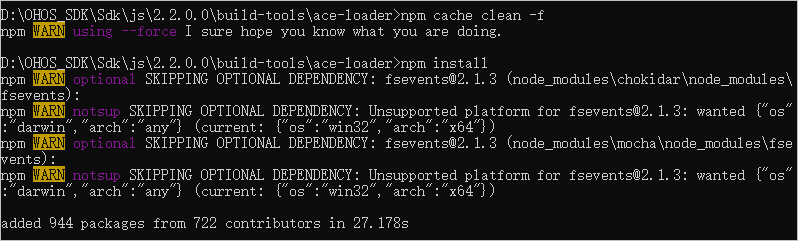Configuring the OpenHarmony SDK
To set up the OpenHarmony app development environment, configure the corresponding SDK information in DevEco Studio first.
NOTE: The OpenHarmony SDK is of the API Version 6 Canary1, with some toolchains removed, which is not applicable to HarmonyOS app development.
Prerequisites
- DevEco Studio 2.1 Release or later has been downloaded and installed.
- The OpenHarmony SDK package has been obtained and decompressed.
Configuring the SDK Information
DevEco Studio manages SDKs and toolchains using SDK Manager. OpenHarmony contains the following SDK packages:
-
Open DevEco Studio. If this is the first time you are using it, select Do not import settings and click OK.
-
Follow the instructions in DevEco Studio to go to the SDK download page. In the HarmonyOS SDK Location field, select the local directory where the SDK package was decompressed, then click Next.
 NOTE:
If you are not using DevEco Studio for the first time, the SDK download page may not be displayed. In this case, go to Configure (or
NOTE:
If you are not using DevEco Studio for the first time, the SDK download page may not be displayed. In this case, go to Configure (or  ) > Settings > Appearance & Behavior > System Settings > HarmonyOS SDK and click HarmonyOS SDK Location to download the SDK.
) > Settings > Appearance & Behavior > System Settings > HarmonyOS SDK and click HarmonyOS SDK Location to download the SDK.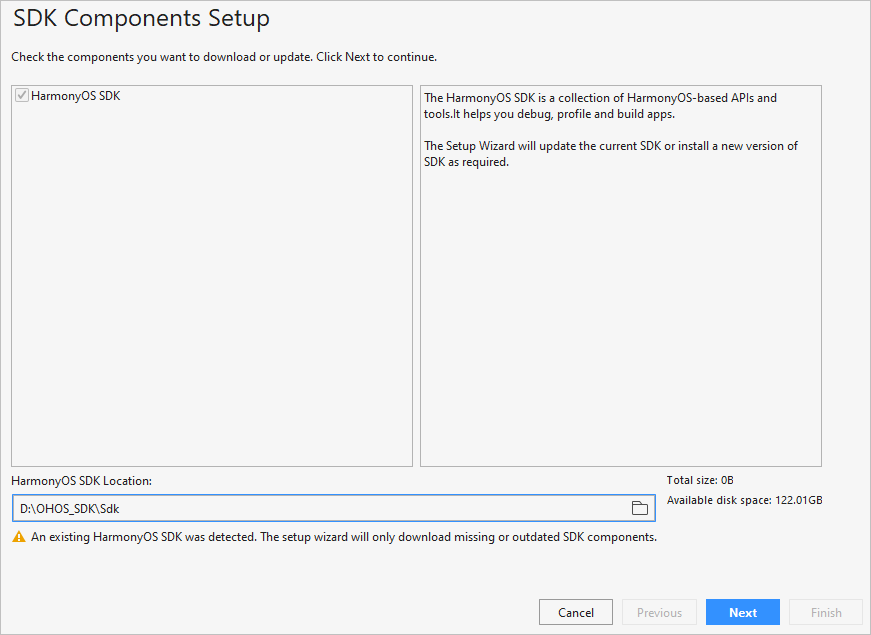
-
After the SDK is installed, click Finish. The DevEco Studio welcome page will then be displayed.
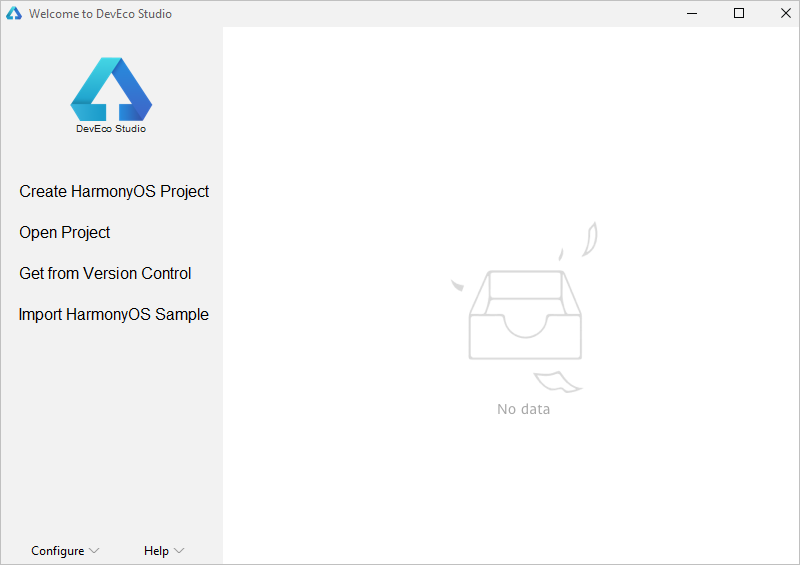
-
Go to the Sdk\js\version number\build-tools\ace-loader directory, run the following commands in CLI, and wait until the installation is complete.
npm cache clean -f npm install