Configuring the OpenHarmony App Signature
- Generating a Key Store and CSR
- Generating an App Certificate
- Generating the App Profile
- Configuring App Signature Information
Before running and debugging the OpenHarmony app on a real device, you need to sign the app. This section describes how to configure the signature of an OpenHarmony app. Operation instructions are the same in HUAWEI DevEco Studio User Guide except this section. For details, see HUAWEI DevEco Studio User Guide. See the following figure for the process of configuring app signature information.
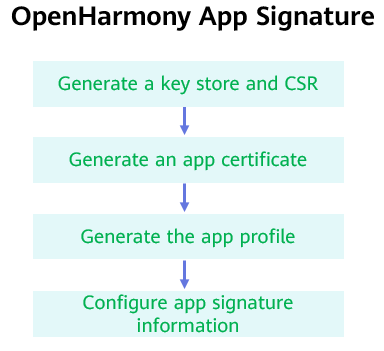
Generating a Key Store and CSR
OpenHarmony uses digital certificates (.cer) and Profile files (.p7b) to ensure app integrity. Before applying for these files, you need to generate a key store (.p12) and a certificate signing request (.csr). You can do so in DevEco Studio or a command-line tool. For details, see Generating a Key Store and CSR.
Generating an App Certificate
Use the CSR generated in Generating a Key Store and CSR to generate the digital certificate required for app signing. The method is as follows:
Go to the Sdk\toolchains\lib directory where the OpenHarmony SDK is saved (see Configuring the OpenHarmony SDK for details) in the DevEco Studio installation directory, and run the following command in the CLI. If the keytool command cannot be executed, add the JDK environment variables to the system environment variables. You only need to modify the input and output to quickly generate a certificate. That is, modify -infile to specify the path of the CSR and -outfile to specify the name and path of the output certificate.
keytool -gencert -alias "OpenHarmony Application CA" -infile myApplication_ohos.csr -outfile myApplication_ohos.cer -keystore OpenHarmony.p12 -sigalg SHA384withECDSA -storepass 123456 -ext KeyUsage:"critical=digitalSignature" -validity 3650 -rfc
Refer to the following descriptions about the parameters in the command:
- alias: alias of the CA private key used for issuing certificates. The CA private key of the OpenHarmony community is stored in the OpenHarmony.p12 key store file. This parameter cannot be modified.
- infile: path of the CSR file.
- outfile: name and path of the certificate chain file.
- keystore: path of the CA key store for issuing certificates. The name of the OpenHarmony key store file is OpenHarmony.p12. The file is stored in Sdk\toolchains\lib of the OpenHarmony SDK. This parameter cannot be modified. Note that the OpenHarmony.p12 file is not the .p12 file generated in Generating a Key Store and CSR.
- sigalg: certificate signature algorithm. This parameter cannot be modified.
- storepass: key store password. The password is 123456 and cannot be changed.
- ext: certificate extension. This parameter cannot be modified.
- validity: certificate validity period, which is user-defined.
- rfc: specifies the output file format. This parameter cannot be modified.
Generating the App Profile
The profile contains the package name of the OpenHarmony app, digital certificate information, certificate permissions that can be applied for by the app, and devices that support app debugging (the device list will be empty if the app type is Release). Each app package must contain a profile file.
Go to the Sdk\toolchains\lib directory, open the command-line tool, and run the following command.
java -jar provisionsigtool.jar sign --in UnsgnedReleasedProfileTemplate.json --out myApplication_ohos_Provision.p7b --keystore OpenHarmony.p12 --storepass 123456 --alias "OpenHarmony Application Profile Release" --sigAlg SHA256withECDSA --cert OpenHarmonyProfileRelease.pem --validity 365 --developer-id ohosdeveloper --bundle-name package name --permission restricted permission name (optional) --permission restricted permission name (optional) --distribution-certificate myApplication_ohos.cer
Refer to the following descriptions about the parameters in the command:
- provisionsigtool: tool for generating the profile which is stored in Sdk\toolchains\lib of the OpenHarmony SDK.
- in: path of the profile template which is stored in Sdk\toolchains\lib of the OpenHarmony SDK. This parameter cannot be modified.
- out: name and path of the profile.
- keystore: path of the key store for issuing certificates. The name of the OpenHarmony key store file is OpenHarmony.p12. The file is stored in Sdk\toolchains\lib of the OpenHarmony SDK. This parameter cannot be modified.
- storepass: key store password. The password is 123456 and cannot be changed.
- alias: alias of the private key used for app signing. The CA private key of the OpenHarmony community is stored in the OpenHarmony.p12 key store file. This parameter cannot be modified.
- sigalg: certificate signature algorithm. This parameter cannot be modified.
- cert: path of the certificate of the signature profile. The file is stored in Sdk\toolchains\lib of the OpenHarmony SDK. This parameter cannot be modified.
- validity: certificate validity period, which is user-defined.
- developer-id: developer ID, which is a user-defined character string.
- bundle-name: app package name.
- permission (optional): If permissions are not required, this field can be left empty. You can add multiple restricted permissions in the following way: ohos.permission.READ_CONTACTS, ohos.permission.WRITE_CONTACTS.
- distribution-certificate: certificate generated in Generating an App Certificate.
Configuring App Signature Information
Before debugging on a real device, use the private key file (.p12), certificate file (.cer), and profile file (.p7b) to sign the target module.
Go to File > Project Structure > Project > Signing Configs > debug, deselect Automatically generate signing, and configure the signature information of the specified module.
- Store File: Select the key store file with the file name extension .p12, which is generated in Generating a Key Store and CSR.
- Store Password: Enter the key store password, which is the same as the key store password entered in Generating a Key Store and CSR.
- Key Alias: Enter the alias of the key, which is the same as the alias entered in Generating a Key Store and CSR.
- Key Password: Enter the key password, which is the same as the value of Store Password.
- Sign Alg: Specify the signature algorithm, which has a fixed value of SHA256withECDSA.
- Profile File: Select the .p7b profile file generated in Generating the App Profile.
- Certpath File: Select the .cer debug certificate generated in Generating an App Certificate.
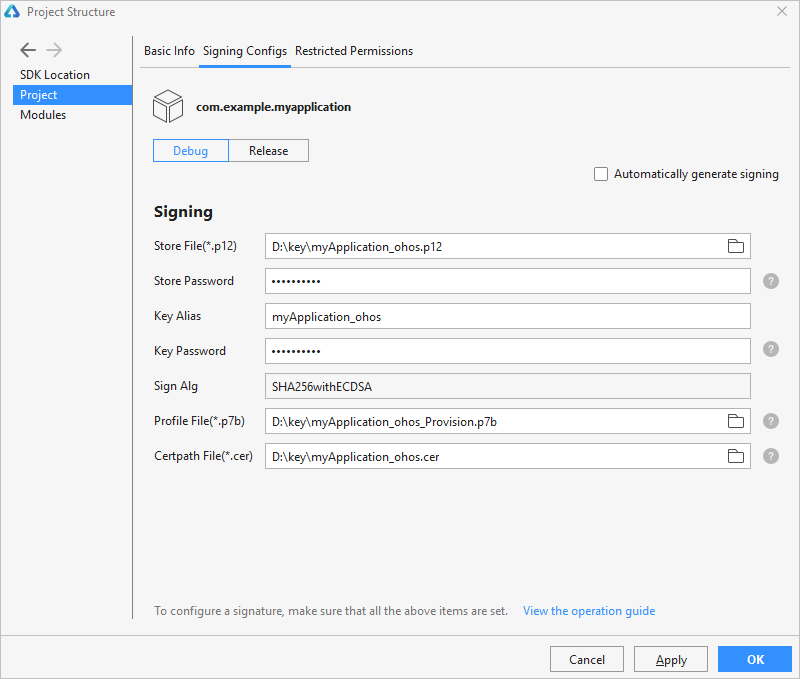
Click OK to save your configurations. Then you can view the signature configuration information in build.gradle of the project.
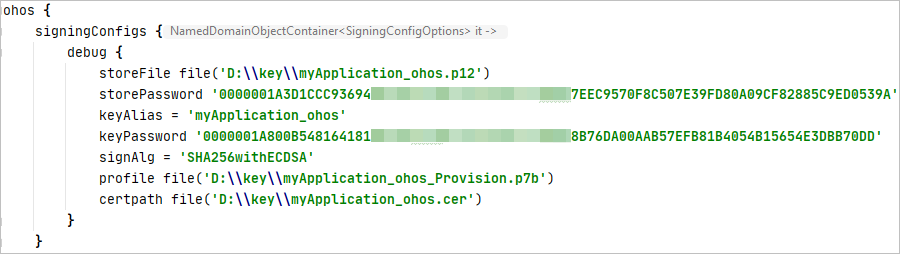
By default, the type of a HAP package compiled using DevEco Studio is set to debug. For a release type, click the OhosBuild Variants tab in the lower left corner of the project and set the type to release. For details about how to compile and build the HAP, see HUAWEI DevEco Studio User Guide.
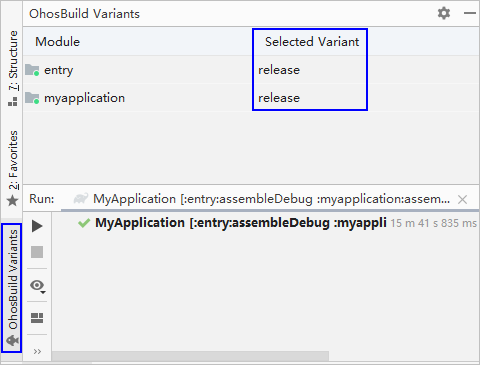
After the compilation is complete, you can obtain the HAP package of your OpenHarmony app from the build directory of the project.
