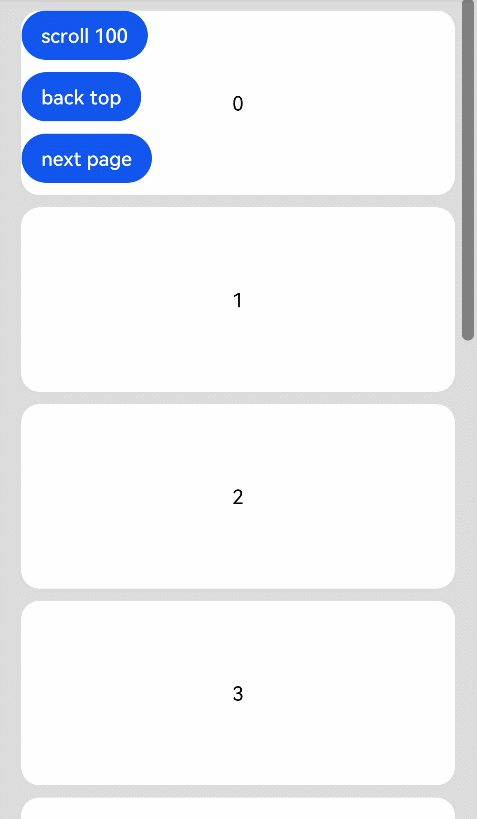Scroll
说明: 该组件从API version 7开始支持。后续版本如有新增内容,则采用上角标单独标记该内容的起始版本。
可滚动的容器组件,当子组件的布局尺寸超过父组件的视口时,内容可以滚动。
权限列表
无
子组件
支持单个子组件。
接口
Scroll(scroller?: Scroller)
属性
| 名称 | 参数类型 | 默认值 | 描述 |
|---|---|---|---|
| scrollable | ScrollDirection | ScrollDirection.Vertical | 设置滚动方法。 |
| scrollBar | BarState | ScrollDirection.Auto | 设置滚动条状态。 |
| scrollBarColor | Color | - | 设置滚动条的颜色。 |
| scrollBarWidth | Length | - | 设置滚动条的宽度。 |
- ScrollDirection枚举说明
| 名称 | 描述 |
|---|---|
| Horizontal | 仅支持水平方向滚动。 |
| Vertical | 仅支持竖直方向滚动。 |
| None | 不可滚动。 |
事件
| 名称 | 功能描述 |
|---|---|
| onScroll(xOffset: number, yOffset: number) => void | 滚动事件回调, 返回滚动时水平、竖直方向偏移量。 |
| onScrollEdge(side: Edge) => void | 滚动到边缘事件回调。 |
| onScrollEnd() => void | 滚动停止事件回调。 |
Scroller
可滚动容器组件的控制器,可以将此组件绑定至容器组件,然后通过它控制容器组件的滚动,目前支持绑定到List和Scroll组件上。
导入对象
scroller: Scroller = new Scroller()
scrollTo
scrollTo(value: { xOffset: number | string, yOffset: number | string, animation?: { duration: number, curve: Curve } }): void
滑动到指定位置。
- 参数
| 参数名 | 参数类型 | 必填 | 默认值 | 参数描述 |
|---|---|---|---|---|
| xOffset | Length | 是 | - | 水平滑动偏移。 |
| yOffset | Length | 是 | - | 竖直滑动偏移。 |
| animation | { duration: number, curve: Curve | CubicBezier | SpringCurve } |
否 | 动画配置: - duration: 滚动时长设置。 - curve: 滚动曲线设置。 |
scrollEdge
scrollEdge(value: Edge): void
滚动到容器边缘。
- 参数
| 参数名 | 参数类型 | 必填 | 默认值 | 参数描述 |
|---|---|---|---|---|
| value | Edge | 是 | - | 滚动到的边缘位置。 |
scrollPage
scrollPage(value: { next: boolean, direction?: Axis }): void
滚动到下一页或者上一页。
- 参数
| 参数名 | 参数类型 | 必填 | 默认值 | 参数描述 |
|---|---|---|---|---|
| next | boolean | 是 | - | 是否向下翻页。true表示向下翻页,false表示向上翻页。 |
| direction | Axis | 否 | - | 设置滚动方向为水平或竖直方向。 |
currentOffset
scroller.currentOffset(): Object
返回当前的滚动偏移量。
- 返回值
| 类型 | 描述 |
|---|---|
| { xOffset: number, yOffset: number } |
xOffset: 水平滑动偏移; yOffset: 竖直滑动偏移。 |
scrollToIndex
scroller.scrollToIndex(value: number): void
滑动到指定Index。
说明: 仅支持list组件。
- 参数
| 参数名 | 参数类型 | 必填 | 默认值 | 参数描述 |
|---|---|---|---|---|
| value | number | 是 | - | 要滑动到的列表项在列表中的索引值。 |
示例
@Entry
@Component
struct ScrollExample {
scroller: Scroller = new Scroller()
private arr: number[] = [0, 1, 2, 3, 4, 5, 6, 7, 8, 9]
build() {
Stack({ alignContent: Alignment.TopStart }) {
Scroll(this.scroller) {
Column() {
ForEach(this.arr, (item) => {
Text(item.toString())
.width('90%').height(150).backgroundColor(0xFFFFFF)
.borderRadius(15).fontSize(16).textAlign(TextAlign.Center)
.margin({ top: 10 })
}, item => item)
}.width('100%')
}
.scrollable(ScrollDirection.Vertical).scrollBar(BarState.On)
.scrollBarColor(Color.Gray).scrollBarWidth(30)
.onScroll((xOffset: number, yOffset: number) => {
console.info(xOffset + ' ' + yOffset)
})
.onScrollEdge((side: Edge) => {
console.info('To the edge')
})
.onScrollEnd(() => {
console.info('Scroll Stop')
})
Button('scroll 100')
.onClick(() => { // 点击后下滑100.0距离
this.scroller.scrollTo({ xOffset: 0, yOffset: this.scroller.currentOffset().yOffset + 100 })
})
.margin({ top: 10, left: 20 })
Button('back top')
.onClick(() => { // 点击后回到顶部
this.scroller.scrollEdge(Edge.Top)
})
.margin({ top: 60, left: 20 })
Button('next page')
.onClick(() => { // 点击后下滑到底部
this.scroller.scrollPage({ next: true })
})
.margin({ top: 110, left: 20 })
}.width('100%').height('100%').backgroundColor(0xDCDCDC)
}
}