stateStyles: Polymorphic Style
Unlike @Styles and @Extend, which are used to reuse styles only on static pages, stateStyles enables you to set state-specific styles.
Overview
stateStyles is an attribute method that sets the style based on the internal state of a component. It is similar to a CSS pseudo-class, with different syntax. ArkUI provides the following states:
-
focused
-
normal
-
pressed
-
disabled
Application Scenarios
Common Scenarios
This example shows the most basic application scenario of stateStyles. The <Button> component is the first component and is in the default focused state, where the pink style specified for focused takes effect. When the component is pressed, the black style specified for pressed takes effect. If you place another component before the <Button> component and have it in the normal state, the yellow style specified for normal takes effect.
@Entry
@Component
struct StateStylesSample {
build() {
Column() {
Button('Click me')
.stateStyles({
focused: {
.backgroundColor(Color.Pink)
},
pressed: {
.backgroundColor(Color.Black)
},
normal: {
.backgroundColor(Color.Yellow)
}
})
}.margin('30%')
}
}
Figure 1 Focused and pressed states
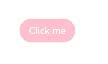
Combined Use of @Styles and stateStyles
The following example uses @Styles to specify different states of stateStyles.
@Entry
@Component
struct MyComponent {
@Styles normalStyle() {
.backgroundColor(Color.Gray)
}
@Styles pressedStyle() {
.backgroundColor(Color.Red)
}
build() {
Column() {
Text('Text1')
.fontSize(50)
.fontColor(Color.White)
.stateStyles({
normal: this.normalStyle,
pressed: this.pressedStyle,
})
}
}
}
Figure 2 Normal and pressed states
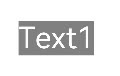
Using Regular Variables and State Variables in stateStyles
stateStyles can use this to bind regular variables and state variables in a component.
@Entry
@Component
struct CompWithInlineStateStyles {
@State focusedColor: Color = Color.Red;
normalColor: Color = Color.Green
build() {
Button('clickMe').height(100).width(100)
.stateStyles({
normal: {
.backgroundColor(this.normalColor)
},
focused: {
.backgroundColor(this.focusedColor)
}
})
.onClick(() => {
this.focusedColor = Color.Pink
})
.margin('30%')
}
}
By default, the <Button> component is in red when focused. After a click event is triggered, it turns to pink when focused.
Figure 3 Change of the styles in focused state by a click
