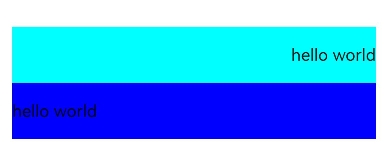Universal Attributes
NOTE
Universal attributes are supported since API version 4. Updates will be marked with a superscript to indicate their earliest API version.
Common Attributes
Common attributes are used to set component identities and appearance.
| Name | Type | Default Value | Mandatory | Description |
|---|---|---|---|---|
| id | string | - | No | Unique ID of the component. |
| style | string | - | No | Style declaration of the component. |
| class | string | - | No | Style class of the component, which is used to refer to a style table. |
| ref | string | - | No | Reference information of child elements or child components, which is registered with the parent component on $refs. |
| disabled | boolean | false | No | Whether the component is disabled. If it is disabled, it cannot respond to user interaction. |
| data | string | - | No | Attribute set for the component to facilitate data storage and reading. In the JS file: - Use e.target.attr.data to read data in the event callback, where e is the input parameter. - Use $element or $refs to obtain a DOM element, which can then be accessed through attr.data.You are advised to use data-* instead since API version 6. |
| data-*6+ | string | - | No | Attribute set for the component to facilitate data storage and reading. The value is case insensitive. For example, data-A and data-a are the same by default. In the JS file: - Use e.target.dataSet.a to read data in the event callback, where e is the input parameter. - After a DOM element is obtained by using $element or $refs, it can be accessed through dataSet.a. |
| click-effect5+ | string | - | No | Click effect complying with spring physics. Available values are as follows: - spring-small: The component scales down to 90% of its size when it is selected. This is appropriate for small components. - spring-medium: The component scales down to 95% of its size when it is selected. This is appropriate for medium-sized components. - spring-large: The component scales down to 95% of its size when it is selected. This is appropriate for large components. |
| dir6+ | string | auto | No | Element layout mode. Available values are as follows: - rtl: right-to-left layout. - ltr: left-to-right layout. - auto: follows the system language environment. |
Rendering Attributes
Rendering attributes are used to set whether a component is rendered.
| Name | Type | Default Value | Description |
|---|---|---|---|
| for | Array | - | Expands the current element based on the configured data list. |
| if | boolean | - | Whether the element is added or removed. |
| show | boolean | - | Whether the element is displayed or hidden. |
NOTE
Do not set styles in attribute fields.
Example
Example 1
<!-- xxx.hml -->
<div id="container">
<button class="btn" type="capsule" value="toggleDisplay" onclick="toggleDisplay"></button>
<list class="list">
<list-item for="{{ array }}" class="listItem">
<text class="text" onclick="toggleShow" show="{{ visible }}"
if="{{ display }}">{{ $item.value }}</text>
</list-item>
</list>
</div>
/* xxx.css */
#container {
flex-direction: column;
width: 100%;
margin-top: 10px;
}
.text {
font-size: 50px;
font-weight: 500;
margin-left: 12px;
}
.listItem {
width: 100%;
height: 100px;
line-height: 60px;
border-bottom: 1px solid #DEDEDE;
font-size: 20px;
}
.btn{
width: 280px;
font-size: 26px;
margin: 10px 0;
}
// xxx.js
export default {
data: {
visible: true,
display: true,
title: "",
i: 4,
array: [
{"value": "Item 0"},
{"value": "Item 1"},
{"value": "Item 2"},
{"value": "Item 3"},
],
},
toggleShow: function() {
this.array.push ({"value": "Item" + this.i })
this.i++
},
toggleDisplay: function() {
this.display = !this.display
},
}
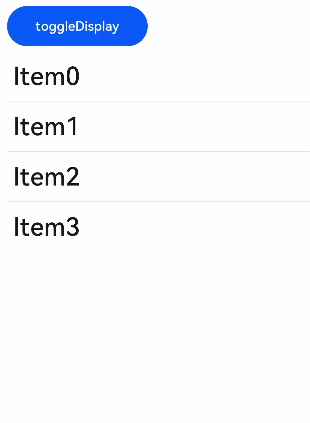
Example 2
<!-- xxx.hml -->
<div class="container">
<div>
<text class="text1" dir='rtl' >hello world</text>
</div>
<div>
<text class="text2" dir='ltr' >hello world</text>
</div>
</div>
/* xxx.css */
.container {
display: flex;
flex-direction: column;
justify-content: center;
align-items: center;
width: 100%;
height: 100%;
}
.text1{
width: 90%;
height: 100px;
background-color: aqua;
}
.text2{
width: 90%;
height: 100px;
background-color: blue;
}