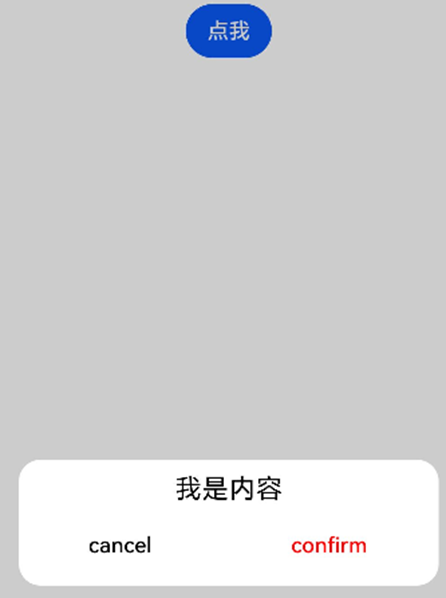自定义弹窗
自定义弹窗CustomDialog可用于广告、中奖、警告、软件更新等与用户交互响应操作。开发者可以通过CustomDialogController类显示自定义弹窗。具体用法请参考自定义弹窗。
创建自定义弹窗
-
使用@CustomDialog装饰器装饰自定义弹窗。
-
@CustomDialog装饰器用于装饰自定义弹框,此装饰器内进行自定义内容(也就是弹框内容)。
@CustomDialog struct CustomDialogExample { controller: CustomDialogController build() { Column() { Text('我是内容') .fontSize(20) .margin({ top: 10, bottom: 10 }) } } } -
创建构造器,与装饰器呼应相连。
dialogController: CustomDialogController = new CustomDialogController({ builder: CustomDialogExample({}), }) -
点击与onClick事件绑定的组件使弹窗弹出
Flex({justifyContent:FlexAlign.Center}){ Button('click me') .onClick(() => { this.dialogController.open() }) }.width('100%')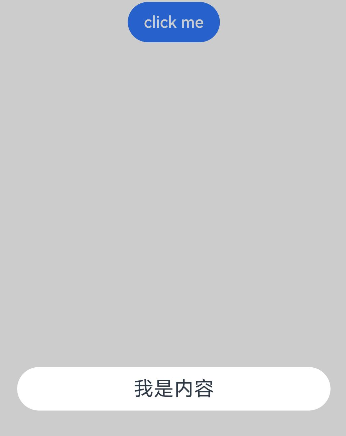
弹窗的交互
弹窗可用于数据交互,完成用户一系列响应操作。
-
在@CustomDialog装饰器内添加按钮操作,同时添加数据函数的创建。
@CustomDialog struct CustomDialogExample { controller: CustomDialogController cancel: () => void confirm: () => void build() { Column() { Text('我是内容').fontSize(20).margin({ top: 10, bottom: 10 }) Flex({ justifyContent: FlexAlign.SpaceAround }) { Button('cancel') .onClick(() => { this.controller.close() this.cancel() }).backgroundColor(0xffffff).fontColor(Color.Black) Button('confirm') .onClick(() => { this.controller.close() this.confirm() }).backgroundColor(0xffffff).fontColor(Color.Red) }.margin({ bottom: 10 }) } } } -
页面内需要在构造器内进行接收,同时创建相应的函数操作。
dialogController: CustomDialogController = new CustomDialogController({ builder: CustomDialogExample({ cancel: this.onCancel, confirm: this.onAccept, }), alignment: DialogAlignment.Default, // 可设置dialog的对齐方式,设定显示在底部或中间等,默认为底部显示 }) onCancel() { console.info('Callback when the first button is clicked') } onAccept() { console.info('Callback when the second button is clicked') }