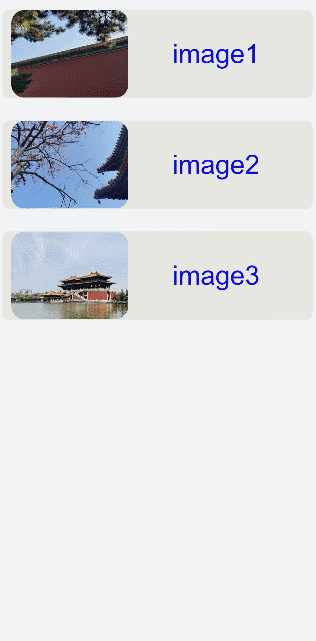栅格布局
栅格布局容器根节点,使用grid-row与grid-col进行栅格布局。具体请参考Grid-container。
创建grid-container组件
在pages/index目录下的hml文件中创建一个grid-container组件,并添加Grid-row子组件。
<!-- index.hml -->
<div class="container">
<grid-container id="mygrid" gutter="20px" style="background-color: pink;">
<grid-row style="height:100px;justify-content:space-around;width: 80%;background-color: #f67002;margin-left:
10%;"></grid-row>
<grid-row style="height:300px;justify-content:space-around;background-color: #ffcf00;width: 100%;"></grid-row>
<grid-row style="height:150px;justify-content:space-around;background-color: #032cf8;width: 100%;"></grid-row>
</grid-container>
</div>
/* xxx.css */
.container{
flex-direction: column;
background-color: #F1F3F5;
margin-top: 500px;
justify-content: center;
align-items: center;
}
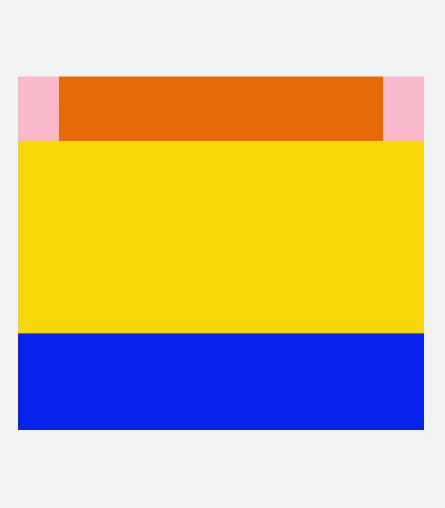
说明: grid-container仅支持grid-row为子组件。
调用方法
grid-container点击组件调用getColumns、getColumnWidth、getGutterWidth方法,返回栅格容器列数、column宽度及gutter宽度。长按调用getSizeType方法返回当前容器响应尺寸类型(xs|sm|md|lg)。
<!-- index.hml -->
<div class="container">
<grid-container id="mygrid" gutter="20px" style="background-color: pink;padding-top: 100px;"
onclick="getColumns" onlongpress="getSizeType">
<grid-row style="height:100px;justify-content:space-around;background-color: #4cedf3;width: 20%;margin-left:
40%;"></grid-row>
<grid-row style="height:150px;justify-content:space-around;background-color: #4cbff3;width: 50%;margin-left:
25%;"></grid-row>
<grid-row style="height:200px;justify-content:space-around;background-color: #465ff6;width: 80%;margin-left:
10%;"></grid-row>
<grid-row style="height:200px;justify-content:space-around;background-color: #5011ec;width: 100%;"></grid-row>
</grid-container>
</div>
/* xxx.css */
.container{
flex-direction: column;
background-color: #F1F3F5;
margin-top: 400px;
justify-content: center;
align-items: center;
}
// index.js
import promptAction from '@ohos.promptAction';
export default {
data:{
gutterWidth:'',
columnWidth:'',
columns:'',
},
getColumns(){
this.$element('mygrid').getColumnWidth((result)=>{
this.columnWidth = result;
})
this.$element('mygrid').getGutterWidth((result)=>{
this.gutterWidth = result;
})
this.$element('mygrid').getColumns((result)=>{
this.columns= result;
})
setTimeout(()=>{
promptAction.showToast({duration:5000,message:'columnWidth:'+this.columnWidth+',gutterWidth:'+
this.gutterWidth+',getColumns:'+this.columns})
})
},
getSizeType(){
this.$element('mygrid').getSizeType((result)=>{
promptAction.showToast({duration:2000,message:'get size type:'+result})
})
},
}
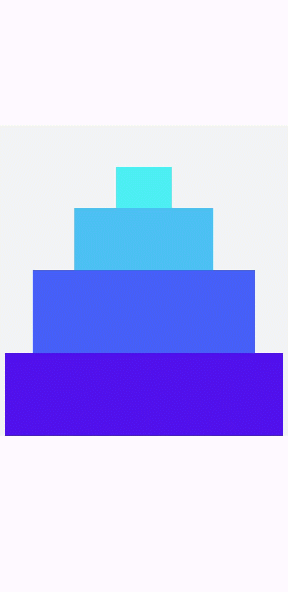
添加grid-col
创建grid-container组件并添加grid-row,在grid-row组件内添加grid-col组件形成布局。
<!-- index.hml -->
<div class="container">
<grid-container id="mygrid" columns="4" gutter="0" style="background-color: pink;" onclick="getColumns" onlongpress="getSizeType">
<grid-row style="height: 100px;justify-content: space-around;background-color: #4cbff3;width: 100%;">
<grid-col span="0">
<div style="align-items: center;justify-content: center;height: 100%;width: 100%;">
<text style="color: dodgerblue;" onclick="getCol">top</text>
</div>
</grid-col>
</grid-row>
<grid-row style="height:500px;justify-content:space-around;background-color: #3b55ef;width: 100%;">
<grid-col span="0" style="width: 20%;">
<div style="align-items: center;justify-content: center;height: 100%;width: 100%;">
<text style="color: dodgerblue;">left</text>
</div>
</grid-col>
<grid-col span="0" style="background-color:orange;width: 80%;">
<div style="width: 100%;height: 100%;align-items: center;justify-content: center;">
<text>right</text>
</div>
</grid-col>
</grid-row>
<grid-row style="height: 100px;justify-content: space-around;background-color: #4cbff3;width: 100%;">
<grid-col style="background-color:#c075ef;" span="0">
<div style="width: 100%;height: 100%;padding: 20px;align-items: center;justify-content: center;">
<text>bottom</text>
</div>
</grid-col>
</grid-row>
</grid-container>
</div>
/* xxx.css */
.container{
flex-direction: column;
background-color: #F1F3F5;
width: 100%;
height: 100%;
justify-content: center;
align-items: center;
}
text{
color: white;
font-size: 40px;
}
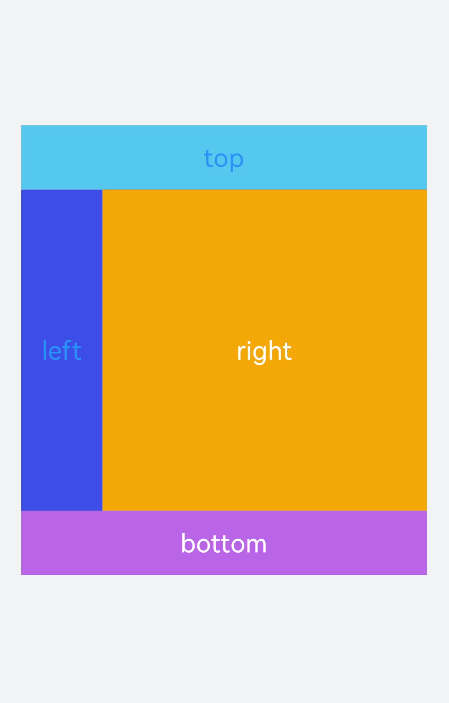
说明: grid-row仅支持grid-col为子组件,只能在grid-col组件中添加填充的内容。
场景示例
本场景中循环输出list中的内容,创建出网格布局。进行下拉操时触发refresh(刷新页面)方法,这时会向list数组中添加一条数据并设置setTimeout(延迟触发),达到刷新请求数据的效果。
<!-- index.hml -->
<div class="container">
<refresh refreshing="{{fresh}}" onrefresh="refresh">
<grid-container id="mygrid" gutter="20" style="margin: 10px;">
<grid-row style="height:200px;width: 100%;background-color: #e7e7e2;margin-top: 50px; padding: 0px 20px;border-radius: 15px;" for="item in list">
<grid-col span="0" style="width: 40%;">
<div style="align-items: center;justify-content: center">
<image src="{{item.src}}" style="object-fit: contain;border-radius: 30px;"></image>
</div>
</grid-col>
<grid-col span="0" style="width: 60%;">
<div style="align-items: center;justify-content: center;width: 100%;height: 100%;text-align: center;">
<text>image{{item.id}}</text>
</div>
</grid-col>
</grid-row>
</grid-container>
</refresh>
</div>
/* xxx.css */
.container{
flex-direction: column;
background-color: #F1F3F5;
width: 100%;
height: 100%;
}
text{
color: #0a0aef;
font-size: 60px;
}
// index.js
import promptAction from '@ohos.promptAction';
export default {
data:{
list:[
{src:'common/images/1.png',id:'1'},
{src:'common/images/2.png',id:'2'},
{src:'common/images/3.png',id:'3'}
],
fresh:false
},
refresh(e) {
promptAction.showToast({
message: 'refreshing'
})
var that = this;
that.fresh = e.refreshing;
setTimeout(function () {
that.fresh = false;
that.list.unshift({src: 'common/images/4.png',id:'4'});
promptAction.showToast({
message: 'succeed'
})
}, 2000)
}
}