swiper开发指导
swiper为滑动容器,提供切换显示子组件的能力。具体用法请参考swiper。
创建swiper组件
在pages/index目录下的hml文件中创建一个swiper组件。
<!-- xxx.hml-->
<div class="container">
<swiper>
<div class="item" style="background-color: #bf45ea;">
<text>item1</text>
</div>
<div class="item" style="background-color: #088684;">
<text>item2</text>
</div>
<div class="item" style="background-color: #7786ee;">
<text>item3</text>
</div>
</swiper>
</div>
/* xxx.css */
.container{
width: 100%;
height: 100%;
flex-direction: column;
background-color: #F1F3F5;
align-items: center;
justify-content: center;
width: 100%;
}
swiper{
height: 30%;
}
.item{
width: 100%;
height: 500px;
}
text{
width: 100%;
height: 100%;
text-align: center;
font-size: 50px;
color: white;
}
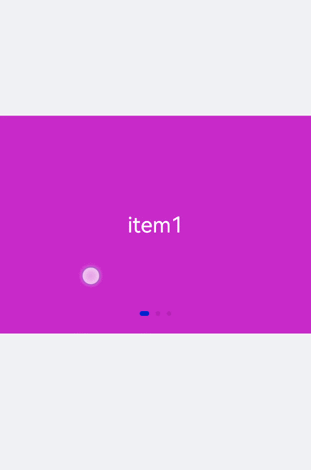
说明: swiper组件支持除<list>之外的子组件。
添加属性
swiper组件当不开启循环播放(loop="false")时添加自动播放属性(autoplay),设置自动播放时播放时间间隔(interval),页面会自动切换并停留在最后一个子组件页面。添加digital属性启用数字导航点,设置切换时为渐隐滑动效果(scrolleffect="fade"))。
<!-- xxx.hml-->
<div class="container">
<swiper index="1" autoplay="true" interval="2000" indicator="true" digital="true" duration="500"
scrolleffect="fade" loop="false">
<div class="item" style="background-color: #bf45ea;">
<text>item1</text>
</div>
<div class="item" style="background-color: #088684;">
<text>item2</text>
</div>
<div class="item" style="background-color: #7786ee;">
<text>item3</text>
</div>
<div class="item" style="background-color: #c88cee;">
<text>item4</text>
</div>
</swiper>
</div>
/* xxx.css */
.container{
width: 100%;
height: 100%;
flex-direction: column;
background-color: #F1F3F5;
align-items: center;
justify-content: center;
}
swiper{
height: 30%;
}
.item{
width: 100%;
height: 500px;
}
text{
width: 100%;
height: 100%;
text-align: center;
font-size: 50px;
color: white;
}
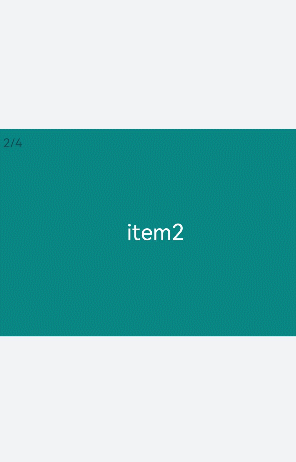
说明:
设置indicator(是否启用导航点指示器)属性为true时digital(是否启用数字导航点)属性才会生效。
swiper子组件的个数大于等于2时设置的loop属性才会生效。
scrolleffect属性仅在loop属性值为false时生效。
设置样式
设置swiper组件的宽高,导航点指示器的直径大小(indicator-size)、颜色(indicator-color)、相对位置(ndicator-top)及选中时的颜色(indicator-selected-color)。
<!-- xxx.hml-->
<div class="container">
<swiper index="1" autoplay="true" interval="2000" duration="500" >
<div class="item" style="background-color: bisque;">
<text>item1</text>
</div>
<div class="item" style="background-color: darkkhaki;">
<text>item2</text>
</div>
<div class="item" style="background-color: cadetblue;">
<text>item3</text>
</div>
</swiper>
</div>
/* xxx.css */
.container{
width: 100%;
height: 100%;
flex-direction: column;
background-color: #F1F3F5;
align-items: center;
justify-content: center;
}
swiper{
width: 500px;
height: 500px;
border-radius: 250px;
indicator-color: white;
indicator-selected-color: blue;
indicator-size: 40px;
indicator-top: 100px;
overflow: hidden ;
}
.item{
width: 100%;
height: 500px;
}
text{
width: 100%;
text-align: center;
margin-top: 150px;
font-size: 50px;
color: white;
}
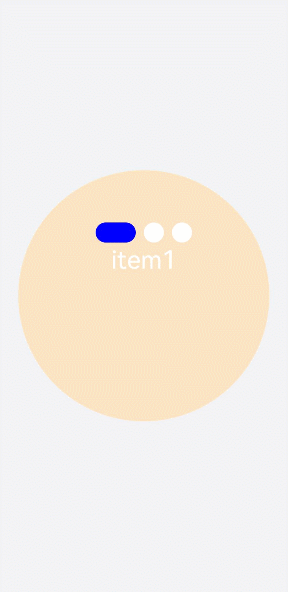
绑定事件
创建两个text组件添加点击事件,当点击后就调用showPrevious(显示上一个子组件)或showNext(显示下一个子组件)方法。添加select组件下拉选择时触发change事件后调用swiperTo方法跳转到指定轮播页面。swiper组件绑定change(当前显示的组件索引变化时触发)和finish(切换动画结束时触发)事件。
<!-- xxx.hml-->
<div class="container">
<swiper interval="2000" onchange="change" loop="false" onanimationfinish="finish" id="swiper">
<div class="item" style="background-color: #bf45ea">
<text>item1</text>
</div>
<div class="item" style="background-color: #088684;">
<text>item2</text>
</div>
<div class="item" style="background-color: #7786ee;">
<text>item3</text>
</div>
<div class="item" style="background-color: #c88cee;">
<text>item4</text>
</div>
</swiper>
<div class="content">
<button class="pnbtn" onclick="previous">Previous</button>
<select onchange="selectChange">
<option value="0">swipeTo 1</option>
<option value="1">swipeTo 2</option>
<option value="2">swipeTo 3</option>
<option value="3">swipeTo 4</option>
</select>
<button class="pnbtn" onclick="next">Next</button>
</div>
</div>
/* xxx.css */
.container{
width: 100%;
height: 100%;
flex-direction: column;
background-color: #F1F3F5;
align-items: center;
justify-content: center;
}
swiper{
height: 30%;
}
.item{
width: 100%;
height: 500px;
}
text{
width: 100%;
height: 100%;
text-align: center;
font-size: 50px;
color: white;
}
select{
background-color: white;
width: 250px;
height: 80px;
}
.content{
margin-top: 100px;
justify-content: space-around;
}
.pnbtn{
width: 200px;
height: 80px;
font-size: 30px;
}
// xxx.js
import promptAction from '@ohos.promptAction';
export default{
change(e){
promptAction.showToast({duration:2000,message:"current index:"+e.index});
},
finish(){
promptAction.showToast({duration:2000,message:"切换动作结束"});
},
selectChange(e){
this.$element('swiper').swipeTo({index: Number(e.newValue)});
},
previous(){
this.$element('swiper').showPrevious();
},
next(){
this.$element('swiper').showNext();
}
}
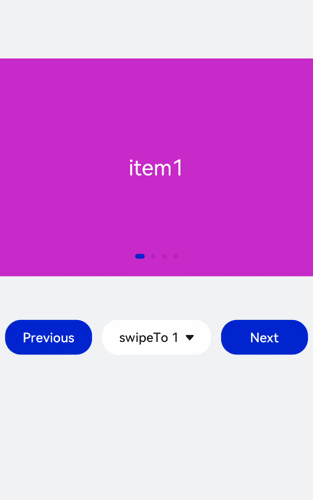
场景示例
本场景中使用swiper创建一个轮播图,在轮播图底部制作一个缩略图,点击缩略图后调用swipeTo方法切换到对应的轮播图。
<!-- xxx.hml-->
<div class="container">
<swiper duration="500" indicator="false" id="swiper" onchange="change">
<div class="item" for="item in list">
<image src="{{item.src}}"></image>
</div>
</swiper>
<div class="content">
<div class="content_item {{index == $idx?'actived':''}}" for="item in list" onclick="imageTo({{$idx}})">
<image src="{{item.src}}"></image>
</div>
</div>
</div>
/* xxx.css */
.container{
flex-direction: column;
background-color: #F1F3F5;
align-items: center;
justify-content: center;
width: 100%;
}
swiper{
width: 100%;
height: 500px;
}
.item{
width: 100%;
height: 500px;
}
.content{
margin-top: -120px;
width: 70%;
display: flex;
justify-content: space-around;
height: 100px;
}
.content_item{
padding: 5px;
transform: scale(0.5);
}
.actived{
transform: scale(1);
border: 1px solid #b20937ea;
}
// xxx.js
import promptAction from '@ohos.promptAction';
export default {
data:{
index: 0,
list:[
{src: 'common/images/1.png'},
{src: 'common/images/2.png'},
{src: 'common/images/3.png'},
{src: 'common/images/4.png'},]
},
imageTo(index){
this.index = index;
this.$element('swiper').swipeTo({index: index});
},
change(e){
this.index = e.index;
}
}
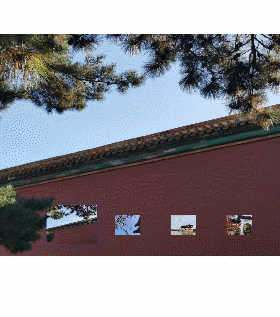
相关实例
针对swiper开发,有以下相关实例可供参考: