dialog开发指导
dialog组件用于创建自定义弹窗,通常用来展示用户当前需要或用户必须关注的信息或操作。具体用法请参考dialog API。
创建dialog组件
在pages/index目录下的hml文件中创建一个dialog组件,并添加Button组件来触发dialog。dialog组件仅支持width、height、margin、margin-[left|top|right|bottom]、margin-[start|end]样式。
<!-- xxx.hml -->
<div class="doc-page">
<dialog class="dialogClass" id="dialogId" dragable="true">
<div class="content">
<text>this is a dialog</text>
</div>
</dialog>
<button value="click me" onclick="opendialog"></button>
</div>
/* xxx.css */
.doc-page {
width:100%;
height:100%;
flex-direction: column;
align-items: center;
justify-content: center;
background-color: #F1F3F5;
}
.dialogClass{
width: 80%;
height: 250px;
margin-start: 1%;
}
.content{
width: 100%;
height: 250px;
justify-content: center;
background-color: #e8ebec;
border-radius: 20px;
}
text{
width: 100%;
height: 100%;
text-align: center;
}
button{
width: 70%;
height: 60px;
}
// xxx.js
export default {
//Touch to open the dialog box.
opendialog(){
this.$element('dialogId').show()
},
}
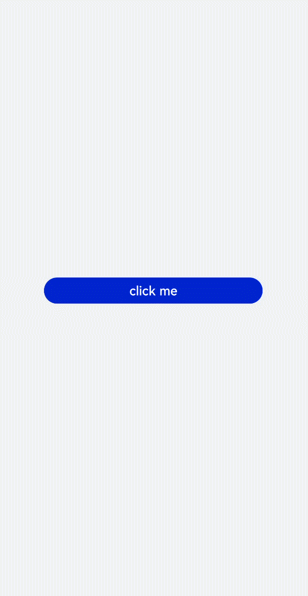
设置弹窗响应
开发者点击页面上非dialog的区域时,将触发cancel事件而关闭弹窗。同时也可以通过对dialog添加show和close方法来显示和关闭弹窗。
<!-- xxx.hml -->
<div class="doc-page">
<dialog class="dialogClass" id="dialogId" oncancel="canceldialog">
<div class="dialogDiv">
<text>dialog</text>
<button value="confirm" onclick="confirmClick"></button>
</div>
</dialog>
<button value="click me" onclick="opendialog"></button>
</div>
/* xxx.css */
.doc-page {
width:100%;
height:100%;
flex-direction: column;
align-items: center;
justify-content: center;
background-color: #F1F3F5;
}
.dialogClass{
width: 80%;
height: 300px;
margin-start: 1%;
}
.dialogDiv{
width: 100%;
flex-direction: column;
justify-content: center;
align-self: center;
}
text{
height: 100px;
align-self: center;
}
button{
align-self: center;
margin-top: 20px;
width: 60%;
height: 80px;
}
// xxx.js
import promptAction from '@ohos.promptAction';
export default {
canceldialog(e){
promptAction.showToast({
message: 'dialogCancel'
})
},
opendialog(){
this.$element('dialogId').show()
promptAction.showToast({
message: 'dialogShow'
})
},
confirmClick(e) {
this.$element('dialogId').close()
promptAction.showToast({
message: 'dialogClose'
})
},
}
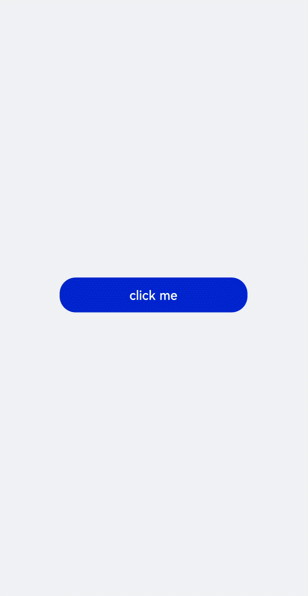
说明:
仅支持单个子组件。
dialog属性、样式均不支持动态更新。
dialog组件不支持focusable、click-effect属性。
场景示例
在本场景中,开发者可以通过dialog组件实现一个日程表。弹窗在打开状态下,利用Textarea组件输入当前日程,点击确认按钮后获取当前时间并保存输入文本。最后以列表形式将各日程进行展示。
<!-- xxx.hml -->
<div class="doc-page">
<text style="margin-top: 60px;margin-left: 30px;">
<span>{{date}} events</span>
</text>
<div class="btndiv">
<button type="circle" class="btn" onclick="addschedule">+</button>
</div>
<!-- for Render events data -->
<list style="width: 100%;">
<list-item type="item" for="schedulelist" style="width:100%;height: 200px;">
<div class="schedulediv">
<text class="text1">{{date}} event</text>
<text class="text2">{{$item.schedule}}</text>
</div>
</list-item>
</list>
<dialog id="datedialog" oncancel="canceldialog" >
<div class="dialogdiv">
<div class="innertxt">
<text class="text3">{{date}}</text>
<text class="text4">New event</text>
</div>
<textarea placeholder="Event information" onchange="getschedule" class="area" extend="true"></textarea>
<div class="innerbtn">
<button type="text" value="Cancel" onclick="cancelschedule" class="btntxt"></button>
<button type="text" value="OK" onclick="setschedule" class="btntxt"></button>
</div>
</div>
</dialog>
</div>
/* xxx.css */
.doc-page {
flex-direction: column;
background-color: #F1F3F5;
}
.btndiv {
width: 100%;
height: 200px;
flex-direction: column;
align-items: center;
justify-content: center;
}
.btn {
radius:60px;
font-size: 100px;
background-color: #1E90FF;
}
.schedulediv {
width: 100%;
height: 200px;
flex-direction: column;
justify-content: space-around;
padding-left: 55px;
}
.text1 {
color: #000000;
font-weight: bold;
font-size: 39px;
}
.text2 {
color: #a9a9a9;
font-size: 30px;
}
.dialogdiv {
flex-direction: column;
align-items: center;
}
.innertxt {
width: 320px;
height: 160px;
flex-direction: column;
align-items: center;
justify-content: space-around;
}
.text3 {
font-family: serif;
color: #1E90FF;
font-size: 38px;
}
.text4 {
color: #a9a9a9;
font-size: 33px;
}
.area {
width: 320px;
border-bottom: 1px solid #1E90FF;
}
.innerbtn {
width: 320px;
height: 120px;
justify-content: space-around;
}
.btntxt {
text-color: #1E90FF;
}
// xxx.js
var info = null;
import promptAction from '@ohos.promptAction';
export default {
data: {
curYear:'',
curMonth:'',
curDay:'',
date:'',
schedule:'',
schedulelist:[]
},
onInit() {
// Obtain the current date.
var date = new Date();
this.curYear = date.getFullYear();
this.curMonth = date.getMonth() + 1;
this.curDay = date.getDate();
this.date = this.curYear + '-' + this.curMonth + '-' + this.curDay;
this.schedulelist = []
},
addschedule(e) {
this.$element('datedialog').show()
},
canceldialog(e) {
promptAction.showToast({
message: 'Event setting canceled.'
})
},
getschedule(e) {
info = e.value
},
cancelschedule(e) {
this.$element('datedialog').close()
promptAction.showToast({
message: 'Event setting canceled.'
})
},
// Touch OK to save the data.
setschedule(e) {
if (e.text === '') {
this.schedule = info
} else {
this.schedule = info
var addItem = {schedule: this.schedule,}
this.schedulelist.push(addItem)
}
this.$element('datedialog').close()
}
}
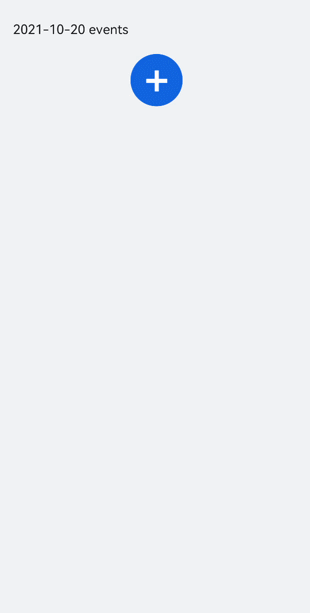
相关实例
针对dialog开发,有以下相关实例可供参考: