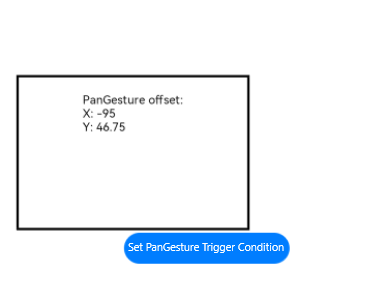PanGesture
PanGesture is used to trigger a pan gesture, which requires a minimum 5 vp movement distance of a finger on the screen.
NOTE
This gesture is supported since API version 7. Updates will be marked with a superscript to indicate their earliest API version.
APIs
PanGesture(value?: { fingers?: number; direction?: PanDirection; distance?: number } | PanGestureOptions)
Parameters
| Name | Type | Mandatory | Description |
|---|---|---|---|
| fingers | number | No | Minimum number of fingers to trigger a pan gesture. The value ranges from 1 to 10. Default value: 1 Value range: 1 to 10 NOTE If the value is less than 1 or is not set, the default value is used. |
| direction | PanDirection | No | Pan direction. The enumerated value supports the AND (&) and OR (|) operations. Default value: PanDirection.All |
| distance | number | No | Minimum pan distance to trigger the gesture, in vp. Default value: 5 NOTE If a pan gesture and tab swipe occur at the same time, set distance to 1 so that the gesture can be more easily recognized. |
PanDirection
| Name | Description |
|---|---|
| All | All directions. |
| Horizontal | Horizontal panning. |
| Vertical | Vertical panning. |
| Left | Panning to the left. |
| Right | Panning to the right. |
| Up | Panning up. |
| Down | Panning down. |
| None | Panning disabled. |
PanGestureOptions
The attributes of the pan gesture recognizer can be dynamically modified using the PanGestureOptions API. This avoids modifying attributes through state variables, which will cause the UI to be refreshed.
PanGestureOptions(value?: { fingers?: number; direction?: PanDirection; distance?: number })
Parameters
| Name | Type | Mandatory | Description |
|---|---|---|---|
| fingers | number | No | Minimum number of fingers to trigger a pan gesture. The value ranges from 1 to 10. Default value: 1 |
| direction | PanDirection | No | Pan direction. The enumerated value supports the AND (&) and OR (|) operations. Default value: All |
| distance | number | No | Minimum pan distance to trigger the gesture, in vp. Default value: 5.0 NOTE If a pan gesture and tab swipe occur at the same time, set distance to 1 so that the gesture can be more easily recognized. |
APIs
| Name | Description |
|---|---|
| setDirection(value: PanDirection) | Sets the direction. |
| setDistance(value: number) | Sets the distance. |
| setFingers(value: number) | Sets the number of fingers. |
Events
| Name | Description |
|---|---|
| onActionStart(event: (event?: GestureEvent) => void) | Invoked when a pan gesture is recognized. |
| onActionUpdate(event: (event?: GestureEvent) => void) | Invoked when the pan gesture status is updated. |
| onActionEnd(event: (event?: GestureEvent) => void) | Invoked when the finger used for a pan gesture is lift. |
| onActionCancel(event: () => void) | Invoked when a tap cancellation event is received after a pan gesture is recognized. |
Example
// xxx.ets
@Entry
@Component
struct PanGestureExample {
@State offsetX: number = 0
@State offsetY: number = 0
@State positionX: number = 0
@State positionY: number = 0
private panOption: PanGestureOptions = new PanGestureOptions({ direction: PanDirection.Left | PanDirection.Right })
build() {
Column() {
Column() {
Text('PanGesture offset:\nX: ' + this.offsetX + '\n' + 'Y: ' + this.offsetY)
}
.height(200)
.width(300)
.padding(20)
.border({ width: 3 })
.margin(50)
.translate({ x: this.offsetX, y: this.offsetY, z: 0 })
// Pan left or right to trigger the gesture event.
.gesture(
PanGesture(this.panOption)
.onActionStart((event: GestureEvent) => {
console.info('Pan start')
})
.onActionUpdate((event: GestureEvent) => {
this.offsetX = this.positionX + event.offsetX
this.offsetY = this.positionY + event.offsetY
})
.onActionEnd(() => {
this.positionX = this.offsetX
this.positionY = this.offsetY
console.info('Pan end')
})
)
Button ('Set PanGesture Trigger Condition')
.onClick(() => {
// Set the pan gesture to be triggered by two fingers moving in any direction.
this.panOption.setDirection(PanDirection.All)
this.panOption.setFingers(2)
})
}
}
}
Diagrams
Pannig to the left:
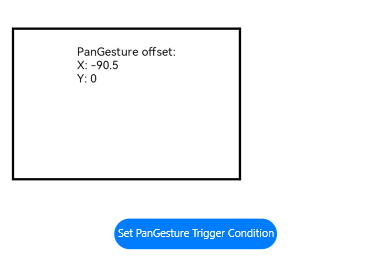
Click Set PanGesture Trigger Condition to two fingers moving toward the lower left corner.