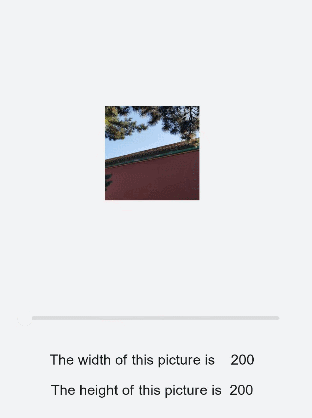<slider> Development
The <slider> component is used to quickly adjust settings, such as the volume and brightness. For details, see slider.
Creating a <slider> Component
Create a <slider> component in the .hml file under pages/index.
<!-- xxx.hml -->
<div class="container">
<slider></slider>
</div>
/* xxx.css */
.container {
width: 100%;
height: 100%;
background-color: #F1F3F5;
flex-direction: column;
justify-content: center;
align-items: center;
}
Setting Styles and Attributes
Use the <slider> component to set the background color, selected color, and slider color using the color, selected-color, and block-color attributes, respectively.
<!-- xxx.hml -->
<div class="container">
<slider class= "sli"></slider>
</div>
/* xxx.css */
.container {
width: 100%;
height: 100%;
flex-direction: column;
justify-content: center;
align-items: center;
background-color: #F1F3F5;
}
.sli{
color: #fcfcfc;
scrollbar-color: aqua;
background-color: #b7e3f3;
}
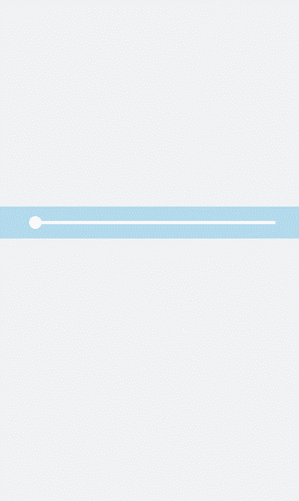
Add the mix, max, value, step, and mode attributes to set the minimum value, maximum value, initial value, step, and style of the slider.
<!-- xxx.hml -->
<div class="container">
<slider min="0" max="100" value="1" step="2" mode="inset" showtips="true"></slider>
</div>
/* xxx.css */
.container {
width: 100%;
height: 100%;
flex-direction: column;
justify-content: center;
align-items: center;
background-color: #F1F3F5;
}
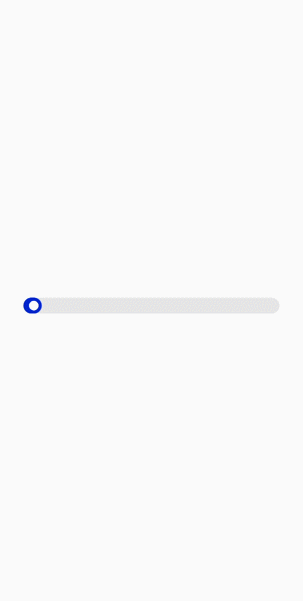
NOTE
Set the mode attribute to specify the slider style. It can be set to:
outset: The slider is on the sliding bar.
inset: The slider is inside the sliding bar.
Binding Events
Add the change event to the <rating> component and pass the ChangeEvent attribute when adding the event.
<!-- xxx.hml -->
<div class="container">
<text>slider start value is {{startValue}}</text>
<text>slider current value is {{currentValue}}</text>
<text>slider end value is {{endValue}}</text>
<slider min="0" max="100" value="{{value}}" onchange="setvalue"></slider>
</div>
/* xxx.css */
.container {
width: 100%;
height: 100%;
flex-direction: column;
justify-content: center;
align-items: center;
background-color: #F1F3F5;
}
// xxx.js
export default {
data: {
value: 0,
startValue: 0,
currentValue: 0,
endValue: 0,
},
setvalue(e) {
if (e.mode == "start") {
this.value = e.value;
this.startValue = e.value;
} else if (e.mode == "move") {
this.value = e.value;
this.currentValue = e.value;
} else if (e.mode == "end") {
this.value = e.value;
this.endValue = e.value;
}
}
}
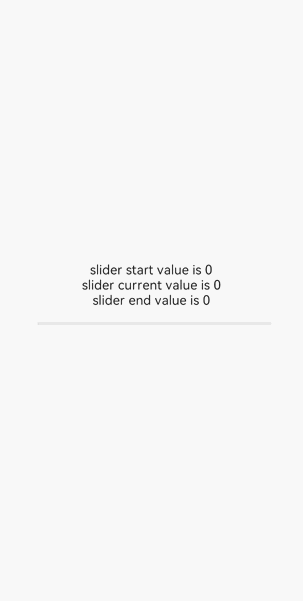
Example Scenario
Adjust the value of the slider to change the image size and dynamically print the width and height of the current image.
<!-- xxx.hml -->
<div class="container">
<image src="common/landscape3.jpg" style=" width: {{WidthVal}}px;height:{{HeightVal}}px;margin-top: -150px;"></image>
<div class="txt">
<slider min="0" max="100" value="{{value}}" onchange="setvalue"></slider>
<text>The width of this picture is {{WidthVal}}</text>
<text>The height of this picture is {{HeightVal}}</text>
</div>
</div>
/* xxx.css */
.container {
width: 100%;
height: 100%;
flex-direction: column;
justify-content: center;
align-items: center;
background-color: #F1F3F5;
}
.txt{
flex-direction: column;
justify-content: center;
align-items: center;
position: fixed;
top: 65%;
}
text{
margin-top: 30px;
}
// xxx.js
export default{
data: {
value: 0,
WidthVal: 200,
HeightVal: 200
},
setvalue(e) {
this.WidthVal = 200 + e.value;
this.HeightVal = 200 + e.value
}
}