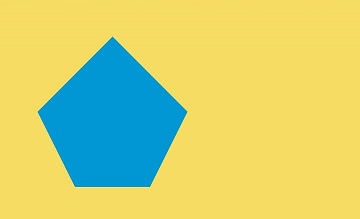Drawing Custom Graphics on the Canvas
Canvas provides a canvas component for drawing custom graphics. You can use the CanvasRenderingContext2D and OffscreenCanvasRenderingContext2D objects to draw graphics on the Canvas component. The drawing objects can be basic shapes, text, and images.
Drawing a Custom Chart Using the Canvas
You can draw a custom chart on the canvas in any of the following ways:
-
@Entry @Component struct CanvasExample1 { // Configure the parameters of the CanvasRenderingContext2D object, including whether to enable anti-aliasing. The value true indicates that anti-aliasing is enabled. private settings: RenderingContextSettings = new RenderingContextSettings(true) // Create a CanvasRenderingContext2D object by calling CanvasRenderingContext2D object in the canvas. private context: CanvasRenderingContext2D= new CanvasRenderingContext2D(this.settings) build() { Flex({ direction: FlexDirection.Column, alignItems: ItemAlign.Center, justifyContent: FlexAlign.Center }) { // Invoke the CanvasRenderingContext2D object in the canvas. Canvas(this.context) .width('100%') .height('100%') .backgroundColor('#F5DC62') .onReady(() =>{ // You can draw content here. this.context.strokeRect(50, 50, 200, 150); }) } .width('100%') .height('100%') } }.jpg)
-
Drawing offscreen onto a canvas is a process where content to draw onto the canvas is first drawn in the buffer, and then converted into a picture, and finally the picture is drawn on the canvas. This process increases the drawing efficiency. The process is as follows:
- Use the transferToImageBitmap API to create an ImageBitmap object for the image that is recently rendered off the screen canvas.
- Use the transferFromImageBitmap API of the CanvasRenderingContext2D object to display the given ImageBitmap object.
For details, see OffscreenCanvasRenderingContext2D.
@Entry @Component struct CanvasExample2 { // Configure the parameters of the CanvasRenderingContext2D and OffscreenCanvasRenderingContext2D objects, including whether to enable anti-aliasing. The value true indicates that anti-aliasing is enabled. private settings: RenderingContextSettings = new RenderingContextSettings(true) private context: CanvasRenderingContext2D = new CanvasRenderingContext2D(this.settings) // Create the OffscreenCanvasRenderingContext2D object. width indicates the width of the offscreen canvas, and height indicates the height of the offscreen canvas. private offContext: OffscreenCanvasRenderingContext2D = new OffscreenCanvasRenderingContext2D(600, 600, this.settings) build() { Flex({ direction: FlexDirection.Column, alignItems: ItemAlign.Center, justifyContent: FlexAlign.Center }) { Canvas(this.context) .width('100%') .height('100%') .backgroundColor('#F5DC62') .onReady(() =>{ // You can draw content here. this.offContext.strokeRect(50, 50, 200, 150); // Display the image rendered by the offscreen drawing value on the common canvas. let image = this.offContext.transferToImageBitmap(); this.context.transferFromImageBitmap(image); }) } .width('100%') .height('100%') } }.jpg)
NOTE
The APIs called for drawing on the canvas through the CanvasRenderingContext2D and OffscreenCanvasRenderingContext2D objects are the same. Unless otherwise specified, the unit of the API parameters is vp.
-
Before loading the Lottie animation on the canvas, download the Lottie as follows:
import lottie from '@ohos/lottie'For details about the APIs, see Lottie.
NOTE
Before using Lottie for the first time, run the ohpm install @ohos/lottieETS command in the Terminal window to download Lottie.
Initializing the Canvas Component
onReady(event: () => void) is the event callback when the Canvas component initialization is complete. After this event is called, the determined width and height of the Canvas component can be obtained. The CanvasRenderingContext2D and OffscreenCanvasRenderingContext2D objects can then be used to call related APIs to draw graphics.
Canvas(this.context)
.width('100%')
.height('100%')
.backgroundColor('#F5DC62')
.onReady(() => {
this.context.fillStyle = '#0097D4';
this.context.fillRect(50, 50, 100, 100);
})
.jpg)
Canvas Component Drawing Modes
After the Canvas component lifecycle callback onReady() is invoked, you can use the Canvas component for drawing. Alternatively, you can separately define the Path2d object to build an ideal path without the Canvas component and onReady lifecycle callback, and then use the Canvas component for drawing after onReady is called.
-
The CanvasRenderingContext2D and OffscreenCanvasRenderingContext2D objects are used to directly call related APIs for drawing.
Canvas(this.context) .width('100%') .height('100%') .backgroundColor('#F5DC62') .onReady(() =>{ this.context.beginPath(); this.context.moveTo(50, 50); this.context.lineTo(280, 160); this.context.stroke(); }).jpg)
-
Define the path2d object to build an ideal path, and then call the stroke or fill API of the CanvasRenderingContext2D and OffscreenCanvasRenderingContext2D objects to draw the path. For details, see Path2D.
Canvas(this.context) .width('100%') .height('100%') .backgroundColor('#F5DC62') .onReady(() =>{ let region = new Path2D(); region.arc(100, 75, 50, 0, 6.28); this.context.stroke(region); }).jpg)
Common Usage of the Canvas Component
OffscreenCanvasRenderingContext2D and CanvasRenderingContext2D provide a large number of attributes and methods, which can be used to draw text and graphics and process pixels. They are the core of the Canvas component. Common APIs include fill, clip, and stroke. In addition, fillStyle, globalAlpha, and strokeStyle and more attributes are provided. This topic describes typical usage of the canvas.
-
Draw a basic shape. You can draw a basic shape by calling APIs such as arc, ellipse, and rect.
Canvas(this.context) .width('100%') .height('100%') .backgroundColor('#F5DC62') .onReady(() =>{ // Draw a rectangle. this.context.beginPath(); this.context.rect(100, 50, 100, 100); this.context.stroke(); // Draw a circle on the canvas. this.context.beginPath(); this.context.arc(150, 250, 50, 0, 6.28); this.context.stroke(); // Draw an oval on the canvas. this.context.beginPath(); this.context.ellipse(150, 450, 50, 100, Math.PI * 0.25, Math.PI * 0, Math.PI * 2); this.context.stroke(); }).jpg)
-
Draw text.
You can use APIs such as fillText and strokeText to draw text.
Canvas(this.context) .width('100%') .height('100%') .backgroundColor('#F5DC62') .onReady(() =>{ // Draw filled text on the canvas. this.context.font = '50px sans-serif'; this.context.fillText("Hello World!", 50, 100); // Draw a text stroke on the canvas. this.context.font = '55px sans-serif'; this.context.strokeText("Hello World!", 50, 150); }).jpg)
-
Draw images and processes image pixel information.
You can draw an image by calling APIs such as drawImage and putImageData. You can also process image pixel information by calling APIs such as createImageData, getPixelMap, and getImageData.
@Entry @Component struct GetImageData { private settings: RenderingContextSettings = new RenderingContextSettings(true) private context: CanvasRenderingContext2D = new CanvasRenderingContext2D(this.settings) private offContext: OffscreenCanvasRenderingContext2D = new OffscreenCanvasRenderingContext2D(600, 600, this.settings) private img:ImageBitmap = new ImageBitmap("/common/images/1234.png") build() { Flex({ direction: FlexDirection.Column, alignItems: ItemAlign.Center, justifyContent: FlexAlign.Center }) { Canvas(this.context) .width('100%') .height('100%') .backgroundColor('#F5DC62') .onReady(() =>{ // Use the drawImage API to draw an image in the area with the width and height of 130 starting from (0, 0). this.offContext.drawImage(this.img,0,0,130,130); // Use the getImageData API to obtain the drawing content within the range of 130 (width and height) starting from (50, 50) on the canvas. let imagedata = this.offContext.getImageData(50,50,130,130); // Use the putImageData API to draw the obtained image data in the area starting from (150, 150). this.offContext.putImageData(imagedata,150,150); // Draw the offscreen drawing content to the canvas. let image = this.offContext.transferToImageBitmap(); this.context.transferFromImageBitmap(image); }) } .width('100%') .height('100%') } } -
Other usage Canvas also provides other usage. Usage related to canvas gradient: createLinearGradient, createRadialGradient, and more.
Canvas(this.context) .width('100%') .height('100%') .backgroundColor('#F5DC62') .onReady(() =>{ // Create a CanvasGradient object with radial gradient colors. let grad = this.context.createRadialGradient(200,200,50, 200,200,200) // Set the gradient color stop for the CanvasGradient object, including the offset and color. grad.addColorStop(0.0, '#E87361'); grad.addColorStop(0.5, '#FFFFF0'); grad.addColorStop(1.0, '#BDDB69'); // Fill the rectangle with the CanvasGradient object. this.context.fillStyle = grad; this.context.fillRect(0, 0, 400, 400); }).jpg)
Example Scenario
-
Draw a basic shape.
@Entry @Component struct ClearRect { private settings: RenderingContextSettings = new RenderingContextSettings(true); private context: CanvasRenderingContext2D = new CanvasRenderingContext2D(this.settings); build() { Flex({ direction: FlexDirection.Column, alignItems: ItemAlign.Center, justifyContent: FlexAlign.Center }) { Canvas(this.context) .width('100%') .height('100%') .backgroundColor('#F5DC62') .onReady(() =>{ // Set the fill color to blue. this.context.fillStyle = '#0097D4'; // Take (50, 50) as the upper left vertex and draw a rectangle with the width and height of 200. this.context.fillRect(50,50,200,200); // Use (70, 70) as the upper left vertex and clear the area whose width is 150 and height is 100. this.context.clearRect(70,70,150,100); }) } .width('100%') .height('100%') } }.jpg)
-
Draw an irregular shape.
@Entry @Component struct Path2d { private settings: RenderingContextSettings = new RenderingContextSettings(true); private context: CanvasRenderingContext2D = new CanvasRenderingContext2D(this.settings); build() { Row() { Column() { Canvas(this.context) .width('100%') .height('100%') .backgroundColor('#F5DC62') .onReady(() =>{ // Use the Path2D API to create a pentagon. let path = new Path2D(); path.moveTo(150, 50); path.lineTo(50, 150); path.lineTo(100, 250); path.lineTo(200, 250); path.lineTo(250, 150); path.closePath(); // Set the fill color to blue. this.context.fillStyle = '#0097D4'; // Draw the pentagon described by Path2D ib the canvas in fill mode. this.context.fill(path); }) } .width('100%') } .height('100%') } }