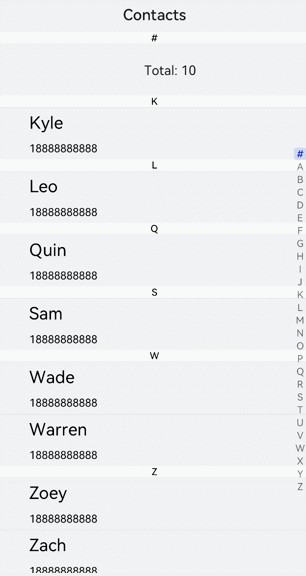<list> Development
The <list> component provides a list container that presents a series of list items arranged in a column with the same width. Lists can be used for presenting the same type of data in a multiple and coherent row style. For details, see list.
Creating a <list> Component
Create a <list> component in the .hml file under pages/index.
<!-- xxx.hml -->
<div class="container">
<list>
<list-item class="listItem"></list-item>
<list-item class="listItem"></list-item>
<list-item class="listItem"></list-item>
<list-item class="listItem"></list-item>
</list>
</div>
/* xxx.css */
.container {
width:100%;
height:100%;
flex-direction: column;
align-items: center;
background-color: #F1F3F5;
}
.listItem{
height: 20%;
background-color:#d2e0e0;
margin-top: 20px;
}
NOTE
<list-item-group> is a child component of the <list> component and is used to group items in a list. It can have a <list-item> nested inside, but not <list>.
<list-item> is a child component of the <list> component and is used to display items in a list.
Adding a Scrollbar
To display a scrollbar on the right side of the screen, set scrollbar to on. The side scrollbar can be used to scroll a long list or the screen up or down.
<!-- xxx.hml -->
<div class="container">
<list class="listCss" scrollbar="on" >
<list-item class="listItem"></list-item>
<list-item class="listItem"></list-item>
<list-item class="listItem"></list-item>
<list-item class="listItem"></list-item>
<list-item class="listItem"></list-item>
<list-item class="listItem"></list-item>
</list>
</div>
/* xxx.css */
.container {
flex-direction: column;
background-color: #F1F3F5;
}
.listItem{
height: 20%;
background-color:#d2e0e0;
margin-top: 20px;
}
.listCss{
height: 100%;
scrollbar-color: #8e8b8b;
scrollbar-width: 50px;
}
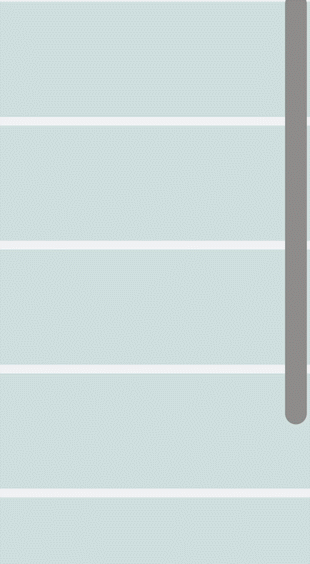
Adding a Side Index Bar
Set a custom indexer component to add an index bar at the right boundary of a list. By default, an alphabetical indexer is used.
<!-- xxx.hml -->
<div class="container">
<list class="listCss" indexer="{{['#','1','2','3','4','5','6','7','8']}}" >
<list-item class="listItem" section="#" ></list-item>
</list>
</div>
/* xxx.css */
.container{
flex-direction: column;
background-color: #F1F3F5;
}
.listCss{
height: 100%;
flex-direction: column;
columns: 1
}
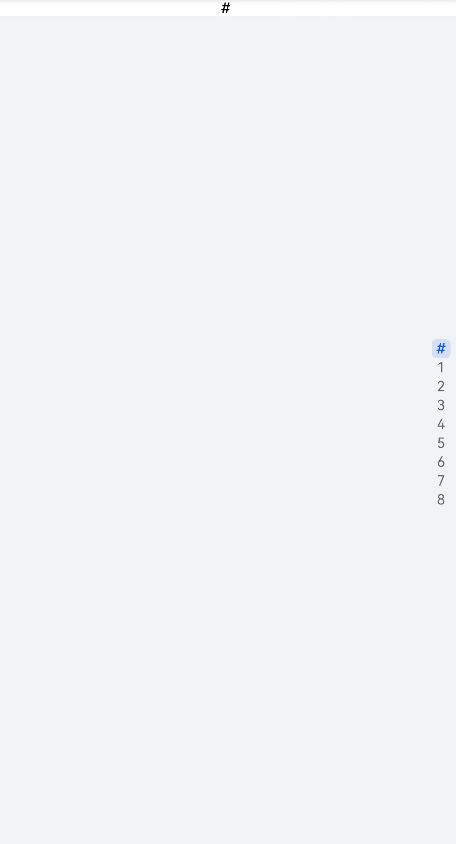
NOTE
This indexer attribute is valid only when flex-direction is set to column and columns is set to 1.
You must include "#" when using a customized indexer.
Collapsing or Expanding a List
To allow a <list> component to collapse and expand, add groupcollapse and groupexpand events.
<!-- xxx.hml -->
<div class="doc-page">
<list style="width: 100%;" id="mylist">
<list-item-group for="listgroup in list" id="{{listgroup.value}}" ongroupcollapse="collapse" ongroupexpand="expand">
<list-item type="item" style="background-color:#FFF0F5;height:95px;">
<div class="item-group-child">
<text>One---{{listgroup.value}}</text>
</div>
</list-item>
<list-item type="item" style="background-color: #87CEFA;height:145px;" primary="true">
<div class="item-group-child">
<text>Primary---{{listgroup.value}}</text>
</div>
</list-item>
</list-item-group>
</list>
</div>
/* xxx.css */
.doc-page {
flex-direction: column;
background-color: #F1F3F5;
}
list-item{
margin-top:30px;
}
.top-list-item {
width:100%;
background-color:#D4F2E7;
}
.item-group-child {
justify-content: center;
align-items: center;
width:100%;
}
// xxx.js
import promptAction from '@ohos.promptAction';
export default {
data: {
direction: 'column',
list: []
},
onInit() {
this.list = []
this.listAdd = []
for (var i = 1; i <= 2; i++) {
var dataItem = {
value: 'GROUP' + i,
};
this.list.push(dataItem);
}
},
collapse(e) {
promptAction.showToast({
message: 'Close ' + e.groupid
})
},
expand(e) {
promptAction.showToast({
message: 'Open ' + e.groupid
})
}
}
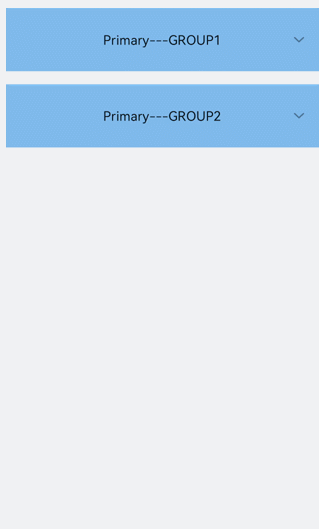
NOTE
The groupcollapse and groupexpand events can be used only by the list-item-group component.
Example Scenario
Search for contacts by using an alphabetical indexer.
<!-- xxx.hml -->
<div class="doc-page">
<text style="font-size: 35px; font-weight: 500; text-align: center; margin-top: 20px; margin-bottom: 20px;">
<span>Contacts</span>
</text>
<list class="list" indexer="true">
<list-item class="item" for="{{namelist}}" type="{{$item.section}}" section="{{$item.section}}">
<div class="container">
<div class="in-container">
<text class="name">{{$item.name}}</text>
<text class="number">18888888888</text>
</div>
</div>
</list-item>
<list-item type="end" class="item">
<div style="align-items:center;justify-content:center;width:750px;">
<text style="text-align: center;">Total: 10</text>
</div>
</list-item>
</list>
</div>
/* xxx.css */
.doc-page {
width: 100%;
height: 100%;
flex-direction: column;
background-color: #F1F3F5;
}
.list {
width: 100%;
height: 90%;
flex-grow: 1;
}
.item {
height: 120px;
padding-left: 10%;
border-top: 1px solid #dcdcdc;
}
.name {
color: #000000;
font-size: 39px;
}
.number {
color: black;
font-size: 25px;
}
.container {
flex-direction: row;
align-items: center;
}
.in-container {
flex-direction: column;
justify-content: space-around;
}
// xxx.js
export default {
data: {
namelist:[{
name: 'Zoey',
section:'Z'
},{
name: 'Quin',
section:'Q'
},{
name:'Sam',
section:'S'
},{
name:'Leo',
section:'L'
},{
name:'Zach',
section:'Z'
},{
name:'Wade',
section:'W'
},{
name:'Zoe',
section:'Z'
},{
name:'Warren',
section:'W'
},{
name:'Kyle',
section:'K'
},{
name:'Zaneta',
section:'Z'
}]
},
onInit() {
}
}