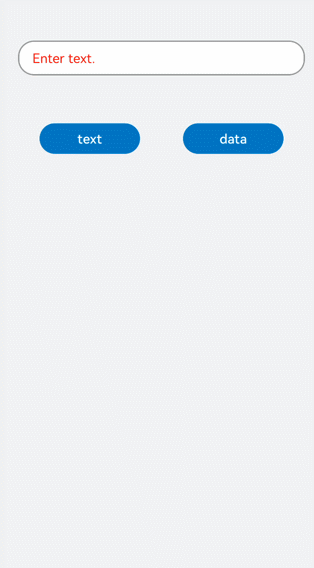button开发指导
button是按钮组件,其类型包括胶囊按钮、圆形按钮、文本按钮、弧形按钮、下载按钮。具体用法请参考button API。
创建button组件
在pages/index目录下的hml文件中创建一个button组件。
<!-- xxx.hml -->
<div class="container">
<button type="capsule" value="Capsule button"></button>
</div>
/* xxx.css */
.container {
width: 100%;
height: 100%;
flex-direction: column;
justify-content: center;
align-items: center;
background-color: #F1F3F5;
}
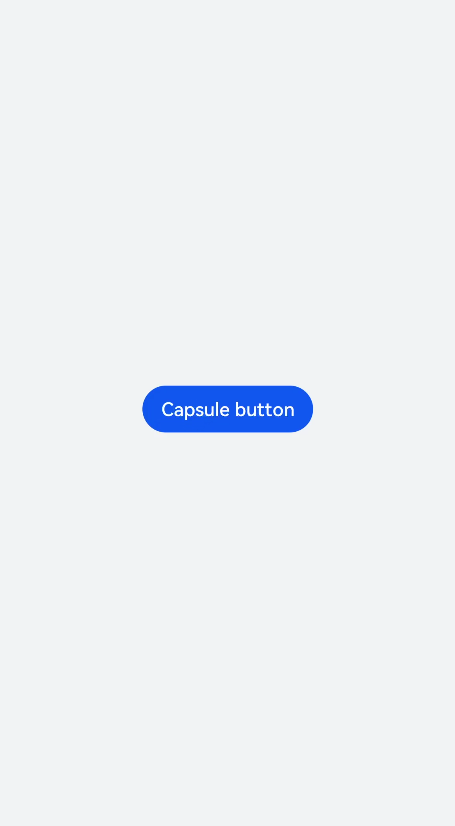
设置button类型
通过设置button的type属性来选择按钮类型,如定义button为圆形按钮、文本按钮等。
<!-- xxx.hml -->
<div class="container">
<button class="circle" type="circle" >+</button>
<button class="text" type="text"> button</button>
</div>
/* xxx.css */
.container {
width: 100%;
height: 100%;
background-color: #F1F3F5;
flex-direction: column;
align-items: center;
justify-content: center;
}
.circle {
font-size: 120px;
background-color: blue;
radius: 72px;
}
.text {
margin-top: 30px;
text-color: white;
font-size: 30px;
font-style: normal;
background-color: blue;
width: 50%;
height: 100px;
}
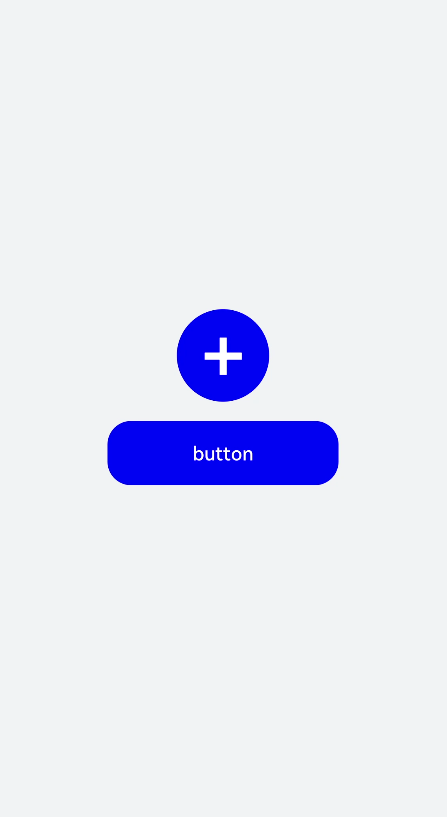
说明:
- button组件使用的icon图标如果来自云端路径,需要添加网络访问权限 ohos.permission.INTERNET。
如果需要添加ohos.permission.INTERNET权限,则在resources文件夹下的config.json文件里进行权限配置。
<!-- config.json -->
"module": {
"reqPermissions": [{
"name": "ohos.permission.INTERNET"
}],
}
显示下载进度
为button组件添加progress方法,来实时显示下载进度条的进度。
<!-- xxx.hml -->
<div class="container">
<button class="button download" type="download" id="download-btn" onclick="setProgress">{{downloadText}}</button>
</div>
/* xxx.css */
.container {
width: 100%;
height: 100%;
background-color: #F1F3F5;
flex-direction: column;
align-items: center;
justify-content: center;
}
.download {
width: 280px;
text-color: white;
background-color: #007dff;
}
// xxx.js
import promptAction from '@ohos.promptAction';
export default {
data: {
percent: 0,
downloadText: "Download",
isPaused: true,
intervalId : null,
},
start(){
this.intervalId = setInterval(()=>{
if(this.percent <100){
this.percent += 1;
this.downloadText = this.percent+ "%";
} else{
promptAction.showToast({
message: "Download succeeded."
})
this.paused()
this.downloadText = "Download";
this.percent = 0;
this.isPaused = true;
}
},100)
},
paused(){
clearInterval(this.intervalId);
this.intervalId = null;
},
setProgress(e) {
if(this.isPaused){
promptAction.showToast({
message: "Started Downloading"
})
this.start();
this.isPaused = false;
}else{
promptAction.showToast({
message: "Paused."
})
this.paused();
this.isPaused = true;
}
}
}
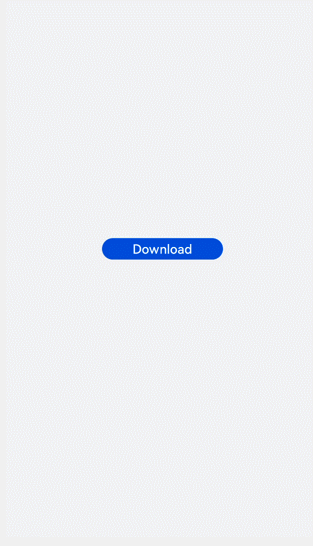
说明: setProgress方法只支持button的类型为download。
场景示例
在本场景中,开发者可根据输入的文本内容进行button类型切换。
<!-- xxx.hml -->
<div class="container">
<div class="input-item">
<input class="input-text" id="change" type="{{mytype}}" placeholder="{{myholder}}"
style="background-color:{{mystyle1}};
placeholder-color:{{mystyle2}};flex-grow:{{myflex}};"name="{{myname}}" value="{{myvalue}}"></input>
</div>
<div class="input-item">
<div class="doc-row">
<input type="button" class="select-button color-3" value="text" onclick="changetype3"></input>
<input type="button" class="select-button color-3" value="data" onclick="changetype4"></input>
</div>
</div>
</div>
/* xxx.css */
.container {
flex-direction: column;
align-items: center;
background-color: #F1F3F5;
}
.input-item {
margin-bottom: 80px;
flex-direction: column;
}
.doc-row {
justify-content: center;
margin-left: 30px;
margin-right: 30px;
justify-content: space-around;
}
.input-text {
height: 80px;
line-height: 80px;
padding-left: 30px;
padding-right: 30px;
margin-left: 30px;
margin-right: 30px;
margin-top:100px;
border: 3px solid;
border-color: #999999;
font-size: 30px;
background-color: #ffffff;
font-weight: 400;
}
.select-button {
width: 35%;
text-align: center;
height: 70px;
padding-top: 10px;
padding-bottom: 10px;
margin-top: 30px;
font-size: 30px;
color: #ffffff;
}
.color-3 {
background-color: #0598db;;
}
// xxx.js
export default {
data: {
myflex: '',
myholder: 'Enter text.',
myname: '',
mystyle1: "#ffffff",
mystyle2: "#ff0000",
mytype: 'text',
myvalue: '',
},
onInit() {
},
changetype3() {
this.myflex = '';
this.myholder = 'Enter text.';
this.myname = '';
this.mystyle1 = "#ffffff";
this.mystyle2 = "#FF0000";
this.mytype = 'text';
this.myvalue = '';
},
changetype4() {
this.myflex = '';
this.myholder = 'Enter a date.';
this.myname = '';
this.mystyle1 = "#ffffff";
this.mystyle2 = "#FF0000";
this.mytype = 'date';
this.myvalue = '';
},
}