Persisting RDB Store Data
When to Use
A relational database (RDB) store is used to store data in complex relational models, such as the student information including names, student IDs, and scores of each subject, or employee information including names, employee IDs, and positions, based on SQLite. The data is more complex than key-value (KV) pairs due to strict mappings. You can use RelationalStore to implement persistence of this type of data.
Basic Concepts
-
Predicates: a representation of the property or feature of a data entity, or the relationship between data entities. It is used to define operation conditions.
-
ResultSet: a set of query results, which allows access to the required data in flexible modes.
Working Principles
RelationalStore provides APIs for applications to perform data operations. With SQLite as the underlying persistent storage engine, RelationalStore provides SQLite database features, including transactions, indexes, views, triggers, foreign keys, parameterized queries, prepared SQL statements, and more.
Figure 1 Working mechanism
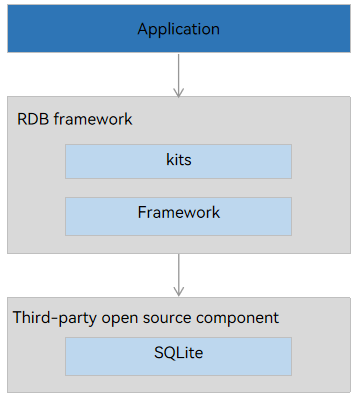
Constraints
-
The default logging mode is Write Ahead Log (WAL), and the default flushing mode is FULL mode.
-
The RDB store supports a maximum of four read connections and one write connection. A thread performs the read operation when acquiring a read connection. When there is no read connection available but the write connection is idle, the write connection can be used to perform the read operation.
-
To ensure data accuracy, only one write operation is allowed at a time.
-
Once an application is uninstalled, related database files and temporary files on the device are automatically deleted.
-
ArkTS supports the following basic data types: number, string, binary data, and boolean.
-
The maximum size of a data record is 2 MB. If a data record exceeds 2 MB, it can be inserted successfully but cannot be read.
Available APIs
The following table lists the APIs used for RDB data persistence. Most of the APIs are executed asynchronously, using a callback or promise to return the result. The following table uses the callback-based APIs as an example. For more information about the APIs, see RDB Store.
| API | Description |
|---|---|
| getRdbStore(context: Context, config: StoreConfig, callback: AsyncCallback<RdbStore>): void | Obtains a RdbStore instance to implement RDB store operations. You can set RdbStore parameters based on actual requirements and use RdbStore APIs to perform data operations. |
| executeSql(sql: string, bindArgs: Array<ValueType>, callback: AsyncCallback<void>):void | Executes an SQL statement that contains specified arguments but returns no value. |
| insert(table: string, values: ValuesBucket, callback: AsyncCallback<number>):void | Inserts a row of data into a table. |
| update(values: ValuesBucket, predicates: RdbPredicates, callback: AsyncCallback<number>):void | Updates data in the RDB store based on the specified RdbPredicates instance. |
| delete(predicates: RdbPredicates, callback: AsyncCallback<number>):void | Deletes data from the RDB store based on the specified RdbPredicates instance. |
| query(predicates: RdbPredicates, columns: Array<string>, callback: AsyncCallback<ResultSet>):void | Queries data in the RDB store based on specified conditions. |
| deleteRdbStore(context: Context, name: string, callback: AsyncCallback<void>): void | Deletes an RDB store. |
How to Develop
Unless otherwise specified, the sample code without "stage model" or "FA model" applies to both models.
-
Obtain an RdbStore instance, which includes operations of creating an RDB store and tables, and upgrading or downgrading the RDB store.
Example:Stage model:
import relationalStore from '@ohos.data.relationalStore'; // Import modules. import UIAbility from '@ohos.app.ability.UIAbility'; import { BusinessError } from '@ohos.base'; import window from '@ohos.window'; // In this example, Ability is used to obtain an RdbStore instance. You can use other implementations as required. class EntryAbility extends UIAbility { onWindowStageCreate(windowStage: window.WindowStage) { const STORE_CONFIG :relationalStore.StoreConfig= { name: 'RdbTest.db', // Database file name. securityLevel: relationalStore.SecurityLevel.S1 // Database security level. encrypt: false, // Whether to encrypt the database. This parameter is optional. By default, the database is not encrypted. dataGroupId: 'dataGroupID', // (Optional) Application group ID, which needs to be obtained from AppGallery. This parameter can be used only in the stage model. If this parameter is specified, the instance is created in the sandbox directory corresponding to the specified ID. If this parameter is not specified, the instance is created in the sandbox directory of the application. }; // Check the RDB store version. If the version is incorrect, upgrade or downgrade the RDB store. // The RDB store version is 3, and the table structure is EMPLOYEE (NAME, AGE, SALARY, CODES). const SQL_CREATE_TABLE ='CREATE TABLE IF NOT EXISTS EMPLOYEE (ID INTEGER PRIMARY KEY AUTOINCREMENT, NAME TEXT NOT NULL, AGE INTEGER, SALARY REAL, CODES BLOB)'; // SQL statement for creating a data table. relationalStore.getRdbStore(this.context, STORE_CONFIG, (err, store) => { if (err) { console.error(`Failed to get RdbStore. Code:${err.code}, message:${err.message}`); return; } console.info('Succeeded in getting RdbStore.'); // When the RDB store is created, the default version is 0. if (store.version === 0) { store.executeSql(SQL_CREATE_TABLE); // Create a data table. // Set the RDB store version, which must be an integer greater than 0. store.version = 3; } // If the RDB store version is not 0 and does not match the current version, upgrade or downgrade the RDB store. // For example, upgrade the RDB store from version 1 to version 2. if (store.version === 1) { // Upgrade the RDB store from version 1 to version 2, and change the table structure from EMPLOYEE (NAME, SALARY, CODES, ADDRESS) to EMPLOYEE (NAME, AGE, SALARY, CODES, ADDRESS). if (store !== undefined) { (store as relationalStore.RdbStore).executeSql('ALTER TABLE EMPLOYEE ADD COLUMN AGE INTEGER'); store.version = 2; } } // For example, upgrade the RDB store from version 2 to version 3. if (store.version === 2) { // Upgrade the RDB store from version 2 to version 3, and change the table structure from EMPLOYEE (NAME, AGE, SALARY, CODES, ADDRESS) to EMPLOYEE (NAME, AGE, SALARY, CODES). if (store !== undefined) { (store as relationalStore.RdbStore).executeSql('ALTER TABLE EMPLOYEE DROP COLUMN ADDRESS TEXT'); store.version = 3; } } }); // Before performing data operations on the database, obtain an RdbStore instance. } }FA model:
import relationalStore from '@ohos.data.relationalStore'; // Import modules. import featureAbility from '@ohos.ability.featureAbility'; let context = featureAbility.getContext() const STORE_CONFIG :relationalStore.StoreConfig = { name: 'RdbTest.db', // Database file name. securityLevel: relationalStore.SecurityLevel.S1 // Database security level. }; // The RDB store version is 3, and the table structure is EMPLOYEE (NAME, AGE, SALARY, CODES). const SQL_CREATE_TABLE ='CREATE TABLE IF NOT EXISTS EMPLOYEE (ID INTEGER PRIMARY KEY AUTOINCREMENT, NAME TEXT NOT NULL, AGE INTEGER, SALARY REAL, CODES BLOB)'; // SQL statement for creating a data table. relationalStore.getRdbStore(context, STORE_CONFIG, (err, store) => { if (err) { console.error(`Failed to get RdbStore. Code:${err.code}, message:${err.message}`); return; } console.info('Succeeded in getting RdbStore.'); // When the RDB store is created, the default version is 0. if (store.version === 0) { store.executeSql(SQL_CREATE_TABLE); // Create a data table. // Set the RDB store version, which must be an integer greater than 0. store.version = 3; } // If the RDB store version is not 0 and does not match the current version, upgrade or downgrade the RDB store. // For example, upgrade the RDB store from version 1 to version 2. if (store.version === 1) { // Upgrade the RDB store from version 1 to version 2, and change the table structure from EMPLOYEE (NAME, SALARY, CODES, ADDRESS) to EMPLOYEE (NAME, AGE, SALARY, CODES, ADDRESS). store.executeSql('ALTER TABLE EMPLOYEE ADD COLUMN AGE INTEGER'); store.version = 2; } // For example, upgrade the RDB store from version 2 to version 3. if (store.version === 2) { // Upgrade the RDB store from version 2 to version 3, and change the table structure from EMPLOYEE (NAME, AGE, SALARY, CODES, ADDRESS) to EMPLOYEE (NAME, AGE, SALARY, CODES). store.executeSql('ALTER TABLE EMPLOYEE DROP COLUMN ADDRESS TEXT'); store.version = 3; } }); // Before performing data operations on the database, obtain an RdbStore instance.NOTE
-
The RDB store created by an application varies with the context. Multiple RDB stores are created for the same database name with different application contexts. For example, each UIAbility has its own context.
-
When an application calls getRdbStore() to obtain an RDB store instance for the first time, the corresponding database file is generated in the application sandbox. When the RDB store is used, temporary files ended with -wal and -shm may be generated in the same directory as the database file. If you want to move the database files to other places, you must also move these temporary files. After the application is uninstalled, the database files and temporary files generated on the device are also removed.
-
-
Use insert() to insert data to the RDB store.
Example:import { ValuesBucket } from '@ohos.data.ValuesBucket'; let store: relationalStore.RdbStore | undefined = undefined; let value1 = 'Lisa'; let value2 = 18; let value3 = 100.5; let value4 = new Uint8Array([1, 2, 3, 4, 5]); // You can use either of the following: const valueBucket1: ValuesBucket = { 'NAME': value1, 'AGE': value2, 'SALARY': value3, 'CODES': value4, }; const valueBucket2: ValuesBucket = { NAME: value1, AGE: value2, SALARY: value3, CODES: value4, }; const valueBucket3: ValuesBucket = { "NAME": value1, "AGE": value2, "SALARY": value3, "CODES": value4, }; if (store !== undefined) { (store as relationalStore.RdbStore).insert('EMPLOYEE', valueBucket1, (err: BusinessError, rowId: number) => { if (err) { console.error(`Failed to insert data. Code:${err.code}, message:${err.message}`); return; } console.info(`Succeeded in inserting data. rowId:${rowId}`); }) }NOTE
RelationalStore does not provide explicit flush operations for data persistence. The insert() method stores data persistently.
-
Modify or delete data based on the specified Predicates instance.
Use update() to modify data and delete() to delete data.
Example:// Modify data. let value1 = 'Lisa'; let value2 = 22; let value3 = 200.5; let value4 = new Uint8Array([1, 2, 3, 4, 5]); // You can use either of the following: const valueBucket1: ValuesBucket = { 'NAME': value1, 'AGE': value2, 'SALARY': value3, 'CODES': value4, }; const valueBucket2: ValuesBucket = { NAME: value1, AGE: value2, SALARY: value3, CODES: value4, }; const valueBucket3: ValuesBucket = { "NAME": value1, "AGE": value2, "SALARY": value3, "CODES": value4, }; // Modify data. let predicates = new relationalStore.RdbPredicates('EMPLOYEE'); // Create predicates for the table named EMPLOYEE. predicates.equalTo('NAME', 'Lisa'); // Modify the data of Lisa in the EMPLOYEE table to the specified data. if (store !== undefined) { (store as relationalStore.RdbStore).update(valueBucket1, predicates, (err: BusinessError, rows: number) => { if (err) { console.error(`Failed to update data. Code:${err.code}, message:${err.message}`); return; } console.info(`Succeeded in updating data. row count: ${rows}`); }) } // Delete data. predicates = new relationalStore.RdbPredicates('EMPLOYEE'); predicates.equalTo('NAME', 'Lisa'); if (store !== undefined) { (store as relationalStore.RdbStore).delete(predicates, (err: BusinessError, rows: number) => { if (err) { console.error(`Failed to delete data. Code:${err.code}, message:${err.message}`); return; } console.info(`Delete rows: ${rows}`); }) } -
Query data based on the conditions specified by Predicates.
Use query() to query data. The data obtained is returned in a ResultSet object.
Example:let predicates = new relationalStore.RdbPredicates('EMPLOYEE'); predicates.equalTo('NAME', 'Lisa'); if (store !== undefined) { (store as relationalStore.RdbStore).query(predicates, ['ID', 'NAME', 'AGE', 'SALARY'], (err: BusinessError, resultSet) => { if (err) { console.error(`Failed to query data. Code:${err.code}, message:${err.message}`); return; } console.info(`ResultSet column names: ${resultSet.columnNames}, column count: ${resultSet.columnCount}`); // resultSet is a cursor of a data set. By default, the cursor points to the -1st record. Valid data starts from 0. while (resultSet.goToNextRow()) { const id = resultSet.getLong(resultSet.getColumnIndex('ID')); const name = resultSet.getString(resultSet.getColumnIndex('NAME')); const age = resultSet.getLong(resultSet.getColumnIndex('AGE')); const salary = resultSet.getDouble(resultSet.getColumnIndex('SALARY')); console.info(`id=${id}, name=${name}, age=${age}, salary=${salary}`); } // Release the data set memory. resultSet.close(); }) }NOTE
Use close() to close the ResultSet that is no longer used in a timely manner so that the memory allocated can be released.
-
Delete the RDB store.
Use deleteRdbStore() to delete the RDB store and related database files.
Example:Stage model:
import UIAbility from '@ohos.app.ability.UIAbility'; class EntryAbility extends UIAbility { onWindowStageCreate(windowStage: window.WindowStage) { relationalStore.deleteRdbStore(this.context, 'RdbTest.db', (err: BusinessError) => { if (err) { console.error(`Failed to delete RdbStore. Code:${err.code}, message:${err.message}`); return; } console.info('Succeeded in deleting RdbStore.'); }); } }FA model:
import featureAbility from '@ohos.ability.featureAbility'; let context = getContext(this); relationalStore.deleteRdbStore(context, 'RdbTest.db', (err: BusinessError) => { if (err) { console.error(`Failed to delete RdbStore. Code:${err.code}, message:${err.message}`); return; } console.info('Succeeded in deleting RdbStore.'); });