水波纹动画开发
场景介绍
在日常应用场景中,水波纹的效果比较常见,例如数字键盘按键效果、听歌识曲、附近搜索雷达动效等等,本文就以数字按键为例介绍水波纹动效的实现。
效果呈现
本例最终效果图如下:
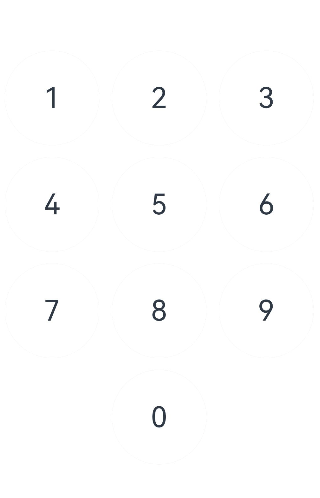
环境要求
本例基于以下环境开发,开发者也可以基于其他适配的版本进行开发:
- IDE: DevEco Studio 3.1 Beta2
- SDK: Ohos_sdk_public 3.2.11.9(API Version 9 Release)
实现思路
本实例涉及到的主要特性及其实现方案如下:
- UI框架:使用Grid,GridItem等容器组件组建UI框架。
- 按钮渲染:通过自定义numBtn组件(含Column、Button、Stack、Text等关键组件以及visibility属性),进行数字按钮的渲染。
- 按钮状态变化:设置状态变量unPressed,控制按钮的当前状态,向Column组件添加onTouch事件,监听按钮的当前状态。
- 默认状态为按钮放开状态(unPressed为true)。
- 当按钮按下时,更新按钮的状态(unPressed:true -> false)。
- 当按钮放开时,更新按钮的状态(unPressed:false -> true)。
- 按钮动画展示:使用属性动画以及组件内转场动画绘制按钮不同状态下的动画。
- 当按钮按下时,使用显式动画(animateTo)加载动画:插入按下时的Row组件,同时加载水波的聚拢效果。
- 当按钮放开时,使用组件内转场加载动画:插入放开时的Row组件,同时加载水波的扩散效果。
开发步骤
针对实现思路中所提到的内容,具体关键开发步骤如下:
-
先通过Grid,GridItem等容器组件将UI框架搭建起来,在GuidItem中引用步骤2中的自定义数字按钮numBtn构建出数字栅格。
具体代码如下:
private numGrid: number[] = [1, 2, 3, 4, 5, 6, 7, 8, 9, -1, 0, -1] ... Column() { Grid() { ForEach(this.numGrid, (item: number, index: number) => { GridItem() { ... } }, item => item) } .columnsTemplate('1fr 1fr 1fr') .rowsTemplate('1fr 1fr 1fr 1fr') .columnsGap(10) .rowsGap(10) .width(330) .height(440) }.width('100%').height('100%') -
通过Column、Button、Stack、Text等关键组件以及visibility属性构建自定义数字按钮numBtn。
具体代码如下:
@Component struct numBtn { ··· build() { Column() { Button() { stack(){ ... Text(`${this.item}`).fontSize(30) } ... } .backgroundColor('#ccc') .type(ButtonType.Circle) .borderRadius(100) .width(100) .height(100) } .visibility(this.item == -1 ? Visibility.Hidden : Visibility.Visible) .borderRadius(100) } } -
设置状态变量unPressed,监听当前数字按钮的状态,同时向Column组件添加onTouch事件,获取并更新按钮的当前状态,从而可以根据监听到的按钮状态加载对应的动画效果。
具体代码块如下:
//状态变量unPressed,用于监听按钮按下和放开的状态 @State unPressed: boolean = true ... // 添加onTouch事件,监听状态 .onTouch((event: TouchEvent) => { // 当按钮按下时,更新按钮的状态(unPressed:true -> false) if (event.type == TouchType.Down) { animateTo({ duration: 400 }, () => { this.unPressed = !this.unPressed this.currIndex = this.index }) } // 当按钮放开时,更新按钮的状态(unPressed:false -> true) if (event.type == TouchType.Up) { animateTo({ duration: 400 }, () => { this.unPressed = !this.unPressed }) } }) -
根据按钮组件的按下/放开状态,通过if-else语句选择插入的Row组件,并随之呈现不同的水波动画效果(按下时水波聚拢,放开时水波扩散)。
具体代码块如下:
Stack() { Row() { // 判断当前按钮组件为放开状态 if (this.unPressed && this.currIndex == this.index) { // 插入Row组件,配置过渡效果 Row() .customStyle() .backgroundColor('#fff') // 水波纹扩散动画:从Row组件的中心点开始放大,scale{0,0}变更scale{1,1}(完整显示) .transition({ type: TransitionType.Insert, opacity: 0, scale: { x: 0, y: 0, centerY: '50%', centerX: '50%' } }) } // 判断当前按钮组件为按下状态 else if (!this.unPressed && this.currIndex == this.index) { // 插入Row组件,配置过渡效果 Row() .customStyle() .backgroundColor(this.btnColor) .scale(this.btnScale) .onAppear(() => { // 水波纹聚拢动画:Row组件backgroundColor属性变更(#ccc -> #fff),插入动画过渡效果,scale{1,1}(完整显示)变化为scale{0,0} animateTo({ duration: 300, // 聚拢动画播放完成后,需要衔接扩散动画,Row组件backgroundColor属性变更(#fff -> #ccc),插入动画过渡效果,scale{0,0}变化为scale{1,1}(完整显示) onFinish: () => { this.btnColor = '#ccc' this.btnScale = { x: 1, y: 1 } } }, () => { this.btnColor = '#fff' this.btnScale = { x: 0, y: 0 } }) }) } // 其他状态 else { Row() .customStyle() .backgroundColor('#fff') } } .justifyContent(FlexAlign.Center) .alignItems(VerticalAlign.Center) .borderRadius(100) Text(`${this.item}`).fontSize(30) } .customStyle()
完整代码
示例代码如下:
@Entry
@Component
export default struct dragFire {
private numGrid: number[] = [1, 2, 3, 4, 5, 6, 7, 8, 9, -1, 0, -1]
build() {
Column() {
Grid() {
ForEach(this.numGrid, (item: number, index: number) => {
GridItem() {
numBtn({ item: item, index: index })
}
}, item => item)
}
.columnsTemplate('1fr 1fr 1fr')
.rowsTemplate('1fr 1fr 1fr 1fr')
.columnsGap(10)
.rowsGap(10)
.width(330)
.height(440)
}.width('100%').height('100%')
}
}
@Component
struct numBtn {
private currIndex: number = -1
//状态变量unPressed,用于控制按钮的状态
@State unPressed: boolean = true
@State btnColor: string = '#ccc'
index: number
item: number
@State btnScale: {
x: number,
y: number
} = { x: 1, y: 1 }
@Styles customStyle(){
.width('100%')
.height('100%')
.borderRadius(100)
}
build() {
Column() {
Button() {
Stack() {
Row() {
// 判断当前组件为放开状态
if (this.unPressed && this.currIndex == this.index) {
// 插入Row组件,配置过渡效果
Row()
.customStyle()
.backgroundColor('#fff')
// 水波纹扩散动画:Row组件backgroundColor属性变更(#fff -> #ccc),系统插入动画过渡效果,从组建的中心点开始放大,scale{0,0}变更scale{1,1}
.transition({
type: TransitionType.Insert,
opacity: 0,
scale: { x: 0, y: 0, centerY: '50%', centerX: '50%' }
})
}
// 判断当前组件为按下状态
else if (!this.unPressed && this.currIndex == this.index) {
// 插入Row组件,配置过渡效果
Row()
.customStyle()
.backgroundColor(this.btnColor)
.scale(this.btnScale)
.onAppear(() => {
// 水波纹聚拢动画:Row组件backgroundColor属性变更(#ccc -> #fff),插入动画过渡效果,scale{1,1}变化为scale{0,0}
animateTo({ duration: 300,
// 聚拢动画播放完成后,需要衔接扩散动画,此时Row组件backgroundColor属性变更(#fff -> #ccc),插入动画过渡效果,scale{0,0}变化为scale{1,1}
onFinish: () => {
this.btnColor = '#ccc'
this.btnScale = { x: 1, y: 1 }
} },
() => {
this.btnColor = '#fff'
this.btnScale = { x: 0, y: 0 }
})
})
}
// 其他状态
else {
Row()
.customStyle()
.backgroundColor('#fff')
}
}
.justifyContent(FlexAlign.Center)
.alignItems(VerticalAlign.Center)
.borderRadius(100)
Text(`${this.item}`).fontSize(30)
}
.customStyle()
}
.stateEffect(false)
.backgroundColor('#ccc')
.type(ButtonType.Circle)
.borderRadius(100)
.width(100)
.height(100)
}
.visibility(this.item == -1 ? Visibility.Hidden : Visibility.Visible)
.borderRadius(100)
// onTouch事件,监听状态
.onTouch((event: TouchEvent) => {
// 当按钮按下时,更新按钮的状态(unPressed:true -> false)
if (event.type == TouchType.Down) {
animateTo({ duration: 400 }, () => {
this.unPressed = !this.unPressed
this.currIndex = this.index
})
}
// 当按钮放开时,更新按钮的状态(unPressed:false -> true)
if (event.type == TouchType.Up) {
animateTo({ duration: 400 }, () => {
this.unPressed = !this.unPressed
})
}
})
}
}