Stepper
If multiple steps are required to complete a task, you can use the stepper to navigate your users through the entire process.
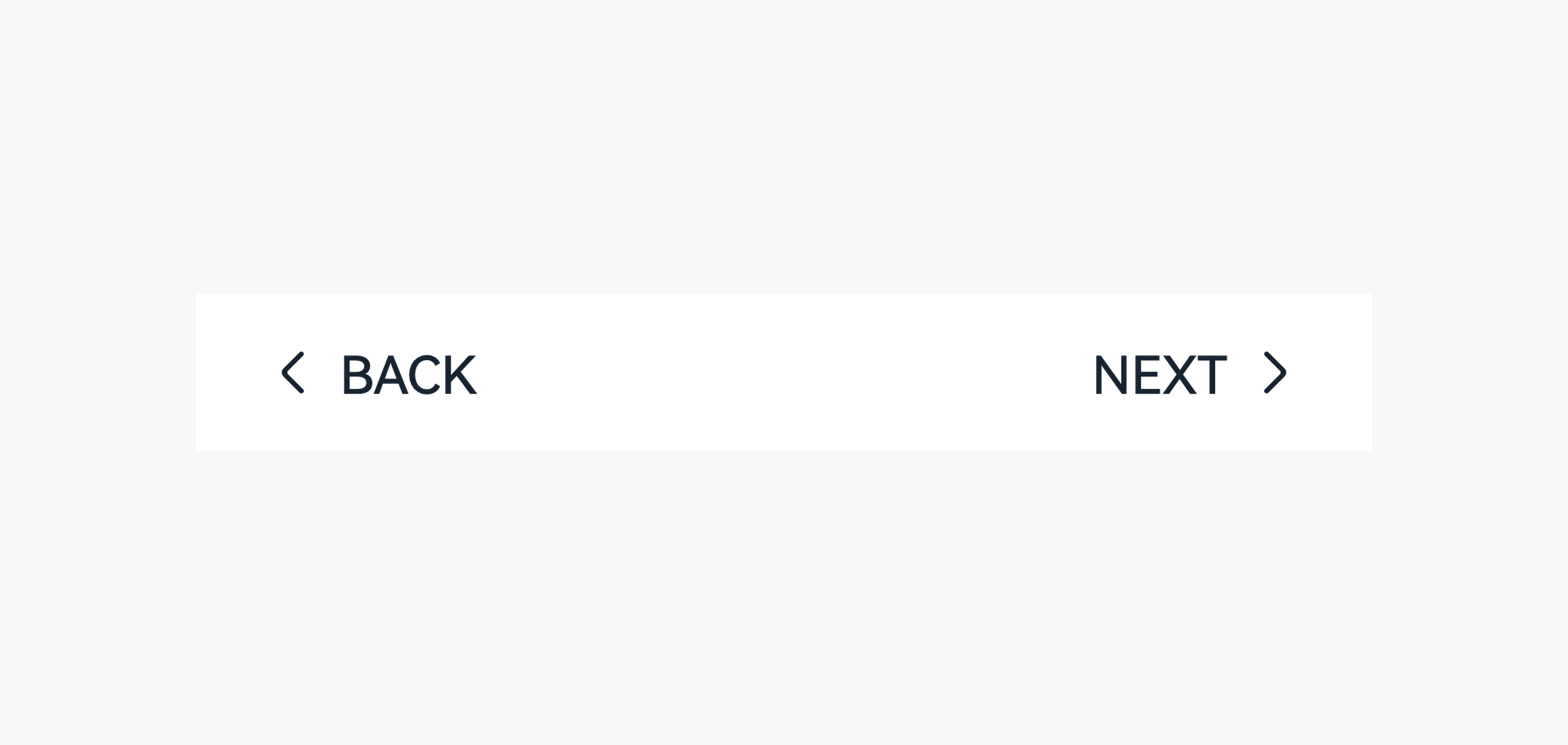
How to Use
-
Use the stepper when a task is complex and needs to be divided into multiple logical steps.
-
Focus on a specific small task for each step, and display the name of the step as the screen title.
-
Ensure that each step is easy to understand and all the steps have the consistent layout. Use a concise name for each step.
-
Place buttons at the bottom of a screen to avoid overlaying the content.
-
When a keyboard needs to be displayed, you can place buttons above the keyboard.
-
Use the combination of a text button and an arrow icon for the operation area at the bottom. Make the text button clickable.
-
If your users cannot return to the previous screen, do not add an arrow to the left of the text button on the current screen.
-
If your users cannot return to the current page after touching the text button, do not add an arrow to the right of the text button, and name the button Skip or Start.
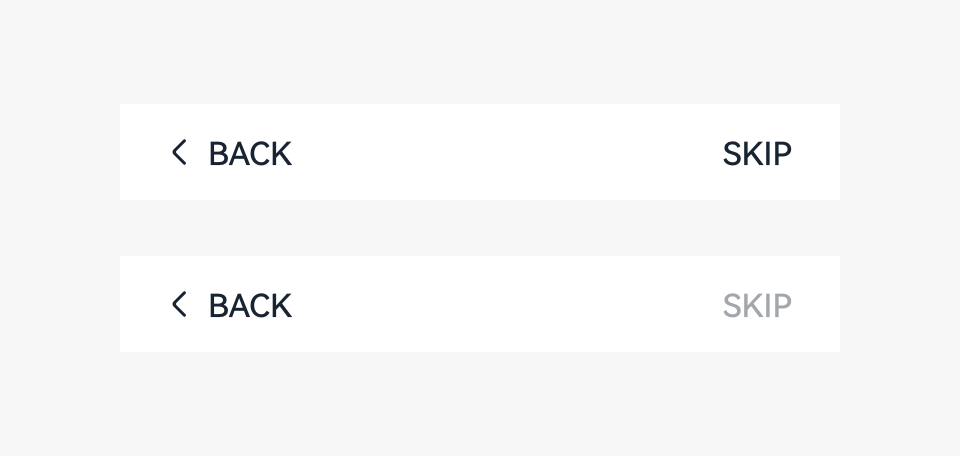
-
If any operation is time-consuming, use a wait button rather than a wait dialog box.
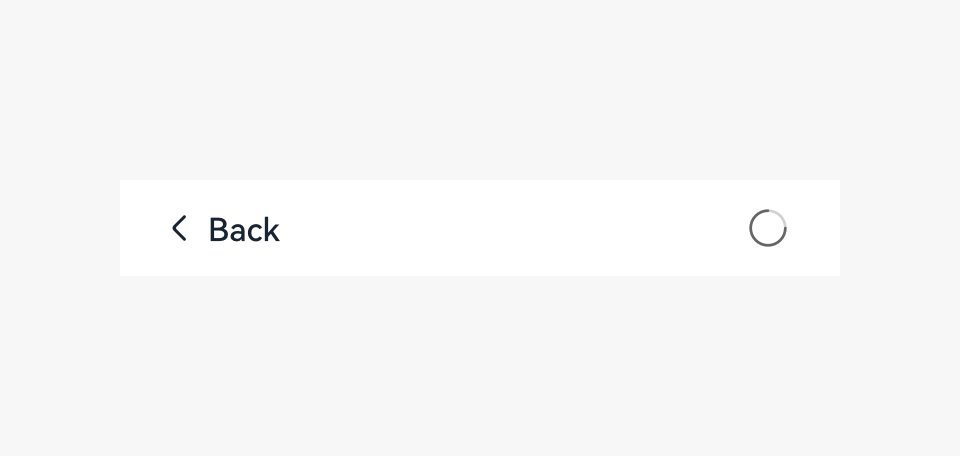
Resources
For details about the development guide related to the stepper, see Stepper.