Creating a Swiper (Swiper)
The <Swiper> component is a container that is able to display child components in looping mode. It is typically used in scenarios such as display of recommended content on the home page.
Layout and Constraints
The <Swiper> component follows its own size settings if they are configured. If the component does not have its own size settings configured, it follows the size of its parent component when the prevMargin or nextMargin attribute is set, or adapts its size to its child components otherwise.
Loop Playback
The loop attribute sets whether to enable loop playback. Its default value is true.
When loop is set to true, the user can switch to the previous or next page when they are on the first or last page.
- Example of setting loop to true:
...
private swiperController: SwiperController = new SwiperController()
...
Swiper(this.swiperController) {
Text('0')
.width('90%')
.height('100%')
.backgroundColor(Color.Gray)
.textAlign(TextAlign.Center)
.fontSize(30)
Text('1')
.width('90%')
.height('100%')
.backgroundColor(Color.Green)
.textAlign(TextAlign.Center)
.fontSize(30)
Text('2')
.width('90%')
.height('100%')
.backgroundColor(Color.Blue)
.textAlign(TextAlign.Center)
.fontSize(30)
}
.loop(true)
- Example of setting loop to false:
Swiper(this.swiperController) {
Text('0')
.width('90%')
.height('100%')
.backgroundColor(Color.Gray)
.textAlign(TextAlign.Center)
.fontSize(30)
Text('1')
.width('90%')
.height('100%')
.backgroundColor(Color.Green)
.textAlign(TextAlign.Center)
.fontSize(30)
Text('2')
.width('90%')
.height('100%')
.backgroundColor(Color.Pink)
.textAlign(TextAlign.Center)
.fontSize(30)
}
.loop(false)
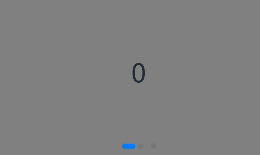
Automatic Playback
The autoPlay attribute sets whether to enable automatic playback for child component switching. Its default value is false.
When autoPlay is set to true, automatic playback is enabled for child component switching. The playback interval is specified by the interval attribute, which is 3000 by default, in milliseconds.
Swiper(this.swiperController) {
Text('0')
.width('90%')
.height('100%')
.backgroundColor(Color.Gray)
.textAlign(TextAlign.Center)
.fontSize(30)
Text('1')
.width('90%')
.height('100%')
.backgroundColor(Color.Green)
.textAlign(TextAlign.Center)
.fontSize(30)
Text('2')
.width('90%')
.height('100%')
.backgroundColor(Color.Pink)
.textAlign(TextAlign.Center)
.fontSize(30)
}
.loop(true)
.autoPlay(true)
.interval(1000)
Navigation Dots Indicator
The <Swiper> component provides a navigation dots indicator, which is displayed in the bottom center of the component. You can customize the position and style of the navigation dots indicator through the **indicatorStyle **attribute.
With the indicatorStyle attribute, you can set the position of the navigation dots indicator relative to the edges of the <Swiper> component, in addition to the size, color, and mask of each navigation dot as well as the color of the selected navigation dot.
- Example of using the navigation dots indicator in its default style:
Swiper(this.swiperController) {
Text('0')
.width('90%')
.height('100%')
.backgroundColor(Color.Gray)
.textAlign(TextAlign.Center)
.fontSize(30)
Text('1')
.width('90%')
.height('100%')
.backgroundColor(Color.Green)
.textAlign(TextAlign.Center)
.fontSize(30)
Text('2')
.width('90%')
.height('100%')
.backgroundColor(Color.Pink)
.textAlign(TextAlign.Center)
.fontSize(30)
}
- Example of customizing the style of the navigation dots indicator, with the diameter of 30 vp, left margin of 0, and color of red:
let swco:Record<string, number | Color> = {'size':30,'left':0,'color':Color.Red}
Swiper(this.swiperController) {
Text('0')
.width('90%')
.height('100%')
.backgroundColor(Color.Gray)
.textAlign(TextAlign.Center)
.fontSize(30)
Text('1')
.width('90%')
.height('100%')
.backgroundColor(Color.Green)
.textAlign(TextAlign.Center)
.fontSize(30)
Text('2')
.width('90%')
.height('100%')
.backgroundColor(Color.Pink)
.textAlign(TextAlign.Center)
.fontSize(30)
}
.indicator(
Indicator.dot()
.left(0)
.itemWidth(15)
.itemHeight(15)
.selectedItemWidth(30)
.selectedItemHeight(15)
.color(Color.Red)
.selectedColor(Color.Blue)
)
Page Switching Mode
The <Swiper> component supports three page switching modes: using the swipe gesture, using the navigation dots indicator, and using the controller. The following example shows how to switch pages using the controller.
@Entry
@Component
struct SwiperDemo {
private swiperController: SwiperController = new SwiperController();
build() {
Column({ space: 5 }) {
Swiper(this.swiperController) {
Text('0')
.width(250)
.height(250)
.backgroundColor(Color.Gray)
.textAlign(TextAlign.Center)
.fontSize(30)
Text('1')
.width(250)
.height(250)
.backgroundColor(Color.Green)
.textAlign(TextAlign.Center)
.fontSize(30)
Text('2')
.width(250)
.height(250)
.backgroundColor(Color.Pink)
.textAlign(TextAlign.Center)
.fontSize(30)
}
.indicator(true)
Row({ space: 12 }) {
Button('showNext')
.onClick(() => {
this.swiperController.showNext(); // Switch to the next page through the controller.
})
Button('showPrevious')
.onClick(() => {
this.swiperController.showPrevious(); // Switch to the previous page through the controller.
})
}.margin(5)
}.width('100%')
.margin({ top: 5 })
}
}
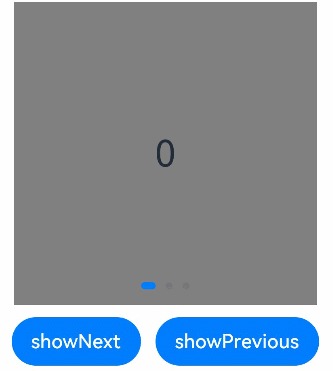
Playback Direction
You can set the playback direction for the <Swiper> component through its vertical attribute.
When vertical is set to true, vertical swiping is used. The default value of vertical is false.
- Example of using horizontal swiping:
Swiper(this.swiperController) {
...
}
.indicator(true)
.vertical(false)
- Example of using vertical swiping:
Swiper(this.swiperController) {
...
}
.indicator(true)
.vertical(true)
Child Components Per Page
You can set the number of child components per page for the <Swiper> component through its displayCount attribute.
Swiper(this.swiperController) {
Text('0')
.width(250)
.height(250)
.backgroundColor(Color.Gray)
.textAlign(TextAlign.Center)
.fontSize(30)
Text('1')
.width(250)
.height(250)
.backgroundColor(Color.Green)
.textAlign(TextAlign.Center)
.fontSize(30)
Text('2')
.width(250)
.height(250)
.backgroundColor(Color.Pink)
.textAlign(TextAlign.Center)
.fontSize(30)
Text('3')
.width(250)
.height(250)
.backgroundColor(Color.Blue)
.textAlign(TextAlign.Center)
.fontSize(30)
}
.indicator(true)
.displayCount(2)