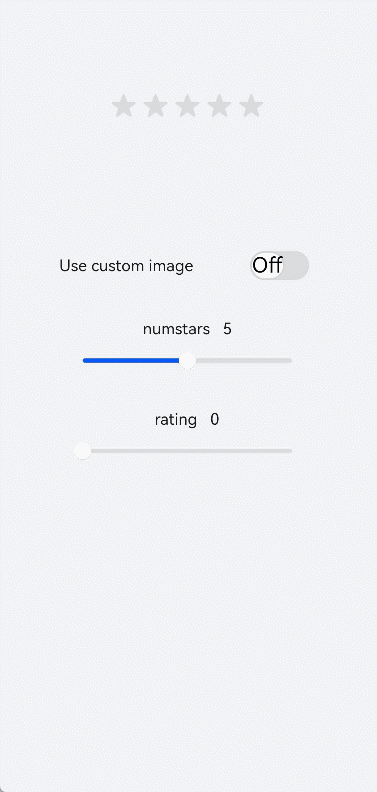<rating> Development
The <rating> component provides a rating bar used for reviews and ratings. For details, see rating.
Creating a <rating> Component
Create a <rating> component in the .hml file under pages/index.
<!-- xxx.hml -->
<div class="container">
<rating></rating>
</div>
/* xxx.css */
.container {
width: 100%;
height: 100%;
display: flex;
justify-content: center;
align-items: center;
background-color: #F1F3F5;
}
rating {
width: 80%;
height: 150px;
}
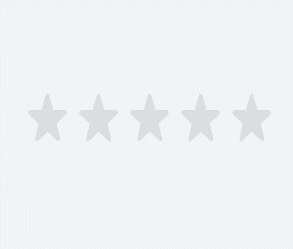
Setting the Rating Level
Use the <rating> component to set the number of stars in a rating bar and the current rating using the numstars and rating attributes, respectively.
<!-- xxx.hml -->
<div class="container">
<rating numstars="6" rating="5">
</rating>
</div>
/* xxx.css */
.container {
width: 100%;
height: 100%;
display: flex;
justify-content: center;
align-items: center;
background-color: #F1F3F5;
}
rating {
width: 80%;
height: 150px;
}
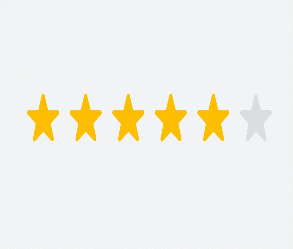
Setting the Rating Style
Use the <rating> component to set the background images when a rating star is unselected, selected, and partially selected using the star-background, star-foreground, and star-secondary attributes, respectively.
<!-- xxx.hml -->
<div class="container">
<div style="width: 500px;height: 500px;align-items: center;justify-content: center;flex-direction: column;;">
<rating numstars="5" rating="1" class="myrating" style="width: {{ratewidth}}; height:{{rateheight}};
star-background: {{backstar}}; star-secondary: {{secstar}};star-foreground: {{forestar}};rtl-flip: true;">
</rating>
</div>
</div>
/* xxx.css */
.container {
width: 100%;
height: 100%;
flex-direction: column;
align-items: center;
justify-content: center;
background-color: #F1F3F5;
}
// index.js
export default {
data: {
backstar: 'common/love.png',
secstar: 'common/love.png',
forestar: 'common/love1.png',
ratewidth: '400px',
rateheight: '150px'
},
onInit(){
}
}
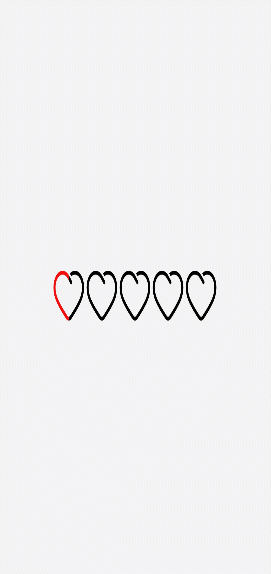
NOTE
You must set star-background, star-secondary, and star-foreground. Otherwise, the grey rating star applies, indicating that the image source is incorrectly set.
The star-background, star-secondary, and star-foreground attributes support only PNG and JPG images in the local path.
Binding Events
Add the change event to the <rating> component to display the current rating.
<!-- xxx.hml -->
<div class="container">
<rating numstars="5" rating="0" onchange="showrating"></rating>
</div>
/* xxx.css */
.container {
width: 100%;
height: 100%;
display: flex;
justify-content: center;
align-items: center;
background-color: #F1F3F5;
}
rating {
width: 80%;
height: 150px;
}
// xxx.js
import promptAction from '@ohos.promptAction';
export default {
showrating(e) {
promptAction.showToast({
message:'Rating' + e.rating
})
}
}

Example
Change the switch status to toggle between the star background images and drag the slider to adjust the rating values.
<!-- xxx.hml -->
<div style="width: 100%;height:100%;flex-direction: column;align-items: center;background-color: #F1F3F5;">
<div style="width: 500px;height: 500px;align-items: center;justify-content: center;flex-direction: column;;">
<rating numstars="{{stars}}" rating="{{rate}}" stepsize="{{step}}" onchange="showrating" class="myrating"
style="width: {{ratewidth}};height:{{rateheight}};star-background: {{backstar}};star-secondary: {{secstar}};
star-foreground: {{forestar}};rtl-flip: true;"></rating>
</div>
<div style="flex-direction: column;width: 80%;align-items: center;">
<div style="width: 100%;height: 100px;align-items: center;justify-content: space-around;">
<text&>Use custom image</text&>
<switch checked="false" showtext="true" onchange="setstar"></switch>
</div>
<div style="width: 100%;height:120px;margin-top: 50px;margin-bottom: 50px;flex-direction: column;align-items: center;
justify-content: space-around;">
<text>numstars {{stars}}</text>
<slider id="sli1" min="0" max="10" value="5" step="1" onchange="setnumstars"></slider>
</div>
<div style="width: 100%;height:120px;flex-direction: column;align-items: center;justify-content: space-around;">
<text>rating {{rate}}</text>
<slider id="sli2" min="0" max="10" value="{{rate}}" step="0.5" onchange="setrating"></slider>
</div>
</div>
</div>
/* xxx.css */
.myrating:active {
width: 500px;
height: 100px;
}
switch{
font-size: 40px;
}
// xxx.js
import promptAction from '@ohos.promptAction';
export default {
data: {
backstar: '',
secstar: '',
forestar: '',
stars: 5,
ratewidth: '300px',
rateheight: '60px',
step: 0.5,
rate: 0
},
onInit(){
},
setstar(e) {
if (e.checked == true) {
this.backstar = '/common/love.PNG'
this.secstar = 'common/love.png'
this.forestar = 'common/love1.png'
} else {
this.backstar = ''
this.secstar = ''
this.forestar = ''
}
},
setnumstars(e) {
this.stars = e.progress
this.ratewidth = 60 * parseInt(this.stars) + 'px'
},
setstep(e) {
this.step = e.progress
},
setrating(e){
this.rate = e.progress
},
showrating(e) {
this.rate = e.rating
promptAction.showToast({
message:'Rating' + e.rating
})
}
}