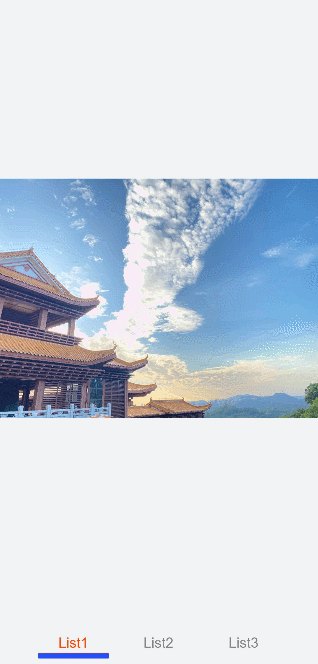<tabs> Development
The <tabs> component is a common UI component for navigation. It allows quick access to different functions of an app. For details, see tabs.
Creating Tabs
Create a <tabs> component in the .hml file under pages/index.
<!-- xxx.hml -->
<div class="container">
<tabs>
<tab-bar>
<text>item1</text>
<text>item2</text>
</tab-bar>
<tab-content class="tabContent">
<div class="text">
<text>content1</text>
</div>
<div class="text">
<text>content2</text>
</div>
</tab-content>
</tabs>
</div>
/* xxx.css */
.container {
flex-direction: column;
justify-content: center;
align-items: center;
background-color: #F1F3F5;
}
.tabContent{
width: 100%;
height: 100%;
}
.text{
width: 100%;
height: 100%;
justify-content: center;
align-items: center;
}
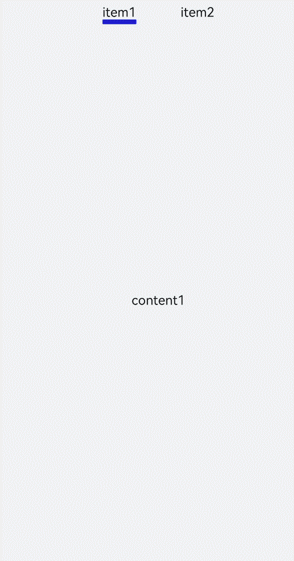
Setting Styles
Set the background color, border, and tab-content layout of the <tabs> component.
<!-- xxx.hml -->
<div class="container">
<tabs class="tabs">
<tab-bar class="tabBar">
<text class="tabBarItem">item1</text>
<text class="tabBarItem">item2</text>
</tab-bar>
<tab-content class="tabContent">
<div class="tabContent">
<text>content1</text>
</div>
<div class="tabContent" >
<text>content2</text>
</div>
</tab-content>
</tabs>
</div>
/* xxx.css */
.container {
flex-direction: column;
justify-content: flex-start;
align-items: center;
background-color:#F1F3F5;
}
.tabs{
margin-top: 20px;
border: 1px solid #2262ef;
width: 99%;
padding: 10px;
}
.tabBar{
width: 100%;
border: 1px solid #78abec;
}
.tabContent{
width: 100%;
margin-top: 10px;
height: 300px;
color: blue;
justify-content: center;
align-items: center;
}
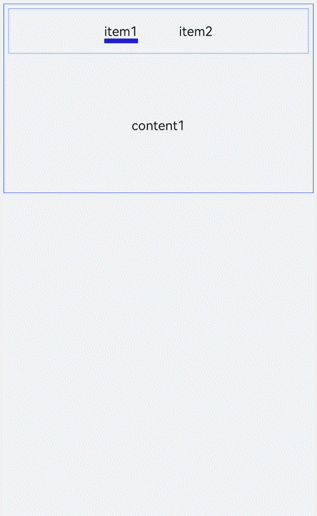
Displaying the Tab Index
Add the change event for the <tabs> component to display the index of the current tab after tab switching.
<!-- xxx.hml -->
<div class="container" style="background-color:#F1F3F5;">
<tabs class="tabs" onchange="tabChange">
<tab-bar class="tabBar">
<text class="tabBarItem">item1</text>
<text class="tabBarItem">item2</text>
</tab-bar>
<tab-content class="tabContent">
<div>
<image src="common/images/bg-tv.jpg" style="object-fit: contain;"> </image>
</div>
<div>
<image src="common/images/img1.jpg" style="object-fit: contain;"> </image>
</div>
</tab-content>
</tabs>
</div>
// xxx.js
import promptAction from '@ohos.promptAction';
export default {
tabChange(e){
promptAction.showToast({
message: "Tab index: " + e.index
})
}
}
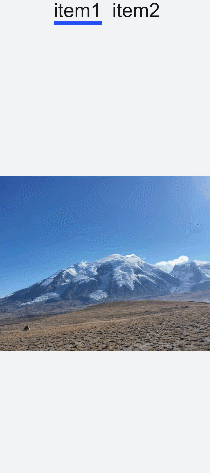
NOTE
A <tabs> can wrap at most one <tab-bar> and at most one <tab-content>.
Example Scenario
In this example, you can switch between tabs and the active tab has the title text in red with an underline below.
Use the <tabs>, <tab-bar>, and <tab-content> components to implement tab switching. Then define the arrays and attributes. Add the change event to change the attribute values in the arrays so that the active tab has a different font color and an underline.
<!-- xxx.hml -->
<div class="container">
<tabs onchange="changeTabactive">
<tab-content>
<div class="item-container" for="datas.list">
<div if="{{$item.title=='List1'?true:false}}">
<image src="common/images/bg-tv.jpg" style="object-fit: contain;"> </image>
</div>
<div if="{{$item.title=='List2'?true:false}}">
<image src="common/images/img1.jpg" style="object-fit: none;"> </image>
</div>
<div if="{{$item.title=='List3'?true:false}}">
<image src="common/images/img2.jpg" style="object-fit: contain;"> </image>
</div>
</div>
</tab-content>
<tab-bar class="tab_bar mytabs" mode="scrollable">
<div class="tab_item" for="datas.list">
<text style="color: {{$item.color}};">{{$item.title}}</text>
<div class="underline-show" if="{{$item.show}}"></div>
<div class="underline-hide" if="{{!$item.show}}"></div>
</div>
</tab-bar>
</tabs>
</div>
/* xxx.css */
.container{
width: 100%;
height: 100%;
background-color:#F1F3F5;
}
.tab_bar {
width: 100%;
height: 150px;
}
.tab_item {
height: 30%;
flex-direction: column;
align-items: center;
}
.tab_item text {
font-size: 32px;
}
.item-container {
justify-content: center;
flex-direction: column;
}
.underline-show {
height: 2px;
width: 160px;
background-color: #FF4500;
margin-top: 7.5px;
}
.underline-hide {
height: 2px;
margin-top: 7.5px;
width: 160px;
}
// xxx.js
import promptAction from '@ohos.promptAction';
export default {
data() {
return {
datas: {
color_normal: '#878787',
color_active: '#ff4500',
show: true,
list: [{
i: 0,
color: '#ff4500',
show: true,
title: 'List1'
}, {
i: 1,
color: '#878787',
show: false,
title: 'List2'
}, {
i: 2,
color: '#878787',
show: false,
title: 'List3'
}]
}
}
},
changeTabactive (e) {
for (let i = 0; i < this.datas.list.length; i++) {
let element = this.datas.list[i];
element.show = false;
element.color = this.datas.color_normal;
if (i === e.index) {
element.show = true;
element.color = this.datas.color_active;
}
}
}
}