MediaLibrary Changelog
cl.file.1 Change of Compatibility of mediaLibrary APIs
The compatibility of some mediaLibrary APIs is changed.
- Due to the change of the directory structure of the file subsystem, the mediaLibrary APIs will no longer be used to access document directories (Documents and Download). Use the FilePicker APIs instead.
-
Before the change, the following directories can be accessed by using mediaLibrary APIs:
Camera, Videos, Pictures, Audios, Documents, and Download
-
After the change, the following directories can be accessed by using mediaLibrary APIs:
Camera, Videos, Pictures, and Audios
- The URI format of the corresponding assets is changed. For details, see Change of the userFileManager FileAsset Attribute.
Change Impact
For applications developed based on earlier versions, check for the mediaLibrary APIs called to access the Documents and Download directories and use the FilePicker APIs.
Key API/Component Changes
| Module | Method/Attribute/Enum/Constant | Change Type |
|---|---|---|
| medialibrary | function getFileAssets(options: MediaFetchOptions, callback: AsyncCallback<FetchFileResult>): void | The compatibility of the applicable range of the API is changed. |
| medialibrary | function getFileAssets(options: MediaFetchOptions): Promise<FetchFileResult> | The compatibility of the applicable range of the API is changed. |
| medialibrary | function createAsset(mediaType: MediaType, displayName: string, relativePath: string, callback: AsyncCallback<FileAsset>): void | The compatibility of the applicable range of the API is changed. |
| medialibrary | function createAsset(mediaType: MediaType, displayName: string, relativePath: string): Promise<FileAsset> | The compatibility of the applicable range of the API is changed. |
| medialibrary | function deleteAsset(uri: string, callback: AsyncCallback<void>): void | The compatibility of the applicable range of the API is changed. |
| medialibrary | function deleteAsset(uri: string): Promise<void> | The compatibility of the applicable range of the API is changed. |
| medialibrary | function getPublicDirectory(type: DirectoryType, callback: AsyncCallback<string>): void | The compatibility of the applicable range of the API is changed. |
| medialibrary | function getPublicDirectory(type: DirectoryType): Promise<string> | The compatibility of the applicable range of the API is changed. |
| medialibrary | function storeMediaAsset(option: MediaAssetOption, callback: AsyncCallback<string>): void | The compatibility of the applicable range of the API is changed. |
| medialibrary | function storeMediaAsset(option: MediaAssetOption): Promise<string> | The compatibility of the applicable range of the API is changed. |
| medialibrary | interface DirectoryType | The compatibility of the applicable range of the API is changed. |
| medialibrary | interface MediaAssetOption | The compatibility of the applicable range of the API is changed. |
getFileAssets:
The getFileAssets API cannot be used to obtain file assets in the Documents and Download directories. Use the FilePicker APIs instead.
createAsset:
If relativePath in createAsset() is set to a directory in Documents or Download), the file asset cannot be created in the specified directory. Use the FilePicker APIs instead.
deleteAsset:
If URI in deleteAsset() specifies a file asset in the Documents or Download directory, the specified file asset cannot be deleted. Use fileAccess.delete APIs instead.
getPublicDirectory:
If type in getPublicDirectory() is set to mediaLibrary.DirectoryType.DIR_DOCUMENTS or mediaLibrary.DirectoryType.DIR_DOWNLOAD, the specified file path cannot be obtained.
storeMediaAsset:
If MediaAssetOption.relativePath in storeMediaAsset() is set to a path of the file in the Documents or Download) directory, the file asset cannot be stored. Use the FilePicker APIs instead.
DirectoryType:
DirectoryType does not support mediaLibrary.DirectoryType.DIR_DOCUMENTS or mediaLibrary.DirectoryType.DIR_DOWNLOAD in mediaLibrary APIs.
MediaAssetOption:
The relativePath in the MediaAssetOption attribute cannot be set to the path of a file in the Documents or Download directory when storeMediaAsset() is used.
Adaptation Guide
Do not use the mediaLibrary APIs to access or operate the files in the Documents and Download directories. Use the FilePicker APIs instead.
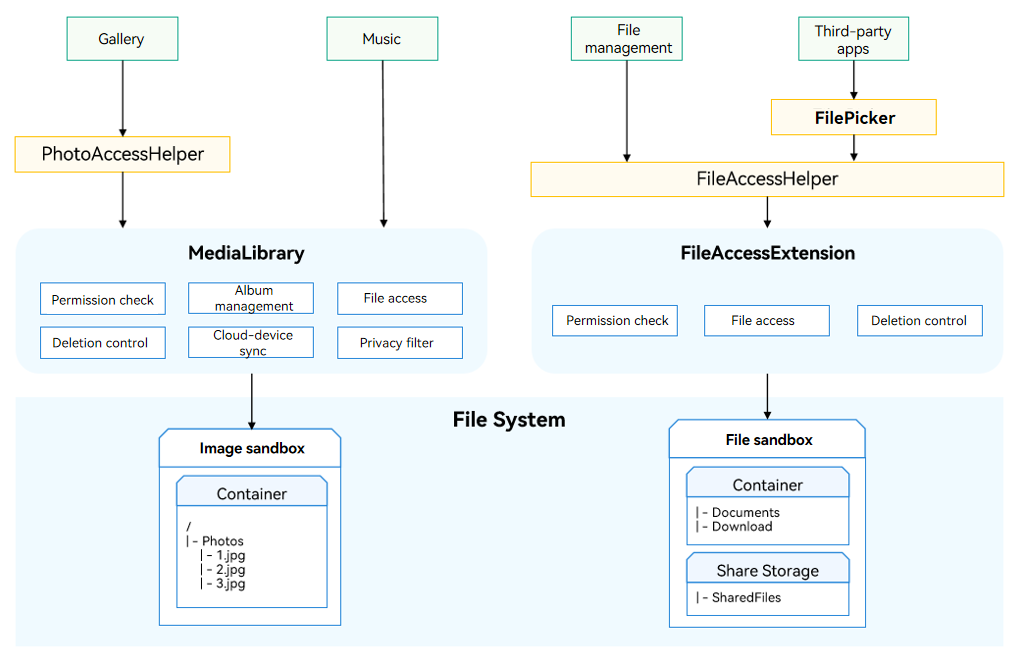
Example:
Before the change, the mediaLibrary APIs are used to edit files in the Documents and Download directories.
- Call getMediaLibrary to obtain a mediaLibrary instance.
- Create a MediaFetchOptions object, and call getFileAssets to obtain files in the use file directory.
- Call the FetchFileResult APIs to obtain the file asset of the target file.
- Call fileAsset.open to open the file and obtain the FD.
- Call fs.writeSync to edit the file based on the FD.
- After the edit, call fileAsset.close to close the FD of the file.
- Call fetchFileResult.close to release the resources occupied by getFileAssets.
- Call release to release the mediaLibrary instance.
Example
import mediaLibrary from '@ohos.multimedia.mediaLibrary';
import fs from '@ohos.file.fs';
async function example() {
try {
let context = getContext(this);
let media = mediaLibrary.getMediaLibrary(context);
let fileKeyObj = mediaLibrary.FileKey;
let imageType = mediaLibrary.MediaType.IMAGE;
let getImageOp = {
selections: fileKeyObj.MEDIA_TYPE + '= ?',
selectionArgs: [imageType.toString()],
order: fileKeyObj.DATE_ADDED + ' DESC',
};
const fetchFileResult = await media.getFileAssets(getImageOp);
const fileAsset = await fetchFileResult.getFirstObject();
console.info('mediaLibrary fileAsset displayName: ' + fileAsset.displayName);
let fd = await fileAsset.open('rw');
console.info('mediaLibrary fileAsset open fd: ' + fd);
let writeLen = fs.writeSync(fd, 'hello, world');
console.info('write data to file succeed and size is: ' + writeLen);
fileAsset.close(fd);
fetchFileResult.close();
media.release();
} catch (err) {
console.error('mediaLibrary fail, err: ' + err);
}
}
After the change, use FilePicker APIs to edit the files in the user file directory.
- Obtain a DocumentViewPicker object.
- Call DocumentViewPicker.select to select a file.
- After a file is selected, the file URI is returned.
- After the UI is returned from DocumentViewPicker, call fs.openSync to open the file based on the URI and obtain the FD.
- Call fs.writeSync to edit the file based on the FD.
- After the edit, call fs.closeSync to close the FD.
Example
import picker from '@ohos.file.picker';
import fs from '@ohos.file.fs';
let uri;
async function example() {
try {
let DocumentSelectOptions = new picker.DocumentSelectOptions();
let documentPicker = new picker.DocumentViewPicker();
documentPicker.select(DocumentSelectOptions).then((DocumentSelectResult) => {
console.info('DocumentViewPicker.select successfully, DocumentSelectResult uri: ' + JSON.stringify(DocumentSelectResult));
uri = DocumentSelectResult[0];
}).catch((err) => {
console.error('DocumentViewPicker.select failed with err: ' + err);
});
} catch (err) {
console.error('DocumentViewPicker failed with err: ' + err);
}
}
async function writeFile() {
try {
let file = fs.openSync(uri, fs.OpenMode.READ_WRITE);
console.info('DocumentViewPicker file fd: ' + file.fd);
let writeLen = fs.writeSync(file.fd, 'hello, world');
console.info('write data to file succeed and size is: ' + writeLen);
fs.closeSync(file);
} catch (err) {
console.error('DocumentViewPicker fail, err: ' + err);
}
}
Before the change, use the mediaLibrary APIs to create a file in the Documents and Download directories.
- Call getMediaLibrary to obtain a mediaLibrary instance.
- Call getPublicDirectory to obtain the path of the user file directory.
- Call createAsset to create a file and obtain the file asset.
- Call fileAsset.open to open the file and obtain the FD.
- Call fs.write to edit the file based on the FD.
- After the edit, call fileAsset.close to close the FD of the file.
- Call release to release the mediaLibrary instance.
Example
import mediaLibrary from '@ohos.multimedia.mediaLibrary';
import fs from '@ohos.file.fs';
async function example() {
try {
let context = getContext(this);
let media = mediaLibrary.getMediaLibrary(context);
let mediaType = mediaLibrary.MediaType.FILE;
let DIR_DOWNLOAD = mediaLibrary.DirectoryType.DIR_DOWNLOAD;
const path = await media.getPublicDirectory(DIR_DOWNLOAD);
const fileAsset = await media.createAsset(mediaType, 'test.txt', path);
console.info('mediaLibrary fileAsset displayName: ' + fileAsset.displayName);
let fd = await fileAsset.open('rw');
console.info('mediaLibrary fileAsset open fd: ' + fd);
let writeLen = fs.writeSync(fd, 'hello, world');
console.info('write data to file succeed and size is: ' + writeLen);
fileAsset.close(fd);
media.release();
} catch (err) {
console.error('mediaLibrary fail, err: ' + err);
}
}
After the change, use FilePicker APIs to create a file in the Documents and Download directories.
- Obtain a DocumentViewPicker object.
- Call DocumentViewPicker.save to create and save an empty file.
- After the file is saved, the file URI is returned.
- After the UI is returned from DocumentViewPicker, call fs.openSync to open the file based on the URI and obtain the FD.
- Call fs.writeSync to edit the file based on the FD.
- After the edit, call fs.closeSync to close the FD.
Example
import picker from '@ohos.file.picker';
import fs from '@ohos.file.fs';
let uri;
async function example() {
try {
let DocumentSaveOptions = new picker.DocumentSaveOptions();
DocumentSaveOptions.newFileNames = ['DocumentViewPicker01.txt'];
let documentPicker = new picker.DocumentViewPicker();
documentPicker.save(DocumentSaveOptions).then((DocumentSaveResult) => {
console.info('DocumentViewPicker.save successfully, DocumentSaveResult uri: ' + JSON.stringify(DocumentSaveResult));
uri = DocumentSaveResult[0];
}).catch((err) => {
console.error('DocumentViewPicker.save failed with err: ' + err);
});
} catch (err) {
console.error('DocumentViewPicker failed with err: ' + err);
}
}
async function writeFile() {
try {
let file = fs.openSync(uri, fs.OpenMode.READ_WRITE);
console.info('DocumentViewPicker file fd: ' + file.fd);
let writeLen = fs.writeSync(file.fd, 'hello, world');
console.info('write data to file succeed and size is: ' + writeLen);
fs.closeSync(file);
} catch (err) {
console.error('DocumentViewPicker fail, err: ' + err);
}
}