picker开发指导
picker是滑动选择器组件,类型支持普通选择器、日期选择器、时间选择器、时间日期选择器和多列文本选择器。具体用法请参考picker API。
创建picker组件
在pages/index目录下的hml文件中创建一个picker组件。
<!-- xxx.hml -->
<div class="container">
<picker> picker </picker>
</div>
/* xxx.css */
.container {
width: 100%;
height: 100%;
flex-direction: column;
justify-content: center;
align-items: center;
background-color: #F1F3F5;
}
设置picker类型
通过设置picker的type属性来选择滑动选择器类型,如定义picker为日期选择器。
<!-- xxx.hml -->
<div class="container">
<picker id="picker_text" type="text" value="{{textvalue}}"range="{{rangetext}}" class="pickertext" ></picker>
<picker id="picker_date" type="date" value="{{datevalue}}" lunarswitch="true" start="2002-2-5" end="2030-6-5" class="pickerdate"></picker>
</div>
/* xxx.css */
.container {
width: 100%;
height: 100%;
flex-direction: column;
justify-content: center;
align-items: center;
background-color: #F1F3F5;
}
.pickertext{
margin-bottom: 30px;
}
// xxx.js
export default {
data: {
rangetext:['15', "20", "25"],
textvalue:'Select text',
datevalue:'Select date',
}
}
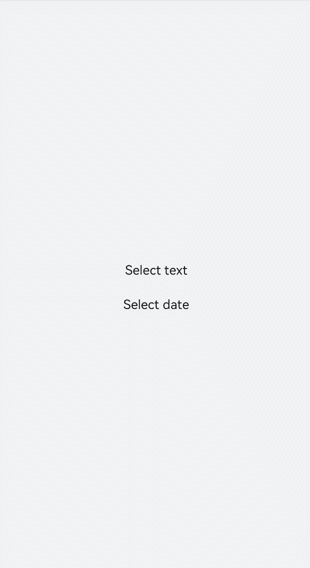
说明:
普通选择器设置取值范围时,需要使用数据绑定的方式。
设置时间展现格式
picker的hours属性定义时间的展现格式,可选类型有12小时制和24小时制。
<!-- xxx.hml -->
<div class="container">
<picker id="picker_time" type="time" value="12-hour format" hours="12" onchange="timeonchange" class="pickertime"></picker>
<picker id="picker_time" type="time" value="24-hour format" hours="24" onchange="timeonchange" class="pickertime"></picker>
</div>
/* xxx.css */
.container {
width: 100%;
height: 100%;
flex-direction: column;
justify-content: center;
align-items: center;
background-color: #F1F3F5;
}
.pickertime {
margin-bottom:50px;
width: 300px;
height: 50px;
}
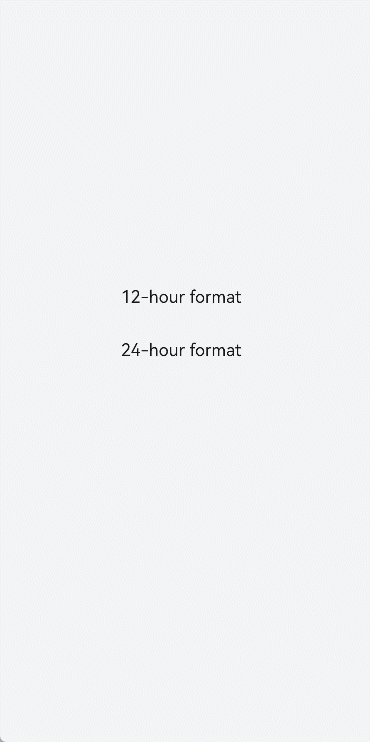
说明:
hours属性为12:按照12小时制显示,用上午和下午进行区分;
hours属性为24:按照24小时制显示。
添加响应事件
对picker添加change和cancel事件,来对选择的内容进行确定和取消。
<!-- xxx.hml -->
<div class="container">
<picker id="picker_multi" type="multi-text" value="{{multitextvalue}}" columns="3" range="{{multitext}}" selected="
{{multitextselect}}" onchange="multitextonchange" oncancel="multitextoncancel" class="pickermuitl"></picker>
</div>
/* xxx.css */
.container {
width: 100%;
height: 100%;
flex-direction: column;
justify-content: center;
align-items: center;
background-color: #F1F3F5;
}
.pickermuitl {
margin-bottom:20px;
width: 600px;
height: 50px;
font-size: 25px;
letter-spacing:15px;
}
// xxx.js
import promptAction from '@ohos.promptAction';
export default {
data: {
multitext:[["a", "b", "c"], ["e", "f", "g"], ["h", "i"]],
multitextvalue:'Select multi-line text',
multitextselect:[0,0,0],
},
multitextonchange(e) {
this.multitextvalue=e.newValue;
promptAction.showToast({ message:"Multi-column text changed to:" + e.newValue })
},
multitextoncancel() {
promptAction.showToast({ message:"multitextoncancel" })
},
}
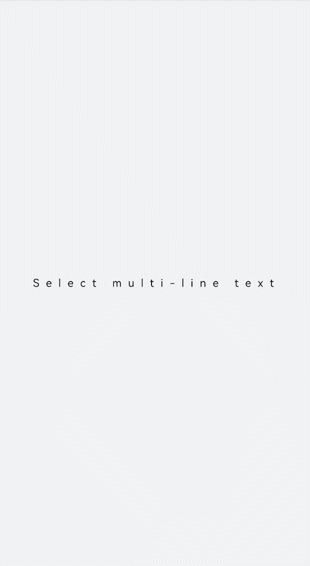
场景示例
在本场景中,开发者可以自定义填写当前的健康情况来进行打卡。
<!-- xxx.hml -->
<div class="doc-page">
<text class="title">Health check-in</text>
<div class="out-container">
<text class="txt">Office:</text>
<picker class="pick" focusable="true" type="text" value="{{pos}}" range="{{posarr}}" onchange="setPos"></picker>
</div>
<divider class="dvd"></divider>
<div class="out-container">
<text class="txt">Office hours:</text>
<picker class="pick" type="date" value="{{datevalue}}" start="2002-2-5" end="2030-6-5" selected="{{dateselect}}"
lunarswitch="true" onchange="dateonchange"></picker>
</div>
<divider class="dvd"></divider>
<div class="out-container">
<text class="txt">Having fever or cold symptoms</text>
<picker class="pick" type="text" value="{{yorn1}}" range="{{yesno}}" selected="1" onchange="isFever"></picker>
</div>
<divider class="dvd"></divider>
<div class="out-container">
<text class="txt">Close contact with someone with COVID-19</text>
<picker class="pick" type="text" value="{{yorn2}}" range="{{yesno}}" selected="1" onchange="isTouch"></picker>
</div>
<div class="out-container">
<button value="Submit" style="margin-top:100px;width:50%;font-color:#0000ff;height:80px" onclick="showtoast"></button>
</div>
</div>
/* xxx.css */
.doc-page {
flex-direction: column;
background-color: #F1F3F5;
}
.title {
margin-top: 30px;
margin-bottom: 30px;
margin-left: 50px;
font-weight: bold;
color: #0000ff;
font-size: 38px;
}
.out-container {
flex-direction: column;
align-items: center;
}
.pick {
width: 80%;
height: 76px;
border: 1px solid #0000ff;
border-radius: 20px;
padding-left: 12px;
}
.txt {
width: 80%;
font-size: 18px;
text-align: left;
margin-bottom: 12px;
margin-left: 12px;
}
.dvd {
margin-top: 30px;
margin-bottom: 30px;
margin-left: 80px;
margin-right: 80px;
color: #6495ED;
stroke-width: 6px;
}
// xxx.js
import promptAction from '@ohos.promptAction'
export default {
data: {
yorn1:'No',
yorn2:'No',
pos:'Home',
yesno:['Yes', 'No'],
posarr:['Home', 'Company'],
datevalue:'Select time',
datetimeselect:'2012-5-6-11-25',
dateselect:'2021-9-17',
showbuild:true
},
onInit() {
},
isFever(e) {
this.yorn1 = e.newValue
},
isTouch(e) {
this.yorn2 = e.newValue
},
setPos(e) {
this.pos = e.newValue
if (e.newValue === 'Non-research center') {
this.showbuild = false
} else {
this.showbuild = true
}
},
setbuild(e) {
this.build = e.newValue
},
dateonchange(e) {
e.month=e.month+1;
this.datevalue = e.year + "-" + e.month + "-" + e.day;
promptAction.showToast({ message:"date:"+e.year+"-"+e.month+"-"+e.day })
},
showtoast() {
promptAction.showToast({
message: 'Submitted.',
duration: 2000,
gravity: 'center'
})
}
}
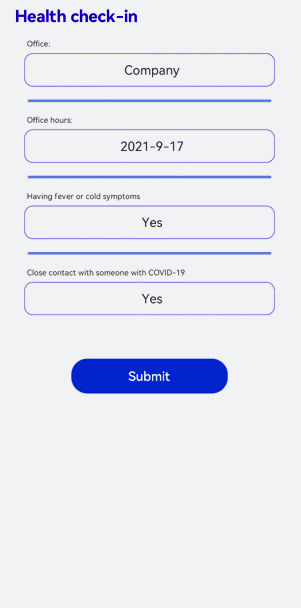
相关实例
针对picker开发,有以下相关实例可供参考: