Menu
You can use menu APIs to display a context menu – a vertical list of items displayed by long pressing, clicking, or right-clicking a component. For details, see Menu Control.
Creating a Menu in the Default Style
Use the bindMenu API to implement a menu. bindMenu responds to the click event of the bound component. When the bound component is clicked, the menu is displayed.
Button('click for Menu')
.bindMenu([
{
value: 'Menu1',
action: () => {
console.info('handle Menu1 select')
}
}
])
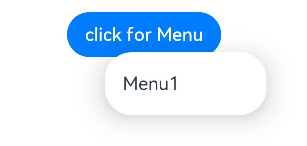
Creating a Menu in a Custom Style
If the default style does not meet requirements, you can use @Builder to customize menu content and use the bindMenu API to bind the custom menu to a component.
@Builder: Customizing Menu Content
class Tmp {
iconStr2: ResourceStr = $r("app.media.view_list_filled")
set(val: Resource) {
this.iconStr2 = val
}
}
@Entry
@Component
struct menuExample {
@State select: boolean = true
private iconStr: ResourceStr = $r("app.media.view_list_filled")
private iconStr2: ResourceStr = $r("app.media.view_list_filled")
@Builder
SubMenu() {
Menu() {
MenuItem({ content: "Copy", labelInfo: "Ctrl+C" })
MenuItem({ content: "Paste", labelInfo: "Ctrl+V" })
}
}
@Builder
MyMenu() {
Menu() {
MenuItem({ startIcon: $r("app.media.icon"), content: "Menu option" })
MenuItem({ startIcon: $r("app.media.icon"), content: "Menu option" }).enabled(false)
MenuItem({
startIcon: this.iconStr,
content: "Menu option",
endIcon: $r("app.media.arrow_right_filled"),
// When the builder parameter is set, it indicates that a submenu is bound to a menu item. When the user hovers the cursor over the menu item, the submenu is displayed.
builder: this.SubMenu
})
MenuItemGroup ({ header: 'Subtitle' }) {
MenuItem ({ content: "Menu option" })
.selectIcon(true)
.selected(this.select)
.onChange((selected) => {
console.info("menuItem select" + selected);
let Str: Tmp = new Tmp()
Str.set($r("app.media.icon"))
})
MenuItem({
startIcon: $r("app.media.view_list_filled"),
content: "Menu option",
endIcon: $r("app.media.arrow_right_filled"),
builder: this.SubMenu
})
}
MenuItem({
startIcon: this.iconStr2,
content: "Menu option",
endIcon: $r("app.media.arrow_right_filled")
})
}
}
build() {
// ...
}
}
Using the bindMenu Attribute to Bind a Component
Button('click for Menu')
.bindMenu(this.MyMenu)

Creating a Context Menu Displayed Upon Right-clicking or Long Pressing
Use the bindContextMenu API to customize the menu content and menu popup mode: right-click or long press. The menu items that are displayed using bindContextMenu are in an independent child window and can be displayed outside the application window.
-
The content in the @Builder is the same as that in the preceding section.
-
Check the menu popup mode and bind the component through the bindContextMenu attribute. In the example, the menu is displayed upon right-clicking.
Button('click for Menu') .bindContextMenu(this.MyMenu, ResponseType.RightClick)