性能提升方案(仅对系统应用开放)
相机启动性能受限于底层器件上电、流程Pipeline初始化等耗时操作影响,本文档将为开发者提供更进一步的指导,提升相机启动速度以及拍照返回缩略图速度。相关能力与底层器件相关,请开发者在使用前需确认是否支持相关特性。
相关特性分别在打开相机设备过程、配流过程以及拍照过程中。本文档针对三个场景分别进行介绍。
延时配流
经典的相机启动过程经过“相机设备打开”、“配置数据流”、“启动数据流”等流程,而配流启流之前需要得到XComponent组件的surfaceId。
延时配流方案是把配流启流与surface解耦,在组件尚未给应用surface之前,可以先进行配流启流,只需要在启流结束之前提供surface,可以提升启动速度,防止影响其他启动优化方案的落地。

优化前:配流动作依赖surface对象,surface对象依赖于UI加载完成。也就是在UI加载完成后,才可以创建Session、配置输入输出流、启动Session,由相机HDI进行配流。
优化后:配流动作不依赖surface对象,界面加载和配流并行执行。完成参数准备后,即可开始创建Session。
接口说明
详细的API参考说明,请参考Camera API文档。
| 接口 | 说明 |
|---|---|
| createDeferredPreviewOutput(profile: Profile): Promise<PreviewOutput> | 创建延迟预览输出对象,在配流时替代普通的预览输出对象加入数据流。 |
| addDeferredSurface(surfaceId: string): Promise<void> | 配置延迟预览的Surface,可以在session.commitConfig()配流和session.start()启流之后运行。 |
开发示例
接口调用流程建议如下图所示:
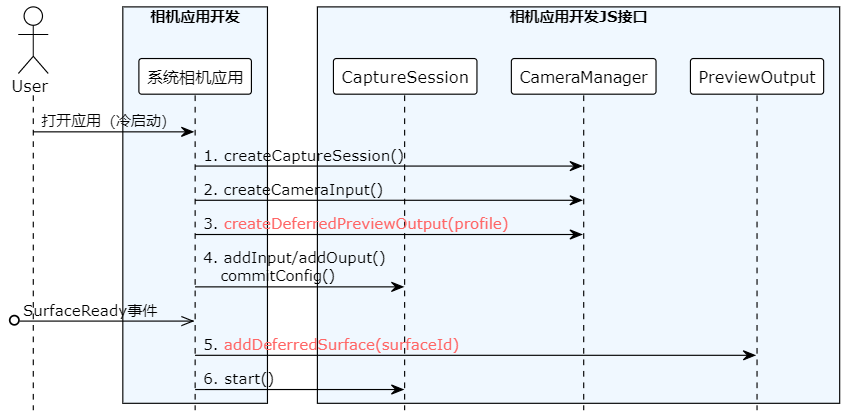
import camera from '@ohos.multimedia.camera';
import common from '@ohos.app.ability.common';
async function preview(baseContext: common.BaseContext, cameraInfo: camera.CameraDevice, previewProfile: camera.Profile, photoProfile: camera.Profile, photoSurfaceId: string, previewSurfaceId: string): Promise<void> {
const cameraManager: camera.CameraManager = camera.getCameraManager(baseContext);
const cameraInput: camera.CameraInput = cameraManager.createCameraInput(cameraInfo);
const previewOutput: camera.PreviewOutput = cameraManager.createDeferredPreviewOutput(previewProfile);
const photoOutput: camera.PhotoOutput = cameraManager.createPhotoOutput(photoProfile, photoSurfaceId);
const session: camera.CaptureSession = cameraManager.createCaptureSession();
session.beginConfig();
session.addInput(cameraInput);
session.addOutput(previewOutput);
session.addOutput(photoOutput);
await session.commitConfig();
await session.start();
previewOutput.addDeferredSurface(previewSurfaceId);
}
快速缩略图
相机拍照性能依赖算法处理的速度,算法链越复杂、效果就越好,但同时处理时间就越长。
通过相机快速缩略图,相机拍照可单独输出拇指缩略图,在真图没有上报之前,可以提前上报一张缩略图给应用去做显示,提升shot2see用户感知拍照速度。
这样从拍照流程上进行优化,既可以满足后处理算法处理的要求,又不会阻塞前台的拍照速度。
接口说明
详细的API参考说明,请参考Camera API文档。
| 接口 | 说明 |
|---|---|
| isQuickThumbnailSupported() : boolean | 是否支持快速缩略图。 |
| enableQuickThumbnail(enabled:bool): void | 使能/去使能快速缩略图。 |
| on(type: 'quickThumbnail', callback: AsyncCallback<image.PixelMap>): void | 相机缩略图监听回调。 |
说明:
- isQuickThumbnailSupported及enableQuickThumbnail接口的调用需要在CaptureSession.addOutput、CaptureSession.addInput后,CaptureSession.commitConfig()之前。
- on接口需要在enableQuickThumbnail(true)之后生效。
开发示例
接口调用流程建议如下图所示:
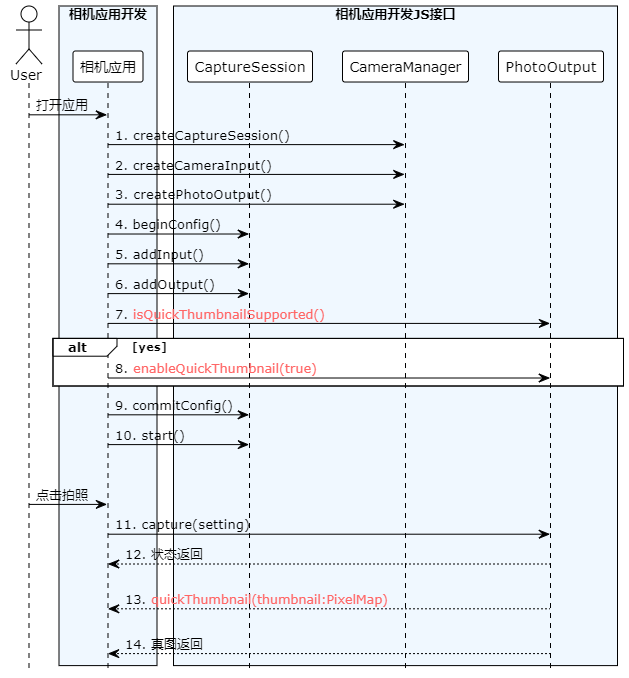
import camera from '@ohos.multimedia.camera';
import { BusinessError } from '@ohos.base';
import image from '@ohos.multimedia.image';
import common from '@ohos.app.ability.common';
async function enableQuickThumbnail(baseContext: common.BaseContext, surfaceId: string, photoProfile: camera.Profile): Promise<void> {
let cameraManager: camera.CameraManager = camera.getCameraManager(baseContext);
let cameras: Array<camera.CameraDevice> = cameraManager.getSupportedCameras();
// 创建CaptureSession实例
let captureSession: camera.CaptureSession = cameraManager.createCaptureSession();
// 开始配置会话
captureSession.beginConfig();
// 把CameraInput加入到会话
let cameraInput: camera.CameraInput = cameraManager.createCameraInput(cameras[0]);
cameraInput.open();
captureSession.addInput(cameraInput);
// 把PhotoOutPut加入到会话
let photoOutPut: camera.PhotoOutput = cameraManager.createPhotoOutput(photoProfile, surfaceId);
captureSession.addOutput(photoOutPut);
let isSupported: boolean = photoOutPut.isQuickThumbnailSupported();
if (isSupported) {
// 使能快速缩略图
photoOutPut.enableQuickThumbnail(true);
photoOutPut.on('quickThumbnail', (err: BusinessError, pixelMap: image.PixelMap) => {
if (err || pixelMap === undefined) {
console.error('photoOutPut on thumbnail failed');
return;
}
// 显示或保存pixelmap
showOrSavePicture(pixelMap);
})
}
}
function showOrSavePicture(pixelMap: image.PixelMap): void {
//do something
}
预热启动
普通情况下相机应用的启动是用户通过点击桌面相机图标触发的。桌面应用感知用户点击相机图标,然后通知应用管理器启动对应的相机应用(进程),这个过程是耗时较长。进入相机应用后,开始进入相机启动流程。经典的相机启动过程会经过,“相机设备打开”,“配置数据流”,“启动数据流等”,这个过程也较为耗时。
相机启动方案是把“相机设备打开”这个动作提前到相机应用启动之前,即在用户点击相机图标, 还没等相机应用启动的时候,触发相机设备打开的动作,从而缩短相机应用内启动相机的流程,加速相机启动。使用预热启动前后的相机应用流程对比如下:
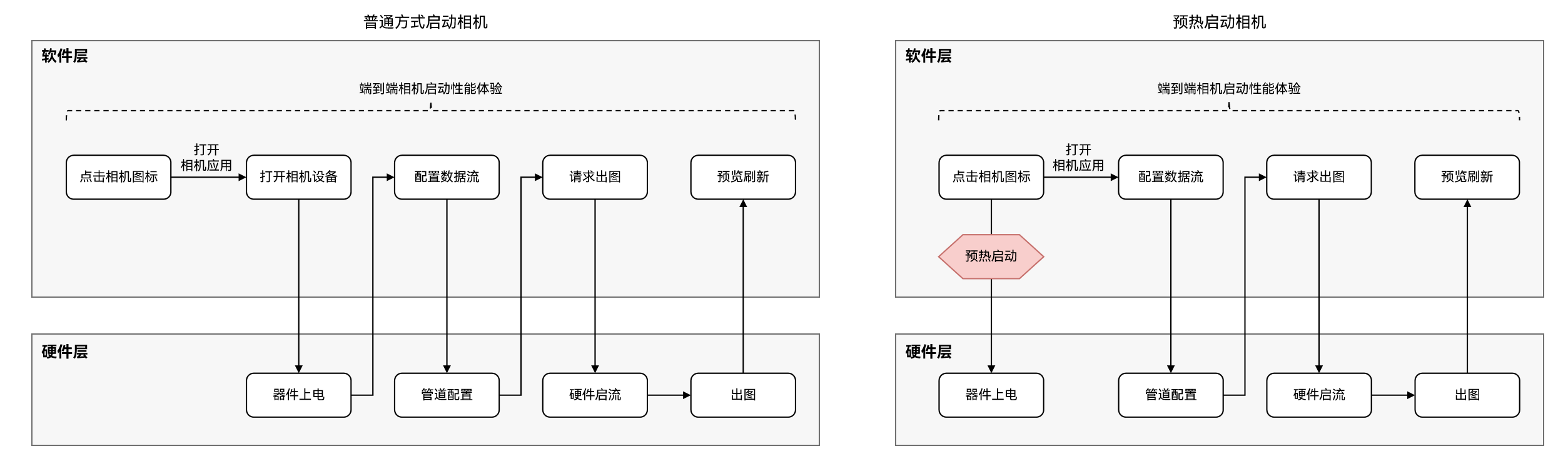
接口说明
详细的API参考说明,请参考Camera API文档。
| 接口 | 说明 |
|---|---|
| isPrelaunchSupported(camera: CameraDevice) : boolean | 判断指定cameraDevice是否支持预热启动。 |
| setPrelaunchConfig(prelaunchConfig: PrelaunchConfig) : void | 配置相机预热参数。 |
| prelaunch() : void | 用户点击系统相机图标,拉起相机应用的同时调用,下发预热请求,使能相机预热启动。 |
开发示例
接口调用流程建议如下图所示:
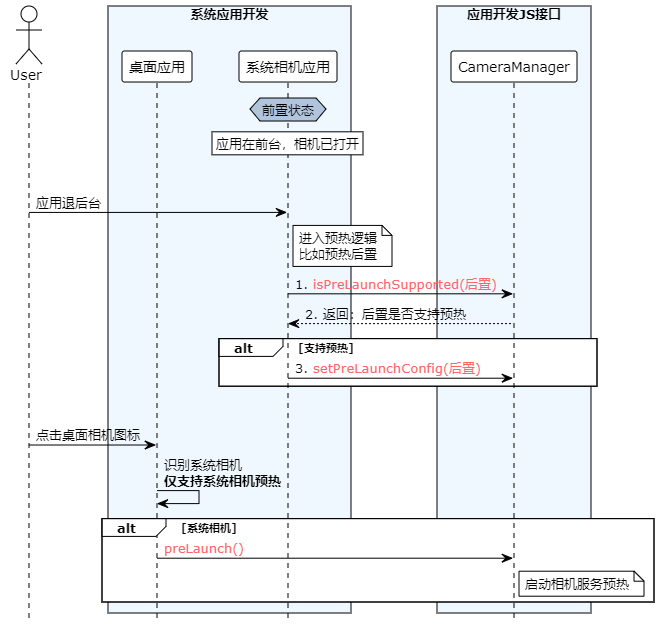
-
桌面应用
import camera from '@ohos.multimedia.camera'; import { BusinessError } from '@ohos.base'; import common from '@ohos.app.ability.common'; function preLaunch(baseContext: common.BaseContext): void { let cameraManager: camera.CameraManager = camera.getCameraManager(baseContext); try { cameraManager.prelaunch(); } catch (error) { let err = error as BusinessError; console.error(`catch error: Code: ${err.code}, message: ${err.message}`); } } -
相机应用
使用该功能前,应用需要申请权限:ohos.permission.CAMERA
具体申请方式及校验方式,请参考访问控制授权申请指导。
import camera from '@ohos.multimedia.camera'; import { BusinessError } from '@ohos.base'; import common from '@ohos.app.ability.common'; function setPreLaunchConfig(baseContext: common.BaseContext): void { let cameraManager: camera.CameraManager = camera.getCameraManager(baseContext); let cameras: Array<camera.CameraDevice> = []; try { cameras = cameraManager.getSupportedCameras() } catch (error) { let err = error as BusinessError; console.error(`getSupportedCameras catch error: Code: ${err.code}, message: ${err.message}`); } if (cameras.length <= 0) { return; } if(cameraManager.isPrelaunchSupported(cameras[0])) { try { cameraManager.setPrelaunchConfig({cameraDevice: cameras[0]}); } catch (error) { let err = error as BusinessError; console.error(`setPrelaunchConfig catch error: Code: ${err.code}, message: ${err.message}`); } } }