<canvas> Development
The <canvas> component provides a canvas for drawing customized graphics. For details, see canvas.
Creating a <canvas> Component
Create a <canvas> component in the .hml file under pages/index.
<!-- xxx.hml -->
<div class="container">
<canvas></canvas>
</div>
/* xxx.css */
.container{
width: 100%;
height: 100%;
flex-direction: column;
justify-content: center;
align-items: center;
background-color: #F1F3F5;
}
canvas{
background-color: #00ff73;
}
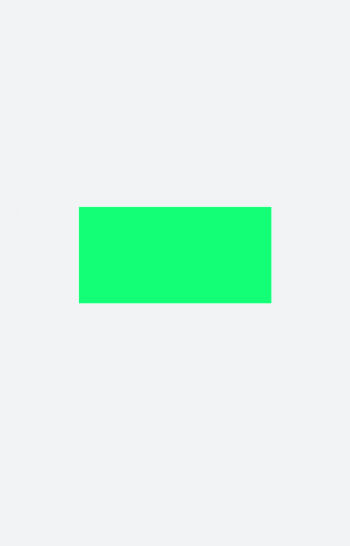
NOTE
The default background color of the <canvas> component is the same as that of the parent component.
The default width and height of <canvas> are 300 px and 150 px, respectively.
Adding Styles
Set width, height, background-color, and border of the <canvas> component.
<!-- xxx.hml -->
<div class="container">
<canvas></canvas>
</div>
/* xxx.css */
.container{
flex-direction: column;
justify-content: center;
align-items: center;
background-color: #F1F3F5;
width: 100%;
height: 100%;
}
canvas{
width: 500px;
height: 500px;
background-color: #fdfdfd;
border: 5px solid red;
}
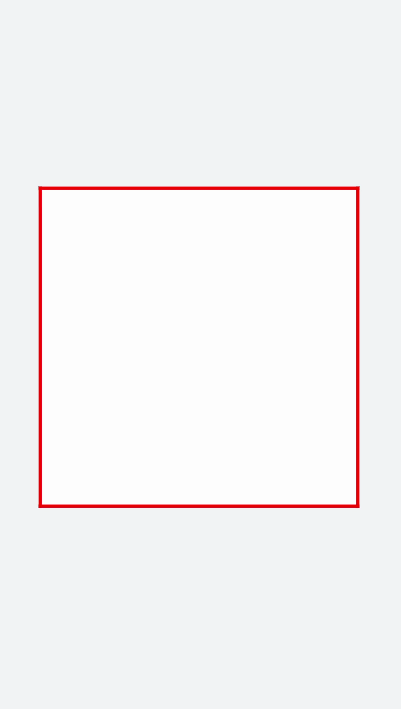
Adding Events
Add the long press event to the <canvas> component. When the event is triggered, the value of dataUrl (image information returned by the toDataURL method) of the <canvas> component can be obtained and printed in the text area below.
<!-- xxx.hml -->
<div class="container">
<canvas ref="canvas1" onlongpress="getUrl"></canvas>
<text>dataURL</text>
<text class="content">{{dataURL}}</text>
</div>
/* xxx.css */
.container{
width:100%;
height:100%;
flex-direction: column;
justify-content: center;
align-items: center;
background-color: #F1F3F5;
}
canvas{
width: 500px;
height: 500px;
background-color: #fdfdfd;
border: 5px solid red;
margin-bottom: 50px;
}
.content{
border: 5px solid blue;
padding: 10px;
width: 90%;
height: 400px;
overflow: scroll;
}
// xxx.js
import promptAction from '@ohos.promptAction';
export default {
data:{
dataURL:null,
},
onShow(){
let el = this.$refs.canvas1;
let ctx = el.getContext("2d");
ctx.strokeRect(100,100,300,300);
},
getUrl(){
let el = this.$refs.canvas1
let dataUrl = el.toDataURL()
this.dataURL = dataUrl;
promptAction.showToast({duration:2000,message:"long press,get dataURL"})
}
}
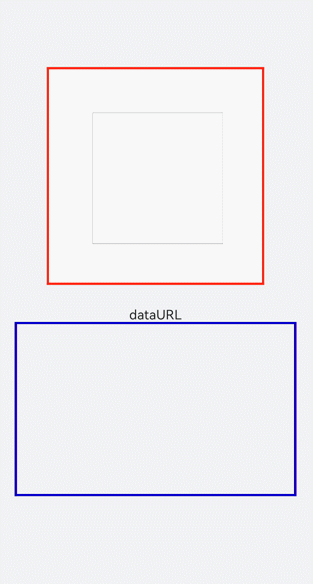
NOTE
The <canvas> component cannot be created in onInit or onReady.