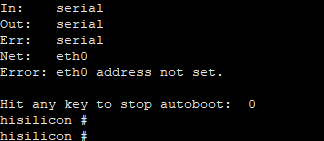Fixing Image Burning Errors
"Error: Opening COMxx: Access denied" is displayed when I start image burning
-
Symptom
"Error: Opening COMxx: Access denied" is displayed after a serial port is selected to start image burning.
Figure 1 Failed to open the serial port

-
Possible Causes
The serial port is in use.
-
Solution
-
Search for the terminal using serial-xx from the drop-down list in the TERMINAL panel.
Figure 2 Checking whether the serial port is in use

-
Click the dustbin icon as shown below to disable the terminal using the serial port.
Figure 3 Disabling the terminal using the serial port
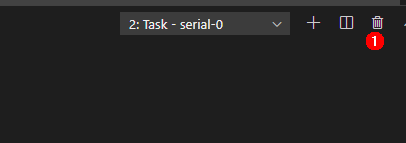
-
Click Burn, select the serial port, and start burning images again.
Figure 4 Restarting the burning task
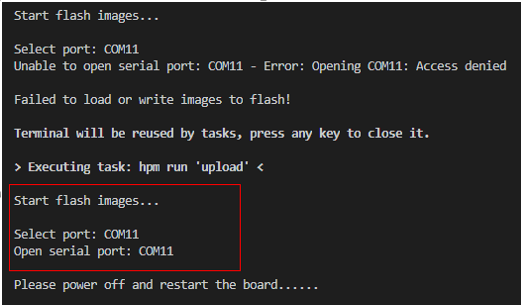
The development board failed to connect to the PC
-
Symptom
The file image cannot be obtained after a serial port is selected to start image burning.
Figure 5 Failed to obtain the file image due to network disconnection
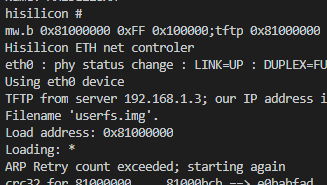
-
Possible Causes
The development board is disconnected from the PC.
Windows Firewall does not allow Visual Studio Code to access the network.
-
Solution
-
Check whether the network cable is properly connected.
-
Click Windows Firewall.
Figure 6 Network and firewall settings
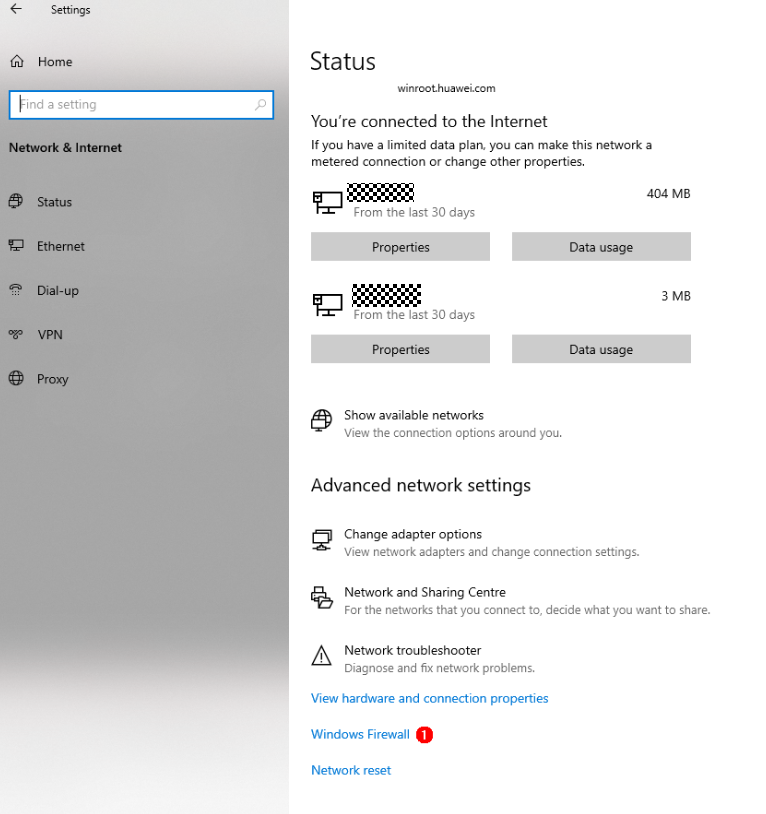
-
Click Firewall & network protection, and on the displayed page, click Allow applications to communicate through Windows Firewall.
Figure 7 Firewall and network protection
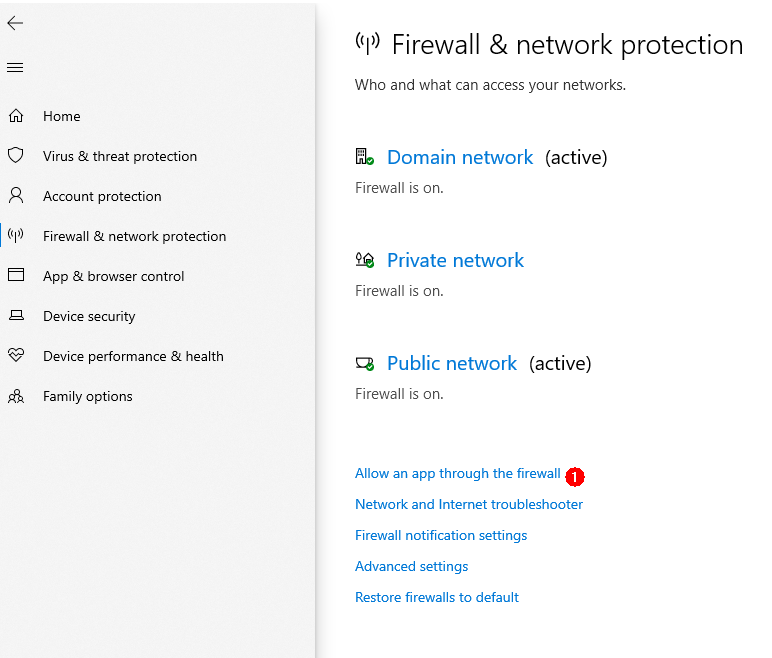
-
Select Visual Studio Code.
Figure 8 Selecting Visual Studio Code
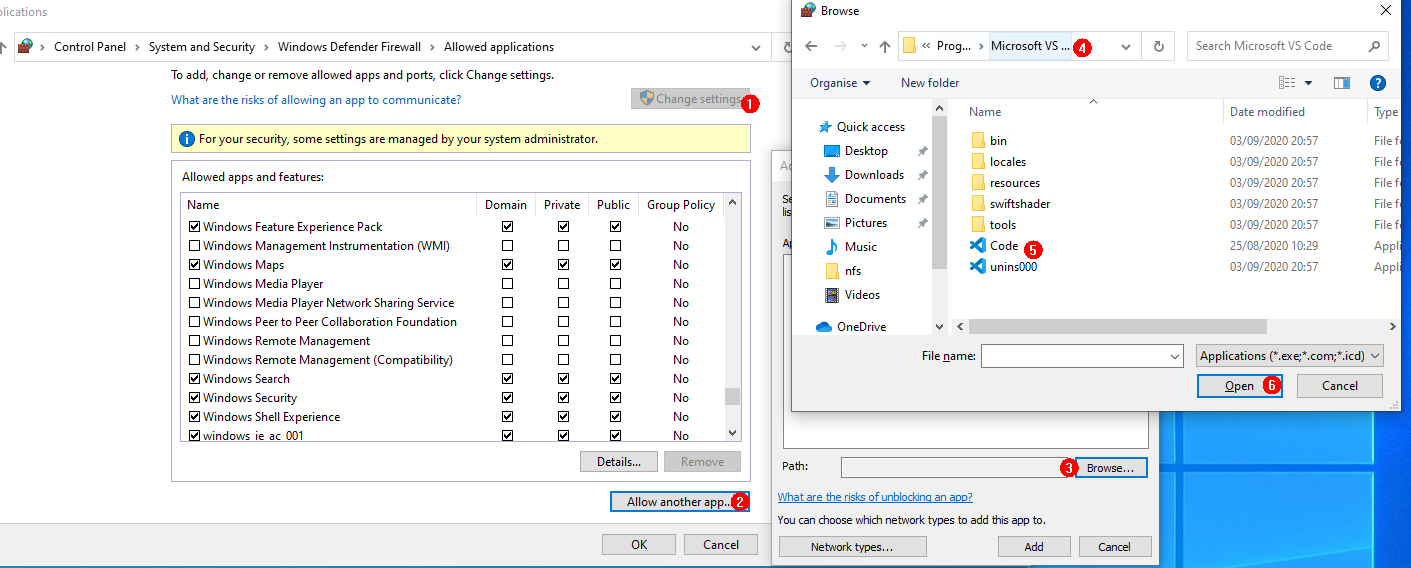
-
Select the Private and Public network access rights for Visual Studio Code.
Figure 9 Allowing Visual Studio Code to access the network
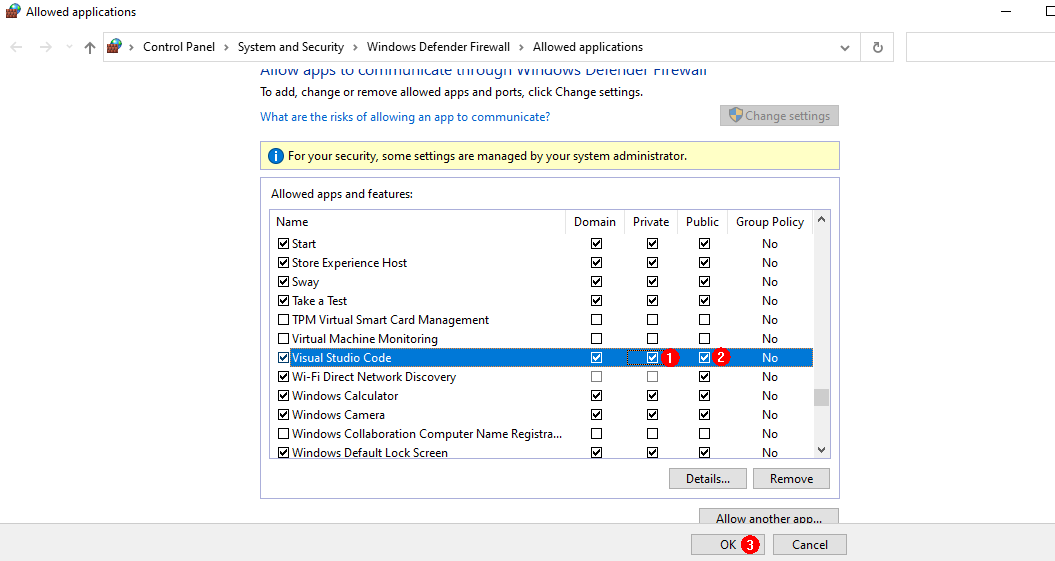
(Hi3516) No information is displayed through the serial port
-
Symptom
The serial port shows that the connection has been established. However, no information is displayed through the serial port after the board is restarted and Enter is pressed.
-
Possible Cause 1
The serial port is connected incorrectly.
-
Solution
Change the serial port number.
Start Device Manager to check whether the serial port connected to the board is the same as that connected to the terminal device. If the serial ports are different, correct the serial port number by following instructions in "Error: Opening COMxx: Access denied" is displayed when I start image burning.
-
Possible Cause 2
The U-Boot of the board is damaged.
-
Solution
Burn the U-Boot.
If the fault persists after you perform the preceding operations, the U-Boot of the board may be damaged. You can burn the U-Boot by performing the following steps:
-
Obtain the U-Boot file.
 NOTICE
NOTICEYou can download the U-Boot file from the open-source package.
-
Burn the U-Boot file.
Follow the instructions in Burning Through the USB Port.
-
Log in to the serial port after the burning is complete.
Figure 10 Information displayed through the serial port after the U-Boot is burnt