Switching to Full SDK
Both the public SDK and full SDK are toolkits for application development.
The public SDK is intended for application developers and provided as standard in DevEco Studio. It does not contain system APIs – APIs required by system applications.
The full SDK is intended for original equipment manufacturers (OEMs) and provided separately. It contains system APIs.
The SDK of API version 8 provided in DevEco Studio is a public SDK. If your project depends on any system API, such as the animator component, xcomponent component, or APIs in @ohos.app.ability.abilityManager.d.ts, @ohos.app.form.formInfo.d.ts, or @ohos.bluetooth.d.ts, switch to the full SDK by performing the following steps.
NOTE
The screenshots in this document are for reference only.
Downloading the Full SDK
Manually download the system-specific full SDK package from the mirror. For details, see Release Notes.
Checking the Local SDK Location
In this example, an ArkTS project is used. For a JS project, replace ets with js.
In DevEco Studio, choose Tools > OpenHarmony SDK Manager to check the location of the local SDK.
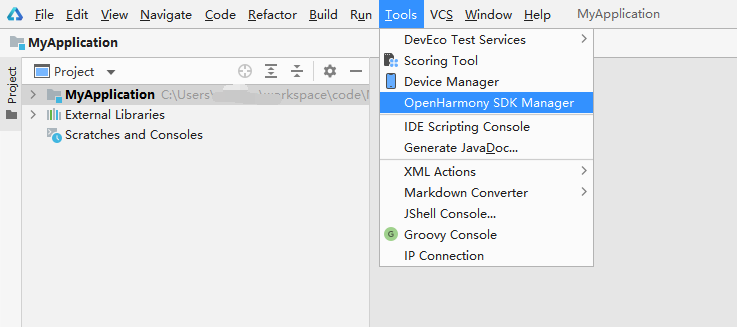
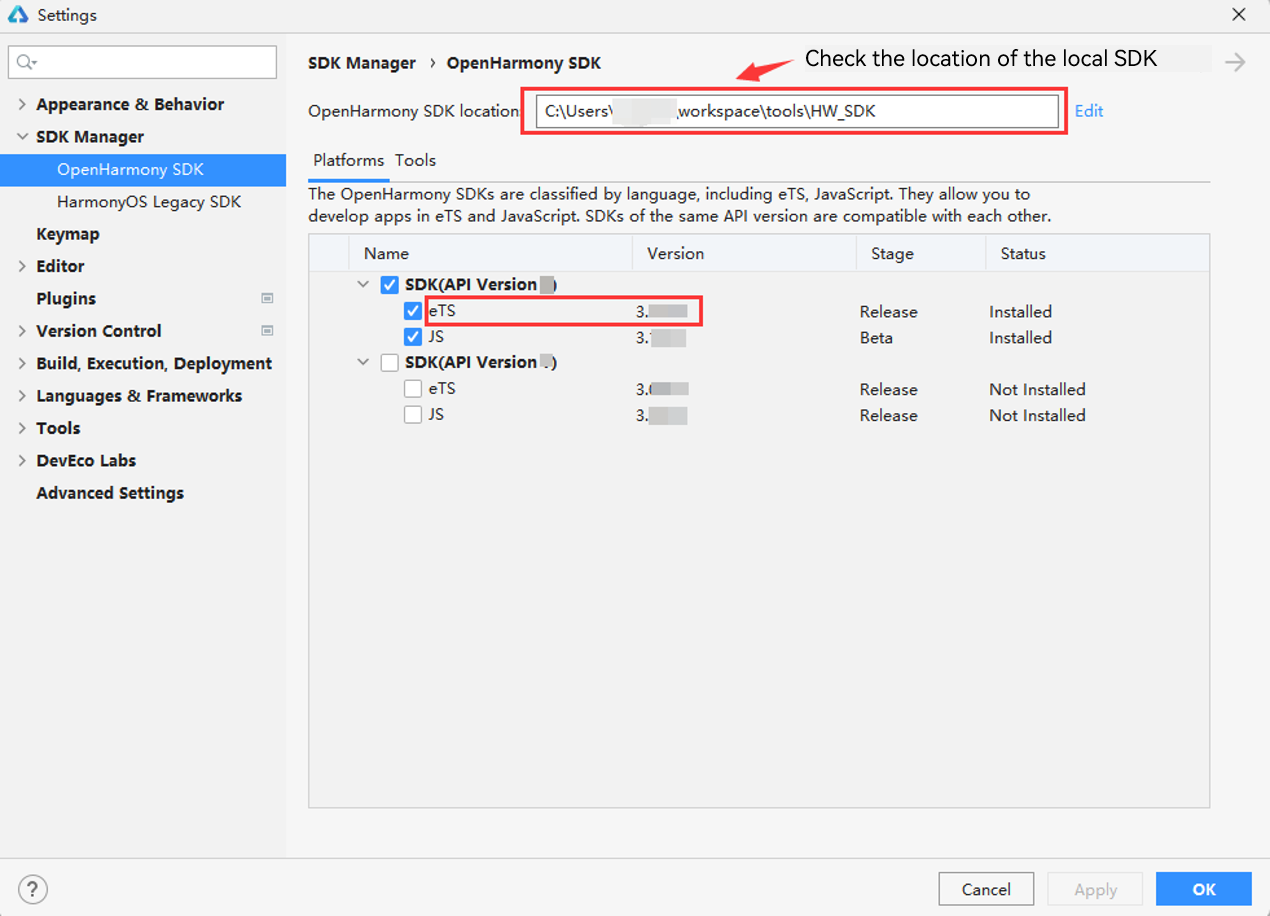
Replacing the SDK
-
Make sure the downloaded SDK is a full SDK.
a. Verify that the name of the downloaded file contains sdk-full.
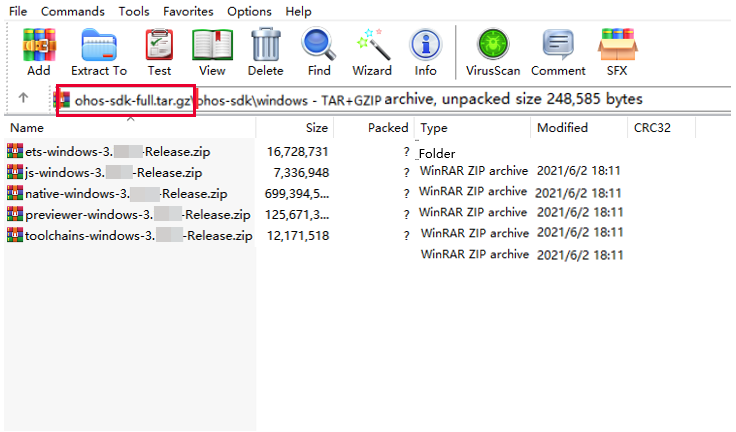
b. Verify that the SDK contains system APIs, including the APIs in @ohos.app.ability.abilityManager.d.ts, @ohos.app.form.formInfo.d.ts, and @ohos.bluetooth.d.ts.
Note: The criteria for identifying system APIs are subject to the official API documentation.
-
Replace the SDK. The following uses public-SDK-3.x.x.x for Windows as an example.
a. Decompress the downloaded full SDK file: ets-windows-3.x.x.x-Release.zip
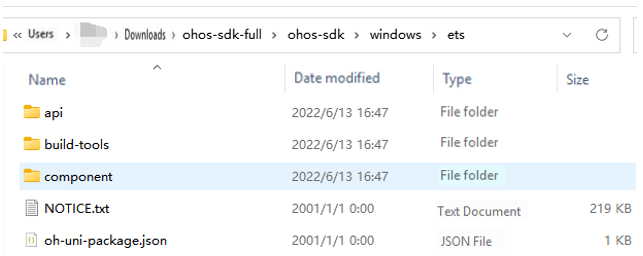
b. Replace the SDK files.
Back up the local SDK files. (Copy and rename the version directory in the ets directory, or copy the entire ets directory to another local path.)
Go to the obtained location of the local installed SDK and back up the files therein.
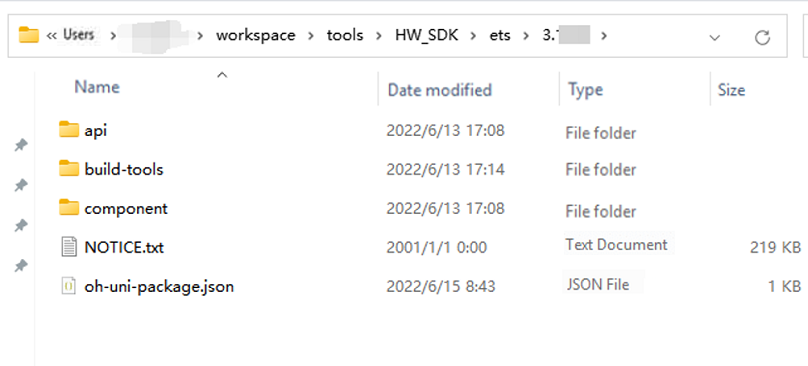
Note: The name of the backup version directory must be different from the value of the version field in the oh-uni-package.json file. In the example below, the name of the backup version directory is 3.1.6.6_backup.
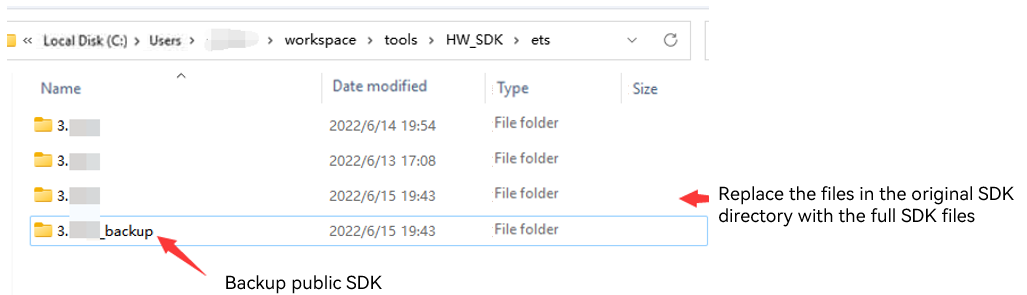
The configuration in the oh-uni-package.json file is as follows, where the value of apiVersion is subject to the API version of the SDK, and the value of version is subject to the version number in the SDK file.
{ "apiVersion": "X", "displayName": "Ets", "meta": { "metaVersion": "3.0.0" }, "path": "ets", "releaseType": "Release", "version": "3.x.x.x" }Delete all files in the original SDK (3.x.x.x) directory. Failure to do so may result in some files being unable to be overwritten.
Copy the full SDK to the location of the local SDK.
Copy all files in the ets directory in the full SDK to the ets\3.x.x.x directory in the location of the local SDK.
Change the value of version in the oh-uni-package.json file to the current SDK version number.
In the 3.x.x.x\build-tools\ets-loader directory, open the cmd/powerShell window and run the npm install command to download the node_modules dependency package.
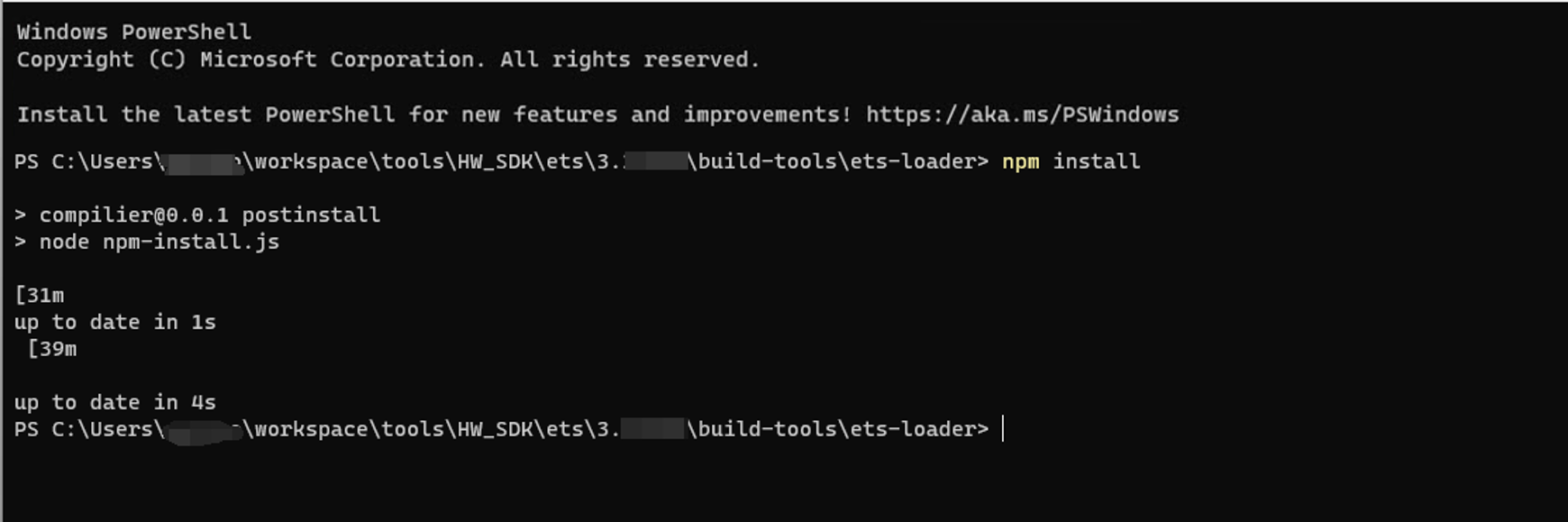
c. Check for system APIs.
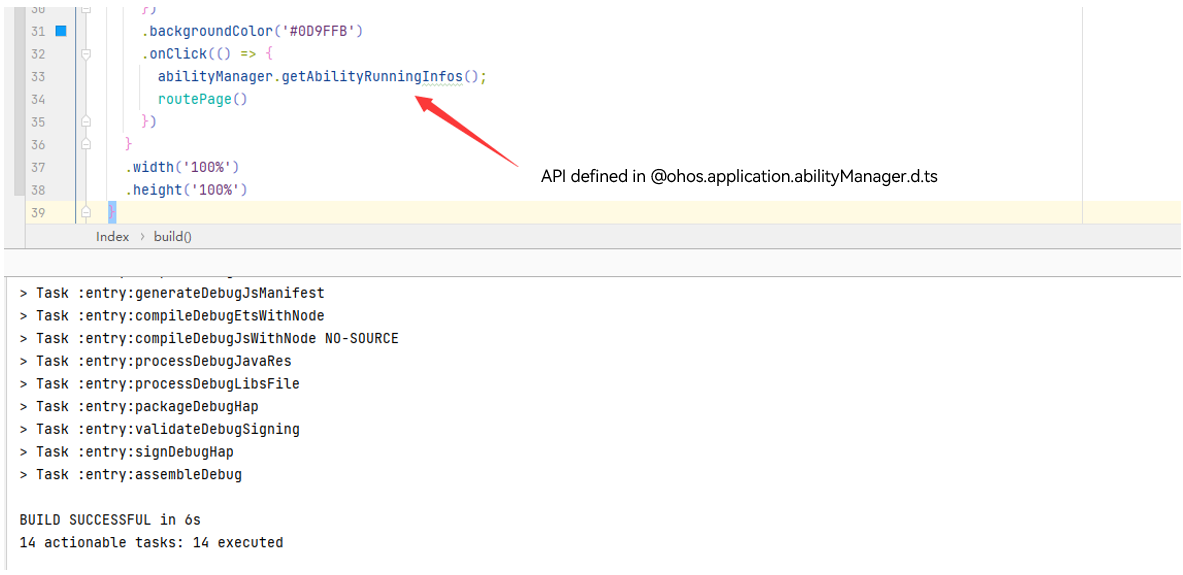
Appendix: macOS Security Alarm Handling
After the SDK is switched to the full SDK in DevEco Studio on macOS, an alarm is generated when the Previewer is opened.
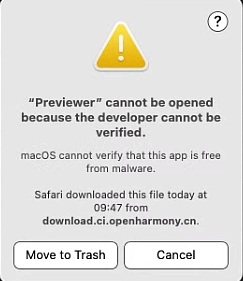
To clear the alarm, perform the following steps:
-
Start the Terminal application.
-
In Terminal, run sudo spctl -- master - disable.
-
In System Preferences, choose Security & Privacy, click the General tab and select Anywhere under Allow apps downloaded from.
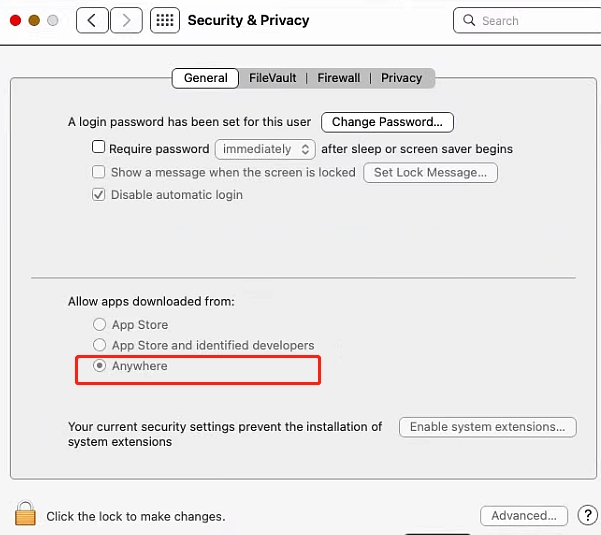
Now, applications downloaded from third-party sources will not be blocked, meaning that you can open the Previewer. For security purposes, change the Allow apps downloaded from settings back to the original option when the Previewer is not in use.