Application- or Component-Level Configuration (Stage Model)
During application development, you must configure tags to identify an application, such as the bundle name and application icon. This topic describes some key tags.
Configuring the Bundle Name
The bundle name is specified by the bundleName field in the app.json5 file in the AppScope directory of the project. This field identifies an application and must be globally unique. You are advised to use the reverse domain name notation, for example, com.example.demo, where the first part is the domain suffix com, the second part is the vendor/individual name, and the third part is the application name, which can be of multiple levels.
Configuring Icons and Labels
Icons and labels are usually configured together. There is the application icon, application label, entry icon, and entry label, which correspond to the icon and label fields in the app.json5 file and module.json5 file.
The application icon and application label are used to identify an application, and they are usually displayed on a screen for identifying the application. Example scenarios are as follows:
- Application list in Settings
- Applications with permissions granted in the privacy management screen
- Notification messages displayed in the status bar
The entry icon and entry label are displayed on the device's home screen after an application is installed, as shown below. The entry icon maps to a UIAbility component. Therefore, an application can have multiple entry icons and entry labels. When you touch one of them, the corresponding UIAbility page is displayed. Example scenarios are as follows:
- Applications displayed on the device's home screen
- Applications displayed in Recents
Figure 1 Icons and labels
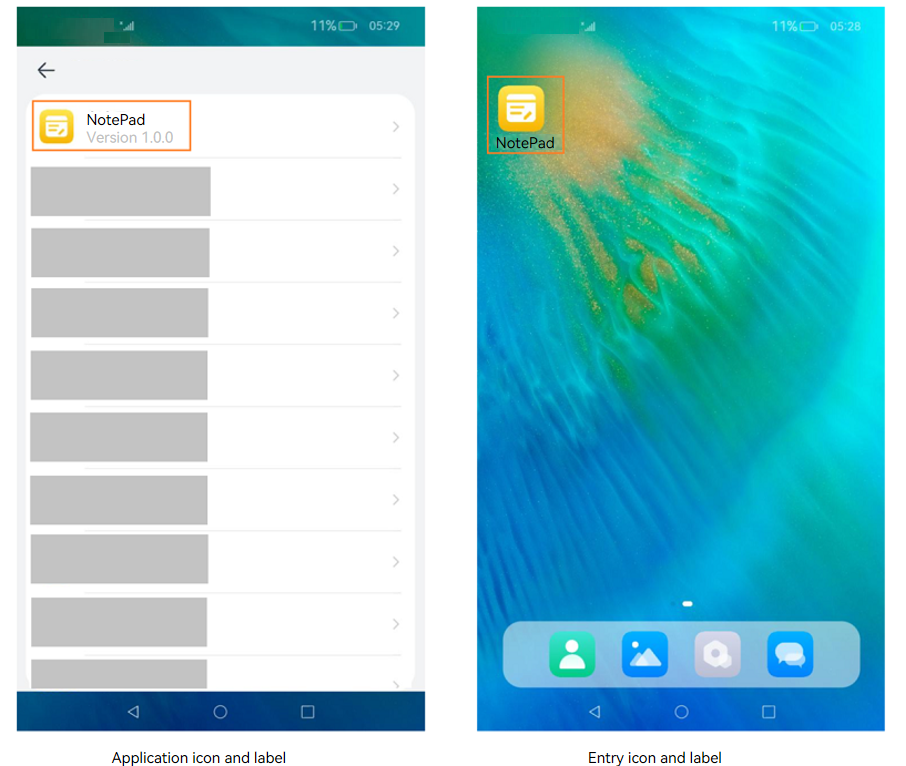
Configuring the Application Icon and Application Label
The application icon is specified by the icon field in the app.json5 file in the AppScope directory of the project. The icon field must be set to the index of an image so that the image is displayed as the application icon.
The application label is specified by the label field in the app.json5 file in the AppScope directory of the project. The label field specifies the application name displayed to users. It must be set to the index of a string resource.
{
"app": {
"icon": "$media:app_icon",
"label": "$string:app_name"
...
}
}
Configuring the Entry Icon and Entry Label
Configuration Methods
On the stage model, you can configure an entry icon and entry label for each application component. The entry icon and entry label are displayed on the home screen.
The entry icon is configured by specifying icon under abilities in the module.json5 file. For example, if you want to display the icon of the UIAbility component on the home screen, add entity.system.home to entities and ohos.want.action.home to actions under skills. If this field is configured for multiple UIAbility components of an application, multiple icons are displayed on the home screen, corresponding to their respective UIAbility components.
{
"module": {
...
"abilities": [
{
"icon": "$media:icon",
"label": "$string:EntryAbility_label",
"skills": [
{
"entities": [
"entity.system.home"
],
"actions": [
"ohos.want.action.home"
]
}
],
}
]
}
}
Control Rules
The system strictly controls applications without icons to prevent malicious applications from deliberately configuring no icon to block uninstall attempts.
To hide an entry icon on the home screen, you must configure the AllowAppDesktopIconHide privilege. For details, see Application Privilege Configuration Guide. The rules for displaying the entry icon and entry label are as follows:
-
The HAP file contains UIAbility configuration.
- An entry icon is set in the abilities field of the module.json5 file.
- The application does not have the privilege to hide its icon on the home screen.
- The system uses the icon configured for the UIAbility as the entry icon and displays it on the home screen. Touching this icon will direct the user to the home page of the UIAbility.
- The system uses the label configured for the UIAbility as the entry label and displays it on the home screen. If no label is configured, the system uses the label specified in the app.json5 file as the entry label and displays it on the home screen.
- The application has the privilege to hide its icon on the home screen.
- The application information is not returned when the home screen queries the information, and the entry icon and entry label of the application are not displayed on the home screen.
- The application does not have the privilege to hide its icon on the home screen.
- No entry icon is set in the abilities field of the module.json5 file.
- The application does not have the privilege to hide its icon on the home screen.
- The system uses the icon specified in the app.json5 file as the entry icon and displays it on the home screen. Touching this icon will direct the user to the application details page, as shown below.
- The system uses the label specified in the app.json5 file as the entry label and displays it on the home screen.
- The application has the privilege to hide its icon on the home screen.
- The application information is not returned when the home screen queries the information, and the entry icon and entry label of the application are not displayed on the home screen.
- The application does not have the privilege to hide its icon on the home screen.
- An entry icon is set in the abilities field of the module.json5 file.
-
The HAP file does not contain UIAbility configuration.
- The application does not have the privilege to hide its icon on the home screen.
- The system uses the icon specified in the app.json5 file as the entry icon and displays it on the home screen. Touching this icon will direct the user to the application details page, as shown below.
- The system uses the label specified in the app.json5 file as the entry label and displays it on the home screen.
- The application has the privilege to hide its icon on the home screen.
- The application information is not returned when the home screen queries the information, and the entry icon and entry label of the application are not displayed on the home screen.
Figure 2 Application details page
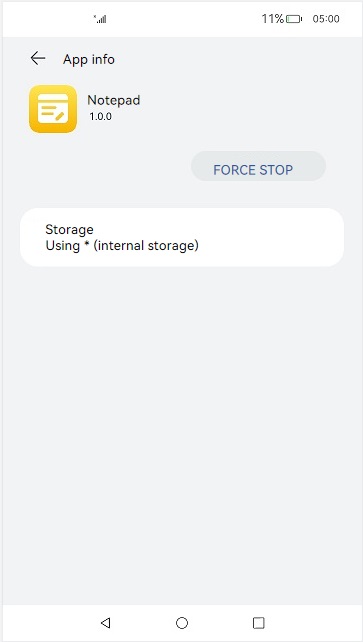
- The application does not have the privilege to hide its icon on the home screen.
Configuring Application Version Declaration
To declare the application version, configure the versionCode and versionName fields in the app.json5 file in the AppScope directory of the project. versionCode specifies the version number of the application. The value is a 32-bit non-negative integer. It is used only to determine whether a version is later than another version. A larger value indicates a later version. versionName provides the text description of the version number.
Configuring Device Types Supported by the Module
To configure the device types supported by the module, set the deviceTypes field in the module.json5 file. If a certain device type is added to deviceTypes, the module can run on that device.
Configuring the Module Permission
The requestPermissions field in the module.json5 file is used to configure the permission information required by the module to access the protected part of the system or other applications. This field declares the name of the permission to request, the reason for requesting the permission, and the scenario where the permission is used.