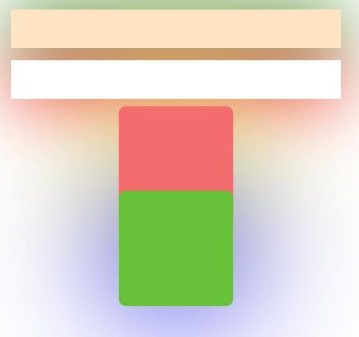Image Effects
Image effects include blur, shadow, spherical effect, and much more.
NOTE
The APIs of this module are supported since API version 7. Updates will be marked with a superscript to indicate their earliest API version.
blur
blur(value: number, options?: BlurOptions)
Applies a foreground blur effect to the component.
Widget capability: Since API version 9, this feature is supported in ArkTS widgets.
System capability: SystemCapability.ArkUI.ArkUI.Full
Parameters
| Name | Type | Mandatory | Description |
|---|---|---|---|
| value | number | Yes | Foreground blur effect to apply to the component. The input parameter is the blur radius. The larger the radius is, the more blurred the content is. If the value is 0, the content is not blurred. |
| options11+ | BlurOptions | No | Grayscale parameters. |
backdropBlur
backdropBlur(value: number, options?: BlurOptions)
Applies a background blur effect to the component.
Widget capability: Since API version 9, this feature is supported in ArkTS widgets.
System capability: SystemCapability.ArkUI.ArkUI.Full
Parameters
| Name | Type | Mandatory | Description |
|---|---|---|---|
| value | number | Yes | Background blur effect to apply to the component. The input parameter is the blur radius. The larger the radius is, the more blurred the background is. If the value is 0, the background is not blurred. |
| options11+ | BlurOptions | No | Grayscale parameters. |
shadow
shadow(value: ShadowOptions | ShadowStyle)
Applies a shadow effect to the component.
Widget capability: Since API version 9, this API is supported in ArkTS widgets. Yet, the ShadowStyle type is not supported in ArkTS widgets.
System capability: SystemCapability.ArkUI.ArkUI.Full
Parameters
| Name | Type | Mandatory | Description |
|---|---|---|---|
| value | ShadowOptions | ShadowStyle10+ | Yes | Shadow of the component. When the value type is ShadowOptions, the blur radius, shadow color, and offset along the x-axis and y-axis can be specified. When the value type is ShadowStyle, the shadow style can be specified. |
grayscale
grayscale(value: number)
Applies a grayscale effect to the component.
Widget capability: Since API version 9, this feature is supported in ArkTS widgets.
System capability: SystemCapability.ArkUI.ArkUI.Full
Parameters
| Name | Type | Mandatory | Description |
|---|---|---|---|
| value | number | Yes | Grayscale conversion ratio of the component. If the value is 1.0, the component is completely converted to grayscale. If the value is 0.0, the component remains unchanged. Between 0 and 1, the value applies a linear multiplier on the grayscale effect. The unit is percentage. Default value: 0.0 Value range: [0.0, 1.0] NOTE A value less than 0.0 evaluates to the value 0.0. A value greater than 1.0 evaluates to the value 1.0. |
brightness
brightness(value: number)
Applies a brightness effect to the component.
Widget capability: Since API version 9, this feature is supported in ArkTS widgets.
System capability: SystemCapability.ArkUI.ArkUI.Full
Parameters
| Name | Type | Mandatory | Description |
|---|---|---|---|
| value | number | Yes | Brightness of the component. The value 1 indicates no effects. The value 0 indicates the complete darkness. If the value is less than 1, the brightness decreases. If the value is greater than 1, the brightness increases. A larger value indicates a higher brightness. However, if the value is greater than 2, the brightness does not change significantly with the value. Default value: 1.0 Recommended value range: [0, 2] NOTE A value less than 0 evaluates to the value 0. Since API version 9, this API is supported in ArkTS widgets. |
saturate
saturate(value: number)
Applies a saturation effect to the component.
Widget capability: Since API version 9, this feature is supported in ArkTS widgets.
System capability: SystemCapability.ArkUI.ArkUI.Full
Parameters
| Name | Type | Mandatory | Description |
|---|---|---|---|
| value | number | Yes | Saturation of the component. The saturation is the ratio of the chromatic component to the achromatic component (gray) in a color. If the value is 1, the original image is displayed. If the value is greater than 1, a higher percentage of the chromatic component indicates a higher saturation. If the value is less than 1, a higher percentage of the achromatic component indicates a lower saturation. The unit is percentage. Default value: 1.0 Value range: [0, 50) NOTE A value less than 0 evaluates to the value 0. |
contrast
contrast(value: number)
Applies a contrast effect to the component.
Widget capability: Since API version 9, this feature is supported in ArkTS widgets.
System capability: SystemCapability.ArkUI.ArkUI.Full
Parameters
| Name | Type | Mandatory | Description |
|---|---|---|---|
| value | number | Yes | Contrast of the component. The input parameter is a contrast value. If the value is 1, the source image is displayed. If the value is greater than 1, a larger value indicates a higher contrast and a clearer image. If the value is less than 1, a smaller value indicates a lower contrast is. If the value is 0, the image becomes all gray. The unit is percentage. Default value: 1.0 Value range: [0, 10] NOTE A value less than 0 evaluates to the value 0. |
invert
invert(value: number | InvertOptions)
Inverts the image.
Widget capability: Since API version 9, this feature is supported in ArkTS widgets.
System capability: SystemCapability.ArkUI.ArkUI.Full
Parameters
| Name | Type | Mandatory | Description |
|---|---|---|---|
| value | number | InvertOptions11+ | Yes | How the image is inverted. If the value is of the number type, it indicates the inversion ratio. If the value is 1, the image is completely inverted. If the value is 0, the image remains unchanged. The unit is percentage. Value range: [0, 1] A value less than 0 evaluates to the value 0. If the value is of the InvertOptions type, the grayscale value of the background color is compared with the threshold range. If the grayscale value is greater than the upper bound of the threshold range, the high value is used. If the grayscale value is less than the lower bound of the threshold range, the low value is used. If the grayscale value is within the threshold range, the background color changes linearly from high to low. |
sepia
sepia(value: number)
Sepia conversion ratio of the component.
Widget capability: Since API version 9, this feature is supported in ArkTS widgets.
System capability: SystemCapability.ArkUI.ArkUI.Full
Parameters
| Name | Type | Mandatory | Description |
|---|---|---|---|
| value | number | Yes | Sepia conversion ratio of the component. If the value is 1, the image is completely sepia. If the value is 0, the component remains unchanged. The unit is percentage. |
hueRotate
hueRotate(value: number | string)
Rotates the hue of the component.
Widget capability: Since API version 9, this feature is supported in ArkTS widgets.
System capability: SystemCapability.ArkUI.ArkUI.Full
Parameters
| Name | Type | Mandatory | Description |
|---|---|---|---|
| value | number | string | Yes | Hue rotation angle of the component. Default value: '0deg' Value range: (-∞, +∞) NOTE A rotation of 360 degrees leaves the color unchanged. A rotation of 180 degrees and then -180 degrees also leaves the color unchanged. When the data type is number, the value 90 is equivalent to '90deg'. |
colorBlend7+
colorBlend(value: Color | string | Resource)
Applies a color blend effect to the component.
Widget capability: Since API version 9, this feature is supported in ArkTS widgets.
System capability: SystemCapability.ArkUI.ArkUI.Full
Parameters
| Name | Type | Mandatory | Description |
|---|---|---|---|
| value | Color | string | Resource | Yes | Color to blend with the component. |
linearGradientBlur10+
linearGradientBlur(value: number, options: LinearGradientBlurOptions)
Applies a linear gradient foreground blur effect to the component.
System capability: SystemCapability.ArkUI.ArkUI.Full
Parameters
| Name | Type | Mandatory | Description |
|---|---|---|---|
| value | number | Yes | Blur radius. A larger value indicates a higher blur degree. If the value is 0, the content is not blurred. Value range: [0, 60] Linear gradient blur consists of two parts: fractionStops and direction. |
| options | LinearGradientBlurOptions | Yes | Linear gradient blur effect. |
renderGroup10+
renderGroup(value: boolean)
Sets whether the component and its child components are rendered off the screen and then drawn together with its parent.
System capability: SystemCapability.ArkUI.ArkUI.Full
Parameters
| Name | Type | Mandatory | Description |
|---|---|---|---|
| value | boolean | Yes | Whether the component and its child components are rendered off the screen and then drawn together with its parent. If the opacity of the component is not 1, the drawing effect may vary depending on the value. Default value: false |
blendMode11+
blendMode(value: BlendMode, type?: BlendApplyType)
Defines how the component's content (including the content of it child components) is blended with the existing content on the canvas (possibly offscreen canvas) below.
Widget capability: Since API version 11, this feature is supported in ArkTS widgets.
System capability: SystemCapability.ArkUI.ArkUI.Full
Parameters
| Name | Type | Mandatory | Description |
|---|---|---|---|
| value | BlendMode | Yes | Blend mode. Default value: BlendMode.NONE |
| type | BlendApplyType | No | Whether the blend mode is implemented offscreen. Default value: BlendApplyType.FAST NOTE Available options: 1. BlendApplyType.FAST: The blend mode is not implemented offscreen. 2. BlendApplyType.OFFSCREEN: The component's content (including the content of it child components) is drawn on the offscreen canvas, and then blended with the existing content on the canvas in the specified blend mode. |
useShadowBatching11+
useShadowBatching(value: boolean)
Sets whether to draw shadows of child nodes in the component at the same layer, so that the shadows of elements at the same layer overlap.
Widget capability: Since API version 11, this feature is supported in ArkTS widgets.
System capability: SystemCapability.ArkUI.ArkUI.Full
Parameters
| Name | Type | Mandatory | Description |
|---|---|---|---|
| value | boolean | Yes | Whether to draw shadows of child nodes in the component at the same layer, so that the shadows of elements at the same layer overlap. Default value: false NOTE 1. This feature is disabled by default. In this case, if the shadow radius of a child node is large, the shadows of the child nodes may overlap. When feature is enabled, the shadows of elements do not overlap. 2. Avoid nesting useShadowBatching. When used in nested mode, useShadowBatching takes effect for the current child node only and cannot be recursively used. |
ShadowOptions
Provides the shadow attributes, including the blur radius, color, and offset along the x-axis and y-axis.
Since API version 9, this API is supported in ArkTS widgets.
| Name | Type | Mandatory | Description |
|---|---|---|---|
| radius | number | Resource | Yes | Blur radius of the shadow. Value range: [0, +∞) NOTE A value less than 0 evaluates to the value 0. |
| type10+ | ShadowType10+ | No | Shadow type. Default value: COLOR |
| color | Color | string | Resource| ColoringStrategy10+ | No | Color of the shadow. The default color is black. NOTE Since API version 11, this API supports ColoringStrategy, which cannot be used with ArkTS widgets or the textShadow attribute. With ColoringStrategy, the average color or primary color can be obtained, and the obtained color is applied to the shadow drawing area. The 'average' string can be used to trigger the mode for obtaining the average color, and the 'primary' string for obtaining the primary color. |
| offsetX | number | Resource | No | Offset of the shadow along the x-axis. The default value is 0. |
| offsetY | number | Resource | No | Offset of the shadow along the y-axis. The default value is 0. |
| fill11+ | boolean | No | Whether to fill the inside of the component with shadow. The default value is false. NOTE This attribute does not take effect in textShadow. |
ShadowStyle10+
| Name | Description |
|---|---|
| OUTER_DEFAULT_XS | Mini shadow. |
| OUTER_DEFAULT_SM | Small shadow. |
| OUTER_DEFAULT_MD | Medium shadow. |
| OUTER_DEFAULT_LG | Large shadow. |
| OUTER_FLOATING_SM | Floating small shadow. |
| OUTER_FLOATING_MD | Floating medium shadow. |
BlendMode11+
NOTE
In the blendMode enums, s indicates the source pixel, d indicates the target pixel, sa indicates the opacity of the source pixel, da indicates the opacity of the target pixel, r indicates the pixel after blending, and ra indicates the opacity of the pixel after blending.
| Name | Description |
|---|---|
| NONE | The top image is superimposed on the bottom image without any blending. |
| CLEAR | The target pixels covered by the source pixels are erased by being turned to completely transparent. |
| SRC | r = s: Only the source pixels are displayed. |
| DST | r = d: Only the target pixels are displayed. |
| SRC_OVER | r = s + (1 - sa) * d: The source pixels are blended based on opacity and cover the target pixels. |
| DST_OVER | r = d + (1 - da) * s: The target pixels are blended based on opacity and cover on the source pixels. |
| SRC_IN | r = s * da: Only the part of the source pixels that overlap with the target pixels is displayed. |
| DST_IN | r = d * sa: Only the part of the target pixels that overlap with the source pixels is displayed. |
| SRC_OUT | r = s * (1 - da): Only the part of the source pixels that do not overlap with the target pixels is displayed. |
| DST_OUT | r = d * (1 - sa): Only the part of the target pixels that do not overlap with the source pixels is displayed. |
| SRC_ATOP | r = s * da + d * (1 - sa): The part of the source pixels that overlap with the target pixels is displayed and the part of the target pixels that do not overlap with the source pixels are displayed. |
| DST_ATOP | r = d * sa + s * (1 - da): The part of the target pixels that overlap with the source pixels and the part of the source pixels that do not overlap with the target pixels are displayed. |
| XOR | r = s * (1 - da) + d * (1 - sa): Only the non-overlapping part between the source pixels and the target pixels is displayed. |
| PLUS | r = min(s + d, 1): New pixels resulting from adding the source pixels to the target pixels are displayed. |
| MODULATE | r = s * d: New pixels resulting from multiplying the source pixels with the target pixels are displayed. |
| SCREEN | r = s + d - s * d: Pixels are blended by adding the source pixels to the target pixels and subtracting the product of their multiplication. |
| OVERLAY | The MULTIPLY or SCREEN mode is used based on the target pixels. |
| DARKEN | rc = s + d - max(s * da, d * sa), ra = kSrcOver: When two colors overlap, whichever is darker is used. |
| LIGHTEN | rc = s + d - min(s * da, d * sa), ra = kSrcOver: The darker of the pixels (source and target) is used. |
| COLOR_DODGE | The colors of the target pixels are lightened to reflect the source pixels. |
| COLOR_BURN | The colors of the target pixels are darkened to reflect the source pixels. |
| HARD_LIGHT | The MULTIPLY or SCREEN mode is used, depending on the source pixels. |
| SOFT_LIGHT | The LIGHTEN or DARKEN mode is used, depending on the source pixels. |
| DIFFERENCE | rc = s + d - 2 * (min(s * da, d * sa)), ra = kSrcOver: The final pixel is the result of subtracting the darker of the two pixels (source and target) from the lighter one. |
| EXCLUSION | rc = s + d - two(s * d), ra = kSrcOver: The final pixel is similar to DIFFERENCE, but with less contrast. |
| MULTIPLY | r = s * (1 - da) + d * (1 - sa) + s * d: The final pixel is the result of multiplying the source pixel by the target pixel. |
| HUE | The resultant image is created with the luminance and saturation of the source image and the hue of the target image. |
| SATURATION | The resultant image is created with the luminance and hue of the target image and the saturation of the source image. |
| COLOR | The resultant image is created with the saturation and hue of the source image and the luminance of the target image. |
| LUMINOSITY | The resultant image is created with the saturation and hue of the target image and the luminance of the source image. |
LinearGradientBlurOptions10+
| Name | Type | Description |
|---|---|---|
| fractionStops | Array<FractionStop> | Gradient blur stops. The value is a set of binary arrays, each of which indicates [blur degree, blur position] and consists of numbers ranging from 0 to 1 (those less than 0 evaluate to 0, and those greater than 1 evaluate to 1). The blur positions in the arrays must be in strict ascending order. Noncompliance will be logged. For the blur settings to take effect, the number of binary arrays must be greater than or equal to 2. |
| direction | GradientDirection | Gradient blur direction. Default value: GradientDirection.Bottom |
FractionStop
FractionStop = [ number, number ]
Defines a gradient blur stop.
The first element in the tuple indicates the blur degree, represented by a fraction in the [0, 1] range. The value 1 means opaque, and 0 means completely transparent.
The second element indicates the stop position. Its value range is [0, 1]. The value 1 indicates the end position, and 0 indicates the start position.
InvertOptions11+
Describes the options for inverting the foreground color.
| Name | Type | Mandatory | Description |
|---|---|---|---|
| low | number | Yes | Value when the background color is greater than the grayscale threshold. |
| high | number | Yes | Value when the background color is less than the grayscale threshold. |
| threshold | number | Yes | Grayscale threshold. |
| thresholdRange | number | Yes | Threshold value range. NOTE This range defines the upper and lower bounds of the grayscale threshold. The grayscale value changes linearly from high to low within the range. |
Example
Example 1
Use blur to apply a foreground blur effect and backdropBlur to apply a background blur effect.
// xxx.ets
@Entry
@Component
struct BlurEffectsExample {
build() {
Column({ space: 10 }) {
// Blur the font.
Text('font blur').fontSize(15).fontColor(0xCCCCCC).width('90%')
Flex({ alignItems: ItemAlign.Center }) {
Text('original text').margin(10)
Text('blur text')
.blur(5).margin(10)
Text('blur text')
.blur(10).margin(10)
Text('blur text')
.blur(15).margin(10)
}.width('90%').height(40)
.backgroundColor(0xF9CF93)
// Blur the background.
Text('backdropBlur').fontSize(15).fontColor(0xCCCCCC).width('90%')
Text()
.width('90%')
.height(40)
.fontSize(16)
.backdropBlur(3)
.backgroundImage($r('app.media.image'))
.backgroundImageSize({ width: 1200, height: 160 })
}.width('100%').margin({ top: 5 })
}
}
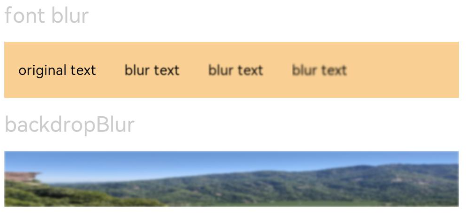
Example 2
Apply different image effects.
// xxx.ets
@Entry
@Component
struct ImageEffectsExample {
build() {
Column({ space: 5 }) {
// Apply the shadow effect.
Text('shadow').fontSize(15).fontColor(0xCCCCCC).width('90%')
Image($r('app.media.image'))
.width('90%')
.height(30)
.shadow({ radius: 10, color: Color.Green, offsetX: 20, offsetY: 20 })
// Add the internal shadow effect.
Text('shadow').fontSize(15).fontColor(0xCCCCCC).width('90%')
Image($r('app.media.image'))
.width('90%')
.height(30)
.shadow({ radius: 5, color: Color.Green, offsetX: 20, offsetY: 20,fill:true }).opacity(0.5)
// Apply the grayscale effect. The grayscale value ranges from 0 to 1. The closer the grayscale value is to 1, the more obvious the grayscale effect is.
Text('grayscale').fontSize(15).fontColor(0xCCCCCC).width('90%')
Image($r('app.media.image')).width('90%').height(30).grayscale(0.3)
Image($r('app.media.image')).width('90%').height(30).grayscale(0.8)
// Apply the brightness effect. The value 1 indicates no effects. If the value is less than 1, the brightness decreases. If the value is greater than 1, the brightness increases.
Text('brightness').fontSize(15).fontColor(0xCCCCCC).width('90%')
Image($r('app.media.image')).width('90%').height(30).brightness(1.2)
// Apply the saturation effect. If the value is 1, the source image is displayed.
Text('saturate').fontSize(15).fontColor(0xCCCCCC).width('90%')
Image($r('app.media.image')).width('90%').height(30).saturate(2.0)
Image($r('app.media.image')).width('90%').height(30).saturate(0.7)
// Apply the contrast effect. If the value is 1, the source image is displayed. If the value is greater than 1, a larger value indicates a higher contrast and a clearer image. If the value is less than 1, a smaller value indicates a lower contrast is.
Text('contrast').fontSize(15).fontColor(0xCCCCCC).width('90%')
Image($r('app.media.image')).width('90%').height(30).contrast(2.0)
Image($r('app.media.image')).width('90%').height(30).contrast(0.8)
// Invert the image.
Text('invert').fontSize(15).fontColor(0xCCCCCC).width('90%')
Image($r('app.media.image')).width('90%').height(30).invert(0.2)
Image($r('app.media.image')).width('90%').height(30).invert(0.8)
// Apply the color blend effect.
Text('colorBlend').fontSize(15).fontColor(0xCCCCCC).width('90%')
Image($r('app.media.image')).width('90%').height(30).colorBlend(Color.Green)
Image($r('app.media.image')).width('90%').height(30).colorBlend(Color.Blue)
// Convert the image color to sepia.
Text('sepia').fontSize(15).fontColor(0xCCCCCC).width('90%')
Image($r('app.media.image')).width('90%').height(30).sepia(0.8)
// Apply the hue rotation effect.
Text('hueRotate').fontSize(15).fontColor(0xCCCCCC).width('90%')
Image($r('app.media.image')).width('90%').height(30).hueRotate(90)
}.width('100%').margin({ top: 5 })
}
}
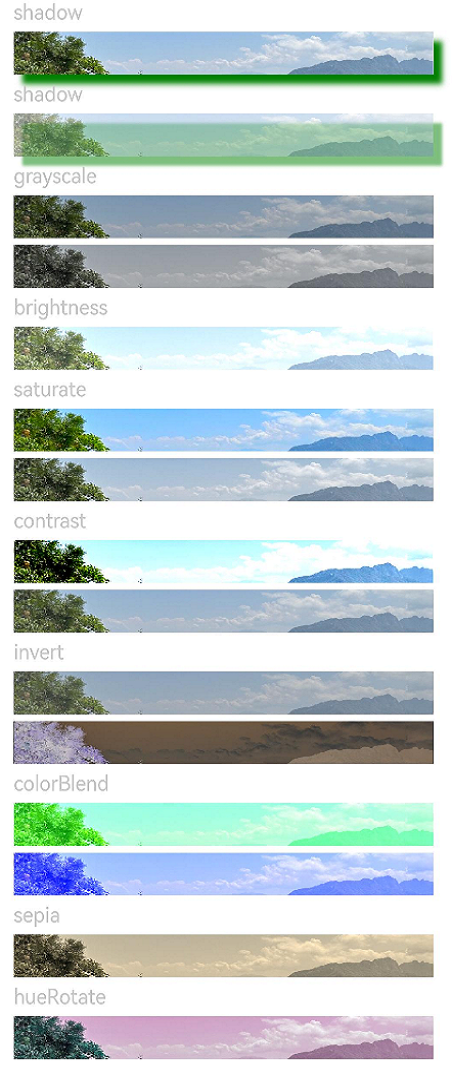
Example 3
Example of applying a linear gradient blur effect to a component:
// xxx.ets
@Entry
@Component
struct ImageExample1 {
private_resource1:Resource = $r('app.media.testlinearGradientBlurOrigin')
@State image_src: Resource = this.private_resource1
build() {
Column() {
Flex({ direction: FlexDirection.Column, alignItems: ItemAlign.Start }) {
Row({ space: 5 }) {
Image(this.image_src)
.linearGradientBlur(60, { fractionStops: [[0,0],[0,0.33],[1,0.66],[1,1]], direction: GradientDirection.Bottom })
}
}
}
}
}
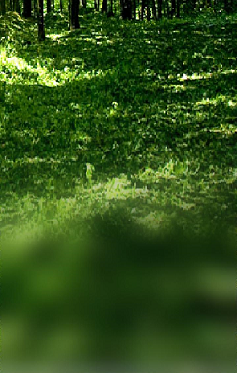
Example 4
Example of using renderGroup:
// xxx.ets
@Component
struct Component1 {
@Prop renderGroupValue: boolean;
build() {
Row() {
Row() {
Row()
.backgroundColor(Color.Black)
.width(100)
.height(100)
.opacity(1)
}
.backgroundColor(Color.White)
.width(150)
.height(150)
.justifyContent(FlexAlign.Center)
.opacity(0.6)
.renderGroup(this.renderGroupValue)
}
.backgroundColor(Color.Black)
.width(200)
.height(200)
.justifyContent(FlexAlign.Center)
.opacity(1)
}
}
@Entry
@Component
struct RenderGroupExample {
build() {
Column() {
Component1({renderGroupValue: true})
.margin(20)
Component1({renderGroupValue: false})
.margin(20)
}
.width("100%")
.height("100%")
.alignItems(HorizontalAlign.Center)
}
}
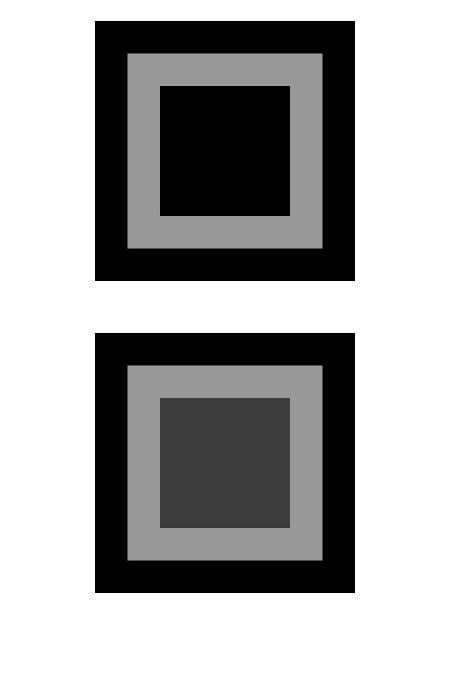
Example 5
Example of using blendMode alone:
// xxx.ets
@Entry
@Component
struct Index {
build() {
Column() {
Text("blendMode")
.fontSize(20)
.fontWeight(FontWeight.Bold)
.fontColor('#ffff0101')
Row() {
Circle()
.width(200)
.height(200)
.fill(Color.Green)
.position({ x: 50, y: 50 })
Circle()
.width(200)
.height(200)
.fill(Color.Blue)
.position({ x: 150, y: 50 })
}
.blendMode(BlendMode.OVERLAY,BlendApplyType.OFFSCREEN)
.alignItems(VerticalAlign.Center)
.height(300)
.width('100%')
}
.height('100%')
.width('100%')
.backgroundImage($r('app.media.image'))
.backgroundImageSize(ImageSize.Cover)
}
}
BlendMode.OVERLAY,BlendApplyType.OFFSCREEN

blendMode can be used with offscreen rendering to produce different effects.
Example 6
Example of using blendMode with backgroundEffect to implement the gradient effect of text and images:
// xxx.ets
@Entry
@Component
struct Index {
@State shColor: Color = Color.White;
@State sizeDate: number = 20;
@State rVal: number = 255;
@State gVal: number = 255;
@State bVal: number = 255;
@State aVal: number = 0.1;
@State rad: number = 40;
@State satVal: number = 0.8;
@State briVal: number = 1.5;
build() {
Stack() {
Image($r('app.media.image'))
Column() {
Column({ space: 0 }) {
Column() {
Text('11')
.fontSize(144)
.fontWeight(FontWeight.Bold)
.fontColor('rgba(255,255,255,1)')
.fontFamily('HarmonyOS-Sans-Digit')
.maxLines(1)
.lineHeight(120 * 1.25)
.height(120 * 1.25)
.letterSpacing(4 * 1.25)
Text('42')
.fontSize(144)
.fontWeight(FontWeight.Bold)
.fontColor('rgba(255,255,255,1)')
.fontFamily('HarmonyOS-Sans-Digit')
.maxLines(1)
.lineHeight(120 * 1.25)
.height(120 * 1.25)
.letterSpacing(4 * 1.25)
.shadow({
color: 'rgba(0,0,0,0)',
radius: 20,
offsetX: 0,
offsetY: 0
})
Row() {
Text ('October 16')
.fontSize(this.sizeDate)
.height(22)
.fontWeight('medium')
.fontColor('rgba(255,255,255,1)')
Text('Monday')
.fontSize(this.sizeDate)
.height(22)
.fontWeight('medium')
.fontColor('rgba(255,255,255,1)')
}
}
.blendMode(BlendMode.DST_IN, BlendApplyType.OFFSCREEN)
}
.blendMode(BlendMode.SRC_OVER, BlendApplyType.OFFSCREEN)
.backgroundEffect({
radius: this.rad,
saturation: this.satVal,
brightness: this.briVal,
color: this.getVolumeDialogWindowColor()
})
.justifyContent(FlexAlign.Center)
}
}
}
getVolumeDialogWindowColor(): ResourceColor | string {
return `rgba(${this.rVal.toFixed(0)}, ${this.gVal.toFixed(0)}, ${this.bVal.toFixed(0)}, ${this.aVal.toFixed(0)})`;
}
}

Example 7
Example of using InvertOptions:
// xxx.ets
@Entry
@Component
struct Index {
build() {
Stack() {
Column()
Stack(){
Image($r('app.media.r')).width('100%')
Column(){
Column().width("100%").height(30).invert({
low:0,
high:1,
threshold:0.5,
thresholdRange:0.2
})
Column().width("100%").height(30).invert({
low:0.2,
high:0.5,
threshold:0.3,
thresholdRange:0.2
})
}
}
.width('100%')
.height('100%')
}
}
}
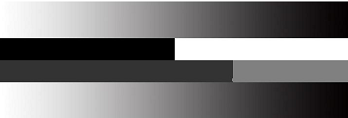
Example 8
Example of using UseShadowBatching with shadow to ensure that shadows at the same layer do not overlap:
// xxx.ets
@Entry
@Component
struct UseShadowBatchingExample {
build() {
Column() {
Column({ space: 10 }) {
Stack() {
}.width('90%').height(50).margin({ top: 5 }).backgroundColor(0xFFE4C4)
.shadow({ radius: 120, color: Color.Green, offsetX: 0, offsetY: 0 })
.align(Alignment.TopStart).shadow({ radius: 120, color: Color.Green, offsetX: 0, offsetY: 0 })
Stack() {
}.width('90%').height(50).margin({ top: 5 }).backgroundColor(0xFFE4C4)
.align(Alignment.TopStart).shadow({ radius: 120, color: Color.Red, offsetX: 0, offsetY: 0 })
.width('90%')
.backgroundColor(Color.White)
Column() {
Text()
.fontWeight(FontWeight.Bold)
.fontSize(20)
.fontColor(Color.White)
}
.justifyContent(FlexAlign.Center)
.width(150)
.height(150)
.borderRadius(10)
.backgroundColor(0xf56c6c)
.shadow({ radius: 300, color: Color.Yellow, offsetX: 0, offsetY: 0 })
Column() {
Text()
.fontWeight(FontWeight.Bold)
.fontSize(20)
.fontColor(Color.White)
}
.justifyContent(FlexAlign.Center)
.width(150)
.height(150)
.backgroundColor(0x67C23A)
.borderRadius(10)
.translate({ y: -50})
.shadow({ radius: 220, color: Color.Blue, offsetX: 0, offsetY: 0 })
}
.useShadowBatching(true)
}
.width('100%').margin({ top: 5 })
}
}