位图操作
当需要对目标图片中的部分区域进行处理时,可以使用位图操作功能。此功能常用于图片美化等操作。
如下图所示,一张图片中,将指定的矩形区域像素数据读取出来,进行修改后,再写回原图片对应区域。
图1 位图操作示意图
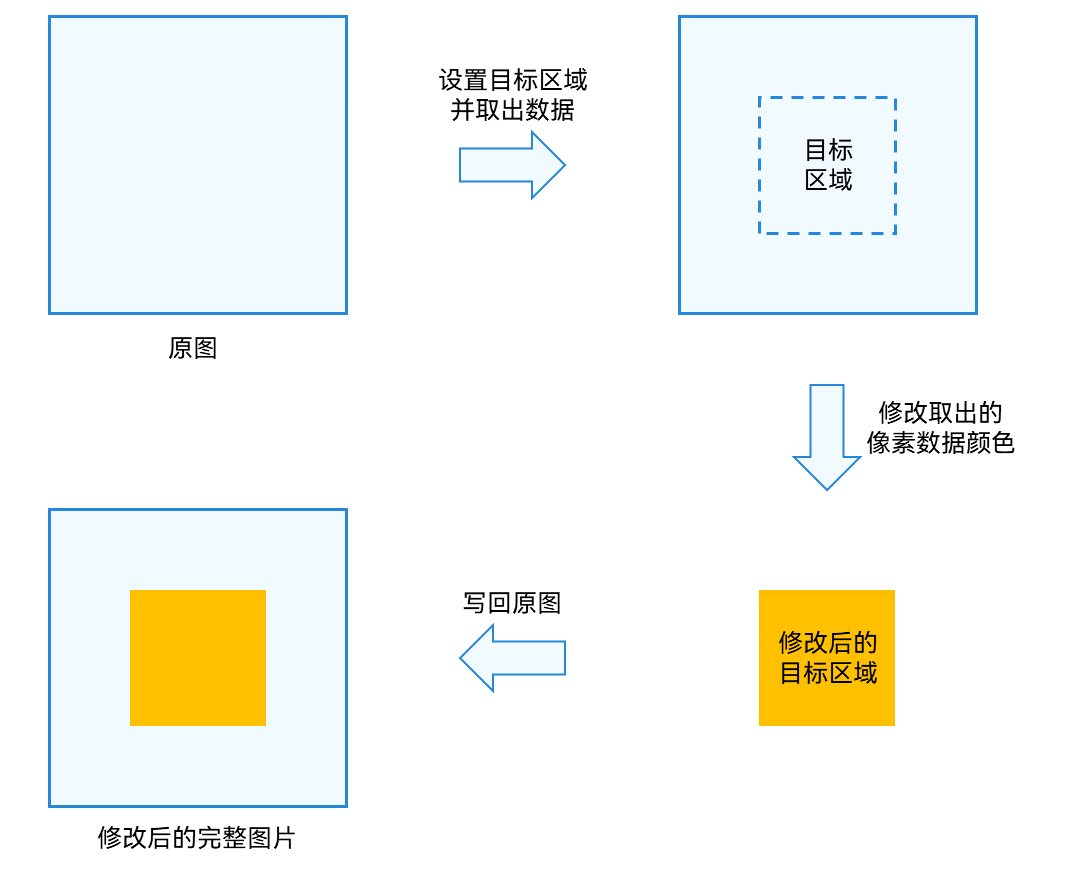
开发步骤
位图操作相关API的详细介绍请参见API参考。
-
完成图片解码,获取PixelMap位图对象。
-
从PixelMap位图对象中获取信息。
import image from '@ohos.multimedia.image'; // 获取图像像素的总字节数 let pixelBytesNumber : number = pixelMap.getPixelBytesNumber(); // 获取图像像素每行字节数 let rowCount : number = pixelMap.getBytesNumberPerRow(); // 获取当前图像像素密度。像素密度是指每英寸图片所拥有的像素数量。像素密度越大,图片越精细。 let getDensity : number = pixelMap.getDensity(); -
读取并修改目标区域像素数据,写回原图。
import {BusinessError} from '@ohos.base' // 场景一:将读取的整张图像像素数据结果写入ArrayBuffer中 const readBuffer = new ArrayBuffer(pixelBytesNumber); pixelMap.readPixelsToBuffer(readBuffer).then(() => { console.info('Succeeded in reading image pixel data.'); }).catch((error : BusinessError) => { console.error('Failed to read image pixel data. And the error is: ' + error); }) // 场景二:读取指定区域内的图片数据,结果写入area.pixels中 const area : image.PositionArea = { pixels: new ArrayBuffer(8), offset: 0, stride: 8, region: { size: { height: 1, width: 2 }, x: 0, y: 0 } } pixelMap.readPixels(area).then(() => { console.info('Succeeded in reading the image data in the area.'); }).catch((error : BusinessError) => { console.error('Failed to read the image data in the area. And the error is: ' + error); }) // 对于读取的图片数据,可以独立使用(创建新的pixelMap),也可以对area.pixels进行所需修改 // 将图片数据area.pixels写入指定区域内 pixelMap.writePixels(area).then(() => { console.info('Succeeded to write pixelMap into the specified area.'); }) // 将图片数据结果写入pixelMap中 const writeColor = new ArrayBuffer(96); pixelMap.writeBufferToPixels(writeColor, () => {});