Building Source Code
With DevEco Device Tool, you can easily build source code of the Rockchip RK3568 development board, thanks to its productivity-boosting features, such as the compiler toolchain, detection of the build environment dependencies, and one-click installation of the dependencies.
NOTE
The build environment of RK3568 is Ubuntu.
-
Click Project Settings on the menu bar to access the RK3568 project configuration page.
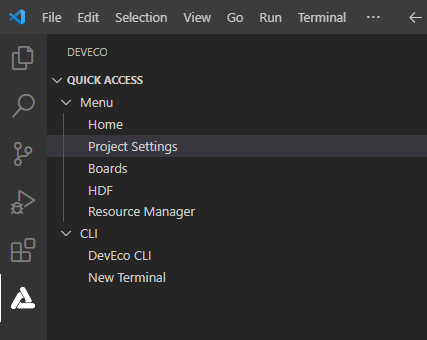
-
On the Tool Chain tab page, DevEco Device Tool automatically checks whether the dependent compiler toolchain is complete.
- If any tool is indicated as uninstalled (
 ), click Download Uninstalled Tools to install all the required tools, or click Download next to a tool to install the specific tool.
), click Download Uninstalled Tools to install all the required tools, or click Download next to a tool to install the specific tool. - If some tool types are missing, click Add Utility to add them.
- If Download is not available for a missing tool, it is not cataloged in DevEco Device Tool. In this case, you need to download the tool to the local host and click Import to import it.
- If the status of OpenHarmony Environment Dependency is abnormal (
 , click Install.
, click Install.
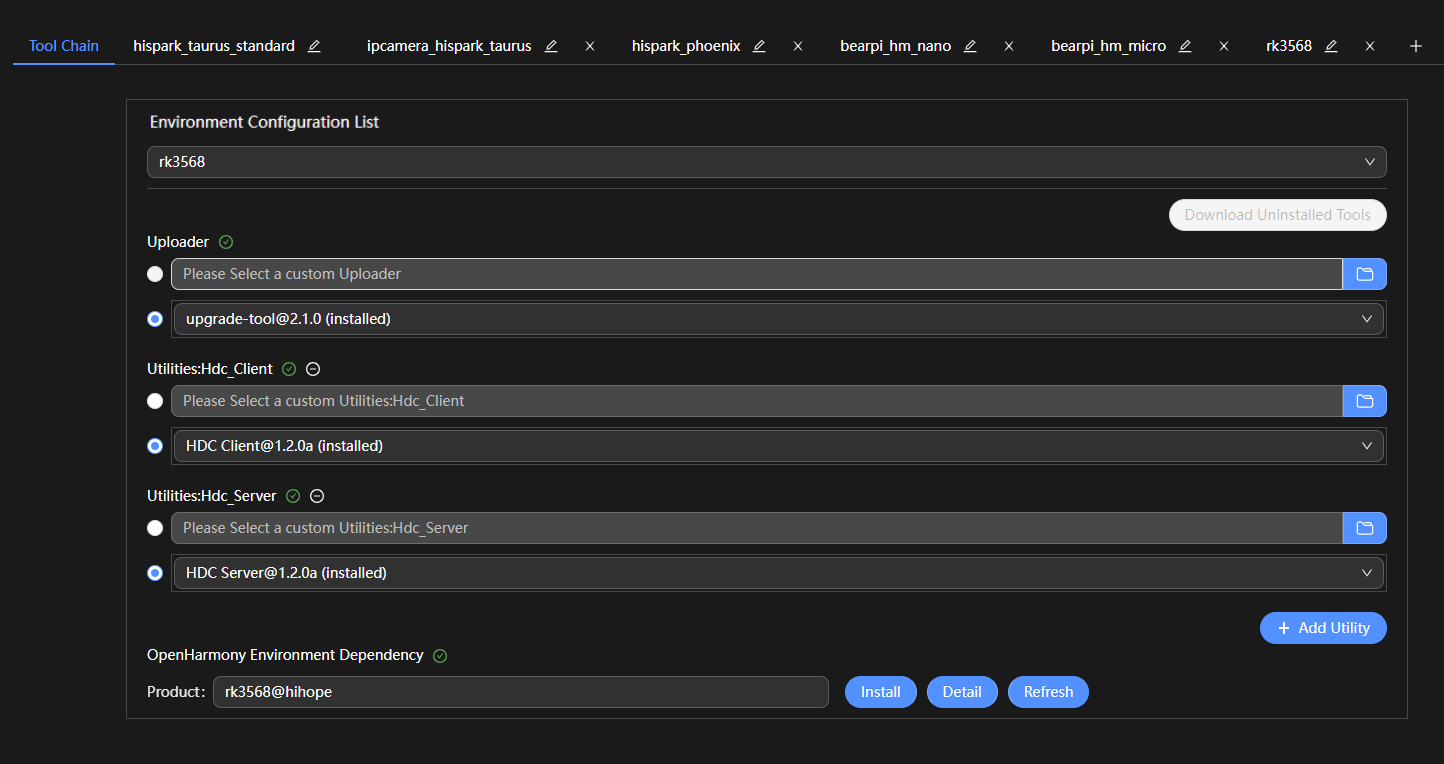
Certain tools may require the root access to install. For these tools, enter the user password in the TERMINAL window as prompted.
 NOTE
NOTE- If pip fails to be installed, change the Python source and try again.
- If APT fails to be installed, change the APT source and try again.
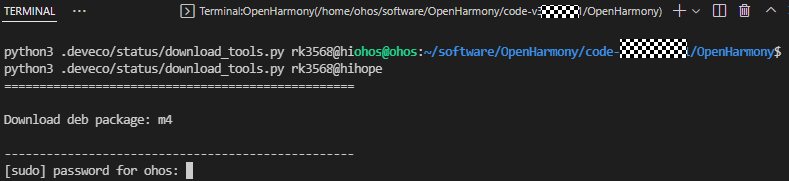
After the installation is complete, the status of the tools and environment dependencies is displayed as
 .
. - If any tool is indicated as uninstalled (
-
On the rk3568 tab page, set build_type, whose default value is debug.
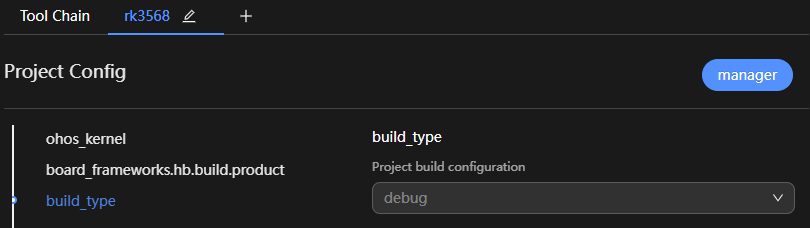
-
Choose PROJECT TASKS > rk3568 > Build to start building.
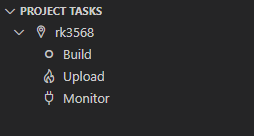
-
Wait until SUCCESS is displayed in the TERMINAL window, indicating that the build is complete.
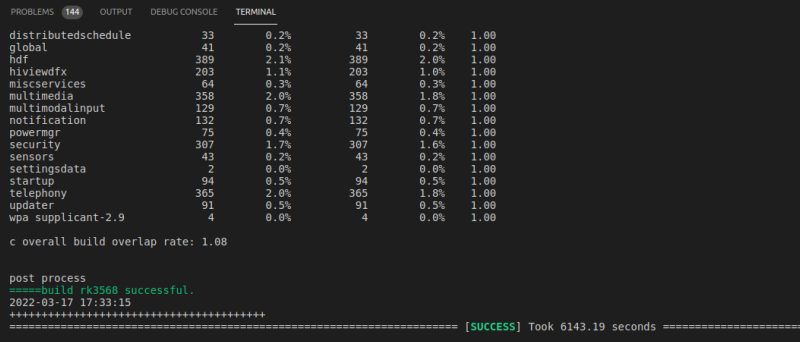
After the building is complete, go to the out directory of the project to view the generated files, which are needed for burning an image.