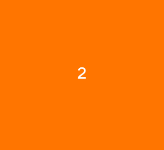swiper
The <swiper> component provides a container that allows users to switch among child components using swipe gestures.
NOTE
This component is supported since API version 4. Updates will be marked with a superscript to indicate their earliest API version.
Child Components
All child components except <list> are supported.
Attributes
| Name | Type | Default Value | Mandatory | Description |
|---|---|---|---|---|
| index | number | 0 | No | Index of the child component currently displayed in the container. |
| loop | boolean | true | No | Whether to enable looping. |
| duration | number | - | No | Duration of the autoplay for child component switching. |
| vertical | boolean | false | No | Whether the swipe gesture is performed vertically. A vertical swipe uses the vertical indicator. The value cannot be dynamically updated. |
| id | string | - | No | Unique ID of the component. |
| style | string | - | No | Style declaration of the component. |
| class | string | - | No | Style class of the component, which is used to refer to a style table. |
| ref | string | - | No | Reference information of child elements, which is registered with the parent component on $refs. |
Events
| Name | Parameter | Description |
|---|---|---|
| change | { index: currentIndex } | Triggered when the index of the currently displayed component changes. |
| click | - | Triggered when the component is clicked. |
| longpress | - | Triggered when the component is long pressed. |
| swipe5+ | SwipeEvent | Triggered when a user quickly swipes on the component. |
Styles
| Name | Type | Default Value | Mandatory | Description |
|---|---|---|---|---|
| width | <length> | <percentage>5+ | - | No | Component width. If this attribute is not set, the default value 0 is used. |
| height | <length> | <percentage>5+ | - | No | Component height. If this attribute is not set, the default value 0 is used. |
| padding | <length> | 0 | No | Shorthand attribute to set the padding for all sides. The attribute can have one to four values: - If you set only one value, it specifies the padding for all the four sides. - If you set two values, the first value specifies the top and bottom padding, and the second value specifies the left and right padding. - If you set three values, the first value specifies the top padding, the second value specifies the left and right padding, and the third value specifies the bottom padding. - If you set four values, they respectively specify the padding for top, right, bottom, and left sides (in clockwise order). |
| padding-[left|top|right|bottom] | <length> | 0 | No | Left, top, right, and bottom padding. |
| margin | <length> | <percentage>5+ | 0 | No | Shorthand attribute to set the margin for all sides. The attribute can have one to four values: - If you set only one value, it specifies the margin for all the four sides. - If you set two values, the first value specifies the top and bottom margins, and the second value specifies the left and right margins. - If you set three values, the first value specifies the top margin, the second value specifies the left and right margins, and the third value specifies the bottom margin. - If you set four values, they respectively specify the margin for top, right, bottom, and left sides (in clockwise order). |
| margin-[left|top|right|bottom] | <length> | <percentage>5+ | 0 | No | Left, top, right, and bottom margins. |
| border-width | <length> | 0 | No | Shorthand attribute to set the margin for all sides. |
| border-color | <color> | black | No | Shorthand attribute to set the color for all borders. |
| border-radius | <length> | - | No | Radius of round-corner borders. |
| background-color | <color> | - | No | Background color. |
| opacity5+ | number | 1 | No | Opacity of an element. The value ranges from 0 to 1. The value 1 means opaque, and 0 means completely transparent. |
| display | string | flex | No | How and whether to display the box containing an element. Available values are as follows: - flex: flexible layout - none: not rendered |
| [left|top] | <length> | <percentage>6+ | - | No | Edge of the element. - left: left edge position of the element. This attribute defines the offset between the left edge of the margin area of a positioned element and left edge of its containing block. - top: top edge position of the element. This attribute defines the offset between the top edge of a positioned element and that of a block included in the element. |
Example
<!-- xxx.hml -->
<swiper class="container" index="{{index}}">
<div class="swiper-item primary-item">
<text>1</text>
</div>
<div class="swiper-item warning-item">
<text>2</text>
</div>
<div class="swiper-item success-item">
<text>3</text>
</div>
</swiper>
/* xxx.css */
.container {
left: 0px;
top: 0px;
width: 454px;
height: 454px;
}
.swiper-item {
width: 454px;
height: 454px;
justify-content: center;
align-items: center;
}
.primary-item {
background-color: #007dff;
}
.warning-item {
background-color: #ff7500;
}
.success-item {
background-color: #41ba41;
}
/* xxx.js */
export default {
data: {
index: 1
}
}