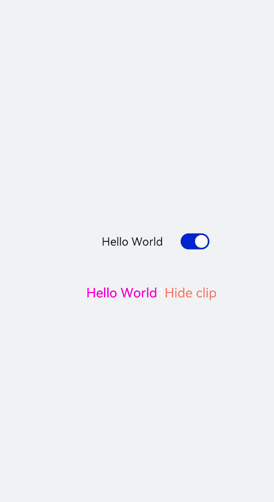<text> Development
The <text> component is used to display a piece of textual information. For details, see text.
Creating a <text> Component
Create a <text> component in the .hml file under pages/index.
<!-- xxx.hml -->
<div class="container" style="text-align: center;justify-content: center; align-items: center;">
<text>Hello World</text>
</div>
/* xxx.css */
.container {
width: 100%;
height: 100%;
flex-direction: column;
align-items: center;
justify-content: center;
background-color: #F1F3F5;
}
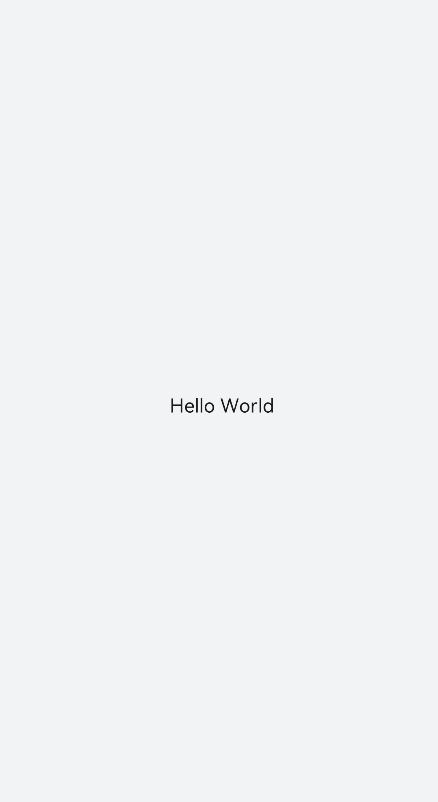
Setting the Text Style and Attributes
-
Adding a text style
Set the color, font-size, allow-scale, word-spacing, and text-align attributes to add the color, size, zoom, text spacing, and vertical alignment of the text.
<!-- xxx.hml --> <div class="container" style="background-color:#F1F3F5;flex-direction: column;justify-content: center; align-items: center;"> <text style="color: blueviolet; font-size: 40px; allow-scale:true"> This is a passage </text> <text style="color: blueviolet; font-size: 40px; margin-top: 20px; allow-scale:true;word-spacing: 20px;" > This is a passage </text> </div>/* xxx.css */ .container { width: 100%; height: 100%; flex-direction: column; align-items: center; justify-content: center; background-color: #F1F3F5; }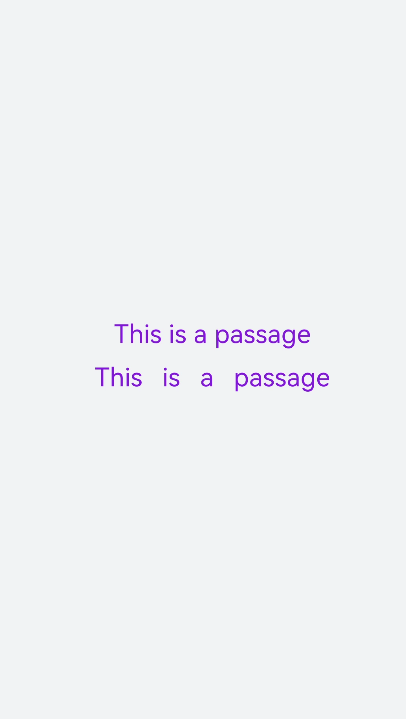
-
Adding a text modifier
Set the text-decoration and text-decoration-color attributes to add an underline, overline, line-through, or a combination of lines in the specified color to selected text. For values of text-decoration, see Text Styles.
<!-- xxx.hml --> <div class="container" style="background-color:#F1F3F5;"> <text style="text-decoration:underline"> This is a passage </text> <text style="text-decoration:line-through;text-decoration-color: red"> This is a passage </text> </div>/* xxx.css */ .container { width: 100%; height: 100%; flex-direction: column; align-items: center; justify-content: center; } text{ font-size: 50px; }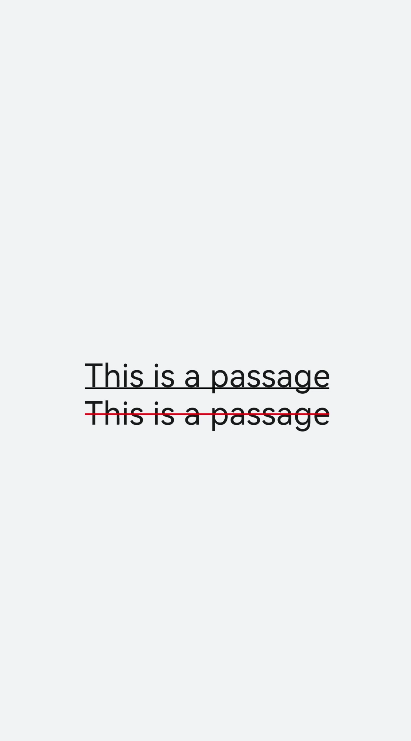
-
Hiding text content
Set the text-overflow attribute to ellipsis so that overflowed text is displayed as an ellipsis.
<!-- xxx.hml -->
<div class="container">
<text class="text">
This is a passage
</text>
</div>
/* xxx.css */
.container {
width: 100%;
height: 100%;
flex-direction: column;
align-items: center;
background-color: #F1F3F5;
justify-content: center;
}
.text{
width: 200px;
max-lines: 1;
text-overflow:ellipsis;
}
NOTE
- text-overflow must be used together with max-lines.
- max-lines indicates the maximum number of lines in the text.
- Setting the text line breaking mode
Set the word-break attribute to specify how to break lines of text. For values of word-break, see Text Styles.
<!-- xxx.hml -->
<div class="container">
<div class="content">
<text class="text1">
Welcome to the world
</text>
<text class="text2">
Welcome to the world
</text>
</div>
</div>
/* xxx.css */
.container {
width: 100%;
height: 100%;
background-color: #F1F3F5;
flex-direction: column;
align-items: center;
justify-content: center;
}
.content{
width: 50%;
flex-direction: column;
align-items: center;
justify-content: center;
}
.text1{
width: 100%;
height: 200px;
border:1px solid #1a1919;
margin-bottom: 50px;
text-align: center;
word-break: break-word;
font-size: 40px;
}
.text2{
width: 100%;
height: 200px;
border:1px solid #0931e8;
text-align: center;
word-break: break-all;
font-size: 40px;
}

-
Setting the <span> child component
<!-- xxx.hml --> <div class="container" style="justify-content: center; align-items: center;flex-direction: column;background-color: #F1F3F5; width: 100%;height: 100%;"> <text style="font-size: 45px;"> This is a passage </text> <text style="font-size: 45px;"> <span style="color: aqua;">This </span><span style="color: #F1F3F5;"> 1 </span> <span style="color: blue;"> is a </span> <span style="color: #F1F3F5;"> 1 </span> <span style="color: red;"> passage </span> </text> </div>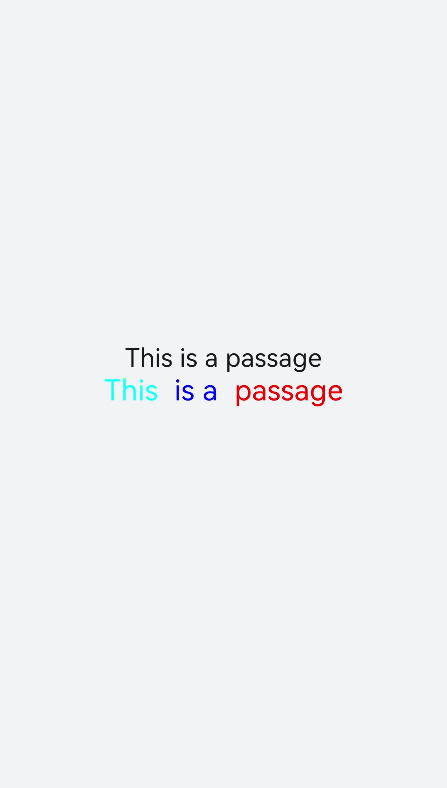
NOTE
-
When the <span> child component is used to form a text paragraph, incorrect <span> attribute settings (for example, setting of font-weight to 1000) will result in abnormal display of the text paragraph.
-
When the <span> child component is being used, do not include any text you want to show in the <text> component, as such text will not be displayed if you do so.
-
Example Scenario
Use the <text> component to display text content through data binding. Use the <span> child component to hide or display text content by setting the show attribute.
<!-- xxx.hml -->
<div class="container">
<div style="align-items: center;justify-content: center;">
<text class="title">
{{ content }}
</text>
<switch checked="true" onchange="test"></switch>
</div>
<text class="span-container" style="color: #ff00ff;">
<span show="{{isShow}}"> {{ content }} </span>
<span style="color: white;">
1
</span>
<span style="color: #f76160">Hide clip </span>
</text>
</div>
/* xxx.css */
.container {
width: 100%;
height: 100%;
align-items: center;
flex-direction: column;
justify-content: center;
background-color: #F1F3F5;
}
.title {
font-size: 26px;
text-align:center;
width: 200px;
height: 200px;
}
// xxx.js
export default {
data: {
isShow:true,
content: 'Hello World'
},
onInit(){ },
test(e) {
this.isShow = e.checked
}
}