Workflow for Using Permissions
You need to determine whether your application needs related permissions before accessing data or performing an operation. If permissions are required, you must request the permissions in the application installation package.
Different permissions have different Ability Privilege Levels (APLs), authorization modes, and requesting methods. The workflow in the following figure helps you determine whether your application needs to request a permission.
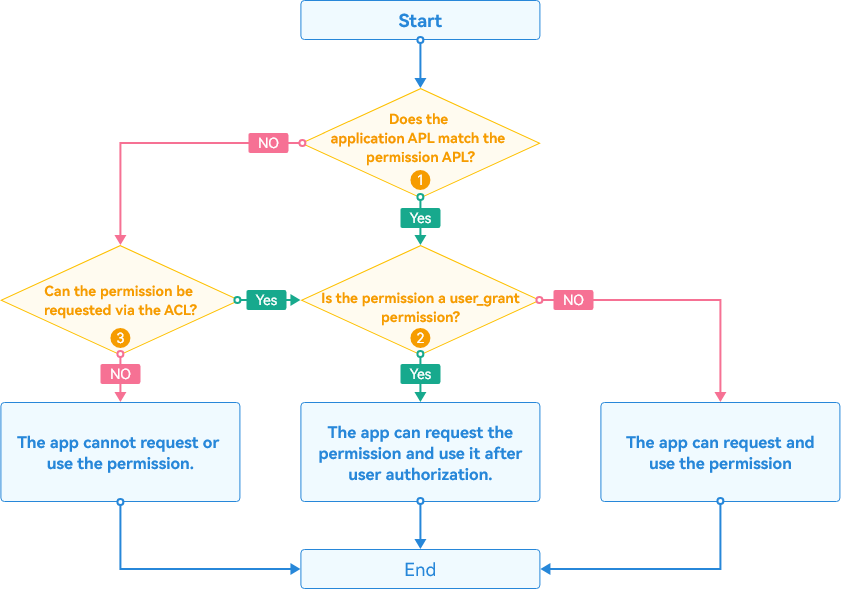
NOTE
-
① For details about the mappings between application APLs and permission APLs, see APL.
-
② Permissions can be classified into system_grant permissions and user_grant permissions based on the authorization mode. For details, see Authorization Mode.
- A system_grant permission is pre-granted when the application is installed.
- For a user_grant permission, apply for the permission as follows:
- In the configuration file, declare the permissions required by your application.
- Associate the object that requires the permission in the application with the permission. This allows the users to know what operations need user authorization.
- When the application in running needs to access the target object, an API will be called to trigger a dialog box for requesting user authorization. This API first checks whether the user has granted the permission required. If no, a dialog box will be displayed to request authorization from the user.
- Check the user authorization result. Allow subsequent operations only after the user has granted the permission to the application successfully.
-
③ A lower-level application can request a higher-level permission by using the Access Control List (ACL). For details, see ACL.
The following provides common permission requesting operation paths.
Requesting Permissions for normal Applications
| Permission APL | Authorization Mode | Enable via ACL | Operation Path |
|---|---|---|---|
| normal | system_grant | - | Declare permission > Access API |
| normal | user_grant | - | Declare permission > Request user authorization > Access API |
| system_basic | system_grant | true | Declare permission > Declare permission in ACL > Access API |
| system_basic | user_grant | true | Declare permission > Declare permission in ACL > Request user authorization > Access API |
NOTE
A normal application cannot request a system_basic permission whose Enable via ACL is false.
You can use DevEco Studio to request a permission via the ACL. However, this method applies to the applications in debug phase, but not to the applications to be released to the app market. For a commercial application, apply for a release certificate and profile in the app market.
Requesting Permissions for system_basic Applications
| Permission APL | Authorization Mode | Enable via ACL | Operation Path |
|---|---|---|---|
| normal or system_basic | system_grant | - | Declare permission > Access API |
| normal or system_basic | user_grant | - | Declare permission > Request user authorization > Access API |
| system_core | system_grant | true | Declare permission > Declare permission in ACL > Access API |
| system_core | user_grant | true | Declare permission > Declare permission in ACL > Request user authorization > Access API |
To change the application APL to system_basic or system_core, modify the HarmonyAppProvision file (Toolchains / _{Version} _/ lib / UnsgnedReleasedProfileTemplate.json file in the SDK directory) of the application when developing the application installation package, and sign the application again.
Example
Modify the "bundle-info" > "apl" field in the file.
"bundle-info" : {
// ...
"apl": "system_basic",
// ...
},
NOTE Modifying the HarmonyAppProvision configuration file applies to the applications in the debug phase, but not to the applications released to the app market. For a commercial application, apply for a release certificate and profile in the app market.