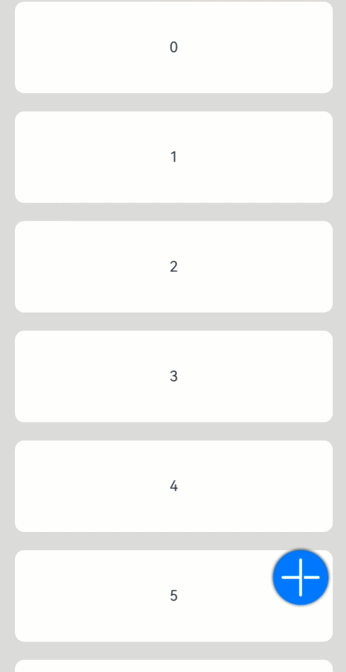按钮 (Button)
Button是按钮组件,通常用于响应用户的点击操作,其类型包括胶囊按钮、圆形按钮、普通按钮。Button做为容器使用时可以通过添加子组件实现包含文字、图片等元素的按钮。具体用法请参考Button。
创建按钮
Button通过调用接口来创建,接口调用有以下两种形式:
-
创建不包含子组件的按钮。
Button(label?: ResourceStr, options?: { type?: ButtonType, stateEffect?: boolean })其中,label用来设置按钮文字,type用于设置Button类型,stateEffect属性设置Button是否开启点击效果。
Button('Ok', { type: ButtonType.Normal, stateEffect: true }) .borderRadius(8) .backgroundColor(0x317aff) .width(90) .height(40)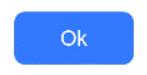
-
创建包含子组件的按钮。
Button(options?: {type?: ButtonType, stateEffect?: boolean})Button({ type: ButtonType.Normal, stateEffect: true }) { Row() { Image($r('app.media.loading')).width(20).height(40).margin({ left: 12 }) Text('loading').fontSize(12).fontColor(0xffffff).margin({ left: 5, right: 12 }) }.alignItems(VerticalAlign.Center) }.borderRadius(8).backgroundColor(0x317aff).width(90).height(40)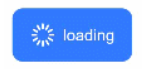
设置按钮类型
Button有三种可选类型,分别为胶囊类型(Capsule)、圆形按钮(Circle)和普通按钮(Normal),通过type进行设置。
-
胶囊按钮(默认类型)
此类型按钮的圆角自动设置为高度的一半,不支持通过borderRadius属性重新设置圆角。
Button('Disable', { type: ButtonType.Capsule, stateEffect: false }) .backgroundColor(0x317aff) .width(90) .height(40)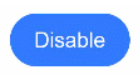
-
圆形按钮
此类型按钮为圆形,不支持通过borderRadius属性重新设置圆角。
Button('Circle', { type: ButtonType.Circle, stateEffect: false }) .backgroundColor(0x317aff) .width(90) .height(90)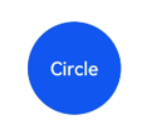
-
普通按钮
此类型的按钮默认圆角为0,支持通过borderRadius属性重新设置圆角。
Button('Ok', { type: ButtonType.Normal, stateEffect: true }) .borderRadius(8) .backgroundColor(0x317aff) .width(90) .height(40)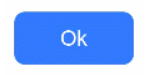
自定义样式
-
设置边框弧度。
使用通用属性来自定义按钮样式。例如通过borderRadius属性设置按钮的边框弧度。
Button('circle border', { type: ButtonType.Normal }) .borderRadius(20) .height(40)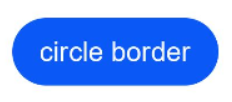
-
设置文本样式。
通过添加文本样式设置按钮文本的展示样式。
Button('font style', { type: ButtonType.Normal }) .fontSize(20) .fontColor(Color.Pink) .fontWeight(800)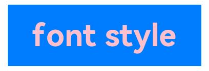
-
设置背景颜色。
添加backgroundColor属性设置按钮的背景颜色。
Button('background color').backgroundColor(0xF55A42)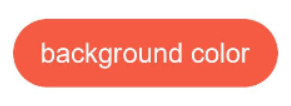
-
创建功能型按钮。
为删除操作创建一个按钮。
let MarLeft: Record<string, number> = { 'left': 20 } Button({ type: ButtonType.Circle, stateEffect: true }) { Image($r('app.media.ic_public_delete_filled')).width(30).height(30) }.width(55).height(55).margin(MarLeft).backgroundColor(0xF55A42)
添加事件
Button组件通常用于触发某些操作,可以绑定onClick事件来响应点击操作后的自定义行为。
Button('Ok', { type: ButtonType.Normal, stateEffect: true })
.onClick(()=>{
console.info('Button onClick')
})
场景示例
-
用于启动操作。
可以用按钮启动任何用户界面元素,按钮会根据用户的操作触发相应的事件。例如,在List容器里通过点击按钮进行页面跳转。
// xxx.ets import router from '@ohos.router'; @Entry @Component struct ButtonCase1 { @State FurL:router.RouterOptions = {'url':'pages/first_page'} @State SurL:router.RouterOptions = {'url':'pages/second_page'} @State TurL:router.RouterOptions = {'url':'pages/third_page'} build() { List({ space: 4 }) { ListItem() { Button("First").onClick(() => { router.pushUrl(this.FurL) }) .width('100%') } ListItem() { Button("Second").onClick(() => { router.pushUrl(this.SurL) }) .width('100%') } ListItem() { Button("Third").onClick(() => { router.pushUrl(this.TurL) }) .width('100%') } } .listDirection(Axis.Vertical) .backgroundColor(0xDCDCDC).padding(20) } }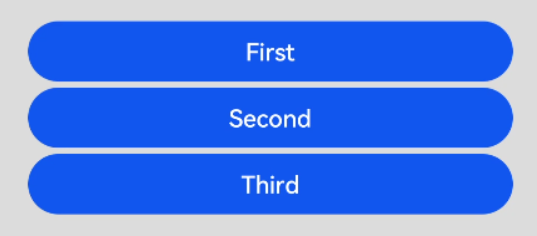
-
用于提交表单。
在用户登录/注册页面,使用按钮进行登录或注册操作。
// xxx.ets @Entry @Component struct ButtonCase2 { build() { Column() { TextInput({ placeholder: 'input your username' }).margin({ top: 20 }) TextInput({ placeholder: 'input your password' }).type(InputType.Password).margin({ top: 20 }) Button('Register').width(300).margin({ top: 20 }) .onClick(() => { // 需要执行的操作 }) }.padding(20) } }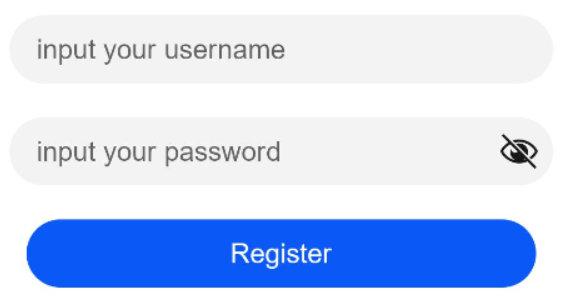
-
悬浮按钮
在可以滑动的界面,滑动时按钮始终保持悬浮状态。
// xxx.ets @Entry @Component struct HoverButtonExample { private arr: number[] = [0, 1, 2, 3, 4, 5, 6, 7, 8, 9] build() { Stack() { List({ space: 20, initialIndex: 0 }) { ForEach(this.arr, (item:number) => { ListItem() { Text('' + item) .width('100%').height(100).fontSize(16) .textAlign(TextAlign.Center).borderRadius(10).backgroundColor(0xFFFFFF) } }, (item:number) => item.toString()) }.width('90%') Button() { Image($r('app.media.ic_public_add')) .width(50) .height(50) } .width(60) .height(60) .position({x: '80%', y: 600}) .shadow({radius: 10}) .onClick(() => { // 需要执行的操作 }) } .width('100%') .height('100%') .backgroundColor(0xDCDCDC) .padding({ top: 5 }) } }