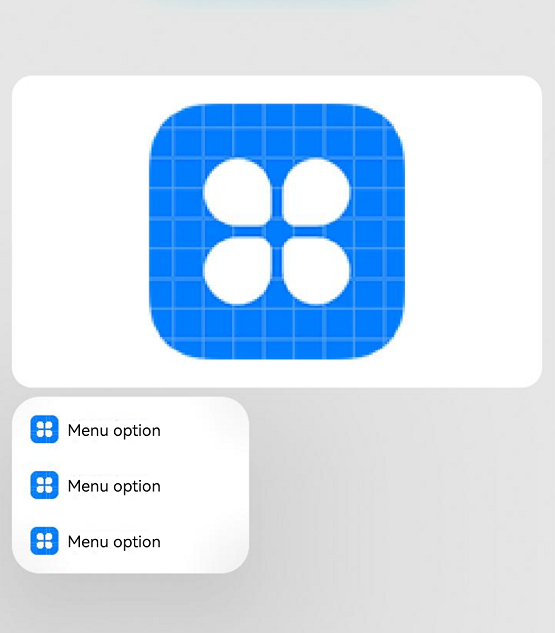Menu Control
A context menu – a vertical list of items – can be bound to a component and displayed by long-pressing, clicking, or right-clicking the component.
NOTE
The APIs of this module are supported since API version 7. Updates will be marked with a superscript to indicate their earliest API version.
CustomBuilder does not support the use of bindMenu and bindContextMenu methods. To display a multi-level menu, use the <Menu> component instead.
The text in the context menu cannot be selected by long-pressing.
bindMenu
bindMenu(content: Array<MenuElement> | CustomBuilder, options?: MenuOptions)
Menu bound to the component, which is displayed when the user clicks the component. A menu item can be a combination of text and icons or a custom component.
System capability: SystemCapability.ArkUI.ArkUI.Full
Parameters
| Name | Type | Mandatory | Description |
|---|---|---|---|
| content | Array<MenuElement> | CustomBuilder | Yes | Array of menu item icons and text, or custom component. |
| options | MenuOptions | No | Parameters of the context menu. |
bindMenu
bindMenu(isShow: boolean, content: Array<MenuElement> | CustomBuilder, options?: MenuOptions)
Menu bound to the component, which is displayed when the user clicks the component. A menu item can be a combination of text and icons or a custom component.
System capability: SystemCapability.ArkUI.ArkUI.Full
Parameters
| Name | Type | Mandatory | Description |
|---|---|---|---|
| isShow11+ | boolean | Yes | Whether to show the menu. The default value is false. Menus can be displayed only after all pages are constructed. Therefore, this parameter cannot be set to true during page construction. Otherwise, display position and shape errors will occur. Two-way binding is not supported. |
| content | Array<MenuElement> | CustomBuilder | Yes | Array of menu item icons and text, or custom component. |
| options | MenuOptions | No | Parameters of the context menu. |
bindContextMenu8+
bindContextMenu(content: CustomBuilder, responseType: ResponseType, options?: ContextMenuOptions)
Context menu bound to the component, which is displayed when the user long-presses or right-clicks the component. Only custom menu items are supported.
System capability: SystemCapability.ArkUI.ArkUI.Full
Parameters
| Name | Type | Mandatory | Description |
|---|---|---|---|
| content | CustomBuilder | Yes | Array of menu item icons and text, or custom component. |
| responseType | ResponseType | Yes | How the context menu is triggered, which can be long-press or right-click. |
| options | MenuOptions | No | Parameters of the context menu. |
MenuElement
| Name | Type | Mandatory | Description |
|---|---|---|---|
| value | string | Yes | Menu item text. |
| icon10+ | ResourceStr | No | Menu item icon. |
| enabled11+ | boolean | No | Whether to enable interactions with the menu item. Default value: true, indicating that interactions with the menu item are enabled. |
| action | () => void | Yes | Action triggered when a menu item is clicked. |
MenuOptions10+
Inherited from ContextMenuOptions.
| Name | Type | Mandatory | Description |
|---|---|---|---|
| title | string | No | Menu title. NOTE This parameter is effective only when content is set to Array<MenuElement>. |
| offset | Position | No | Offset for showing the context menu, which should not cause the menu to extend beyond the screen. NOTE When the menu is displayed relative to the parent component area, the width or height of the area is automatically counted into the offset based on the placement attribute of the menu. When the menu is displayed above the parent component (that is, placement is set to Placement.TopLeft, Placement.Top, or Placement.TopRight), a positive value of x indicates rightward movement relative to the parent component, and a positive value of y indicates upward movement. When the menu is displayed below the parent component (that is, placement is set to Placement.BottomLeft, Placement.Bottom, or Placement.BottomRight), a positive value of x indicates rightward movement relative to the parent component, and a positive value of y indicates downward movement. When the menu is displayed on the left of the parent component (that is, placement is set to Placement.LeftTop, Placement.Left, or Placement.LeftBottom), a positive value of x indicates leftward movement relative to the parent component, and a positive value of y indicates downward movement. When the menu is displayed on the right of the parent component (that is, placement is set to Placement.RightTop, Placement.RightTop, or Placement.RightBottom), a positive value of x indicates rightward movement relative to the parent component, and a positive value of y indicates downward movement. If the display position of the menu is adjusted (different from the main direction of the initial placement value), the offset value is invalid. |
| placement | Placement | No | Preferred position of the context menu. If the set position is insufficient for holding the component, it will be automatically adjusted. NOTE If placement is set to undefined or null or is not set, the default value BottomLeft is used, and the position is relative to the parent component. |
| onAppear | () => void | No | Callback triggered when the menu is displayed. |
| onDisappear | () => void | No | Callback triggered when the menu is hidden. |
| showInSubWindow11+ | boolean | No | Whether to show the menu in a subwindow. |
ContextMenuOptions10+
| Name | Type | Mandatory | Description |
|---|---|---|---|
| offset | Position | No | Offset for showing the context menu, which should not cause the menu to extend beyond the screen. NOTE When the menu is displayed relative to the parent component area, the width or height of the area is automatically counted into the offset based on the placement attribute of the menu. When the menu is displayed above the parent component (that is, placement is set to Placement.TopLeft, Placement.Top, or Placement.TopRight), a positive value of x indicates rightward movement relative to the parent component, and a positive value of y indicates upward movement. When the menu is displayed below the parent component (that is, placement is set to Placement.BottomLeft, Placement.Bottom, or Placement.BottomRight), a positive value of x indicates rightward movement relative to the parent component, and a positive value of y indicates downward movement. When the menu is displayed on the left of the parent component (that is, placement is set to Placement.LeftTop, Placement.Left, or Placement.LeftBottom), a positive value of x indicates leftward movement relative to the parent component, and a positive value of y indicates downward movement. When the menu is displayed on the right of the parent component (that is, placement is set to Placement.RightTop, Placement.RightTop, or Placement.RightBottom), a positive value of x indicates rightward movement relative to the parent component, and a positive value of y indicates downward movement. If the display position of the menu is adjusted (different from the main direction of the initial placement value), the offset value is invalid. |
| placement | Placement | No | Preferred position of the context menu. If the set position is insufficient for holding the component, it will be automatically adjusted. NOTE Setting placement to undefined or null is equivalent to not setting it at all, and the context menu is displayed where the mouse is clicked. |
| enableArrow | boolean | No | Whether to display an arrow. If the size and position of the context menu are insufficient for holding an arrow, no arrow is displayed. Default value: false, indicating that no arrow is displayed NOTE When enableArrow is true, an arrow is displayed in the position specified by placement. If placement is not set or its value is invalid, the arrow is displayed above the target. If the position is insufficient for holding the arrow, it is automatically adjusted. When enableArrow is undefined, no arrow is displayed. |
| arrowOffset | Length | No | Offset of the arrow relative to the context menu. When the arrow is placed in a horizontal position with the context menu: The value indicates the distance from the arrow to the leftmost; the arrow is centered by default. When the arrow is placed in a vertical position with the context menu: The value indicates the distance from the arrow to the top; the arrow is centered by default. The offset settings take effect only when the value is valid, can be converted to a number greater than 0, and does not cause the arrow to extend beyond the safe area of the context menu. The value of placement determines whether the offset is horizontal or vertical. |
| preview11+ | MenuPreviewMode| CustomBuilder | No | Preview displayed when the context menu is triggered by a long-press. It can be a screenshot of the target component or custom content. Default value: MenuPreviewMode.NONE, indicating no preview. NOTE - This parameter is effective only when responseType is set to ResponseType.LongPress. - If preview is set to MenuPreviewMode.NONE or is not set, the enableArrow parameter is effective. - If preview is set to MenuPreviewMode.IMAGE or CustomBuilder, no arrow will be displayed even when enableArrow is true. |
| previewAnimationOptions11+ | ContextMenuAnimationOptions | No | Start scale ratio and end scale ratio (relative to the original preview image) of the preview animation displayed when the component is long pressed Default value: {scale: [0.95, 1.1]} NOTE - If the value of this parameter is less than or equal to 0, this parameter does not take effect. - This parameter takes effect only when preview is set to MenuPreviewMode.IMAGE. |
| onAppear | () => void | No | Callback triggered when the menu is displayed. |
| onDisappear | () => void | No | Callback triggered when the menu is hidden. |
| aboutToAppear | () => void | No | Callback triggered when the menu is about to appear. |
| aboutToDisappear | () => void | No | Callback triggered when the menu is about to disappear. |
| backgroundColor11+ | ResourceColor | No | Backplane color of the dialog box. Default value: Color.Transparent |
| backgroundBlurStyle11+ | BlurStyle | No | Background blur style of the dialog box. Default value: BlurStyle.COMPONENT_ULTRA_THICK |
ContextMenuAnimationOptions11+
| Name | Type | Mandatory | Description |
|---|---|---|---|
| scale | AnimationRange<number> | No | Scale ratio of the preview image when the animation starts and scale ratio when the animation ends. |
AnimationRange11+
Describes the scale ratio of the preview image when the animation starts and scale ratio when the animation ends.
System capability: SystemCapability.ArkUI.ArkUI.Full
| Value Range | Description |
|---|---|
| [from: T, to: T] | from indicates the scale ratio of the preview image when the animation starts, and to indicates the scale ratio when the animation ends. |
Example
Example 1
Menu with Textual Menu Items
// xxx.ets
@Entry
@Component
struct MenuExample {
build() {
Column() {
Text('click for Menu')
}
.width('100%')
.margin({ top: 5 })
.bindMenu([
{
value: 'Menu1',
action: () => {
console.info('handle Menu1 select')
}
},
{
value: 'Menu2',
action: () => {
console.info('handle Menu2 select')
}
},
])
}
}
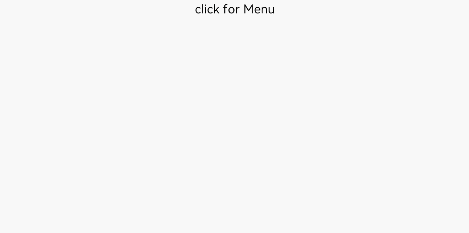
Example 2
Menu with Custom Menu Items
@Entry
@Component
struct MenuExample {
@State listData: number[] = [0, 0, 0]
@Builder MenuBuilder() {
Flex({ direction: FlexDirection.Column, justifyContent: FlexAlign.Center, alignItems: ItemAlign.Center }) {
ForEach(this.listData, (item:number, index) => {
Column() {
Row() {
Image($r("app.media.icon")).width(20).height(20).margin({ right: 5 })
Text(`Menu${index as number + 1}`).fontSize(20)
}
.width('100%')
.height(30)
.justifyContent(FlexAlign.Center)
.align(Alignment.Center)
.onClick(() => {
console.info(`Menu${index as number + 1} Clicked!`)
})
if (index != this.listData.length - 1) {
Divider().height(10).width('80%').color('#ccc')
}
}.padding(5).height(40)
})
}.width(100)
}
build() {
Column() {
Text('click for menu')
.fontSize(20)
.margin({ top: 20 })
.bindMenu(this.MenuBuilder)
}
.height('100%')
.width('100%')
.backgroundColor('#f0f0f0')
}
}
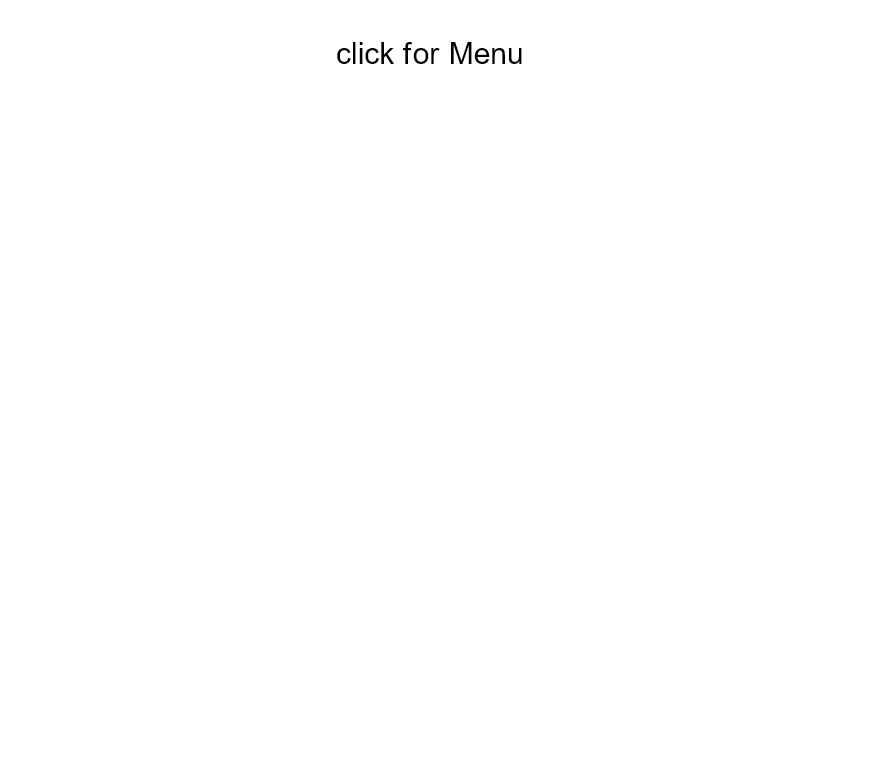
Example 3
Context Menu Displayed Upon Right-Click
// xxx.ets
@Entry
@Component
struct ContextMenuExample {
@Builder MenuBuilder() {
Flex({ direction: FlexDirection.Column, justifyContent: FlexAlign.Center, alignItems: ItemAlign.Center }) {
Text('Test menu item 1')
.fontSize(20)
.width(100)
.height(50)
.textAlign(TextAlign.Center)
Divider().height(10)
Text('Test menu item 2')
.fontSize(20)
.width(100)
.height(50)
.textAlign(TextAlign.Center)
}.width(100)
}
build() {
Column() {
Text('rightclick for menu')
}
.width('100%')
.margin({ top: 5 })
.bindContextMenu(this.MenuBuilder, ResponseType.RightClick)
}
}
Example 4
Directive Menu Displayed Upon Right-Click
// xxx.ets
@Entry
@Component
struct DirectiveMenuExample {
@Builder MenuBuilder() {
Flex({ direction: FlexDirection.Column, alignItems: ItemAlign.Center, justifyContent: FlexAlign.Center }) {
Text('Options')
Divider().strokeWidth(2).margin(5).color('#F0F0F0')
Text('Hide')
Divider().strokeWidth(2).margin(5).color('#F0F0F0')
Text('Exit')
}
.width(200)
}
build() {
Flex({ direction: FlexDirection.Column, alignItems: ItemAlign.Center, justifyContent: FlexAlign.Center }) {
Column() {
Text("DirectiveMenuExample")
.fontSize(20)
.width('100%')
.height("25%")
.backgroundColor('#F0F0F0')
.textAlign(TextAlign.Center)
.bindContextMenu(this.MenuBuilder, ResponseType.RightClick, {
enableArrow: true,
placement: Placement.Bottom
})
}
}
.width('100%')
.height('100%')
}
}
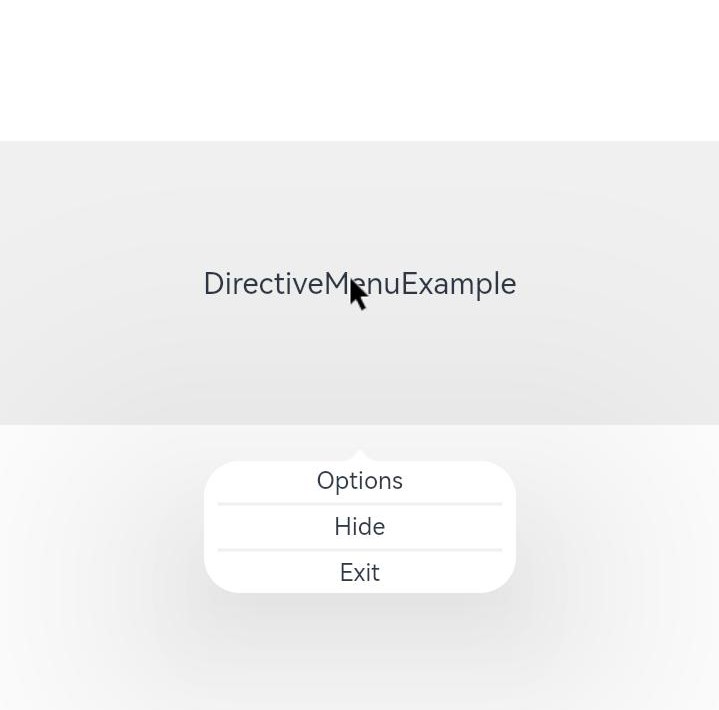
Example 5
Context Menu Displayed Upon Long-Pressing (with Preview of Component Screenshot)
// xxx.ets
@Entry
@Component
struct Index {
private iconStr: ResourceStr = $r("app.media.icon")
@Builder
MyMenu() {
Menu() {
MenuItem({ startIcon: this.iconStr, content: "Menu option" })
MenuItem({ startIcon: this.iconStr, content: "Menu option" })
MenuItem({ startIcon: this.iconStr, content: "Menu option" })
}
}
build() {
Column({ space: 50 }) {
Column() {
Column() {
Text('preview-image')
.width(200)
.height(100)
.textAlign(TextAlign.Center)
.margin(100)
.fontSize(30)
.bindContextMenu(this.MyMenu, ResponseType.LongPress,
{ preview: MenuPreviewMode.IMAGE,
previewAnimationOptions: {scale: [0.8, 1.0]},
})
.backgroundColor("#ff3df2f5")
}
}.width('100%')
}
}
}
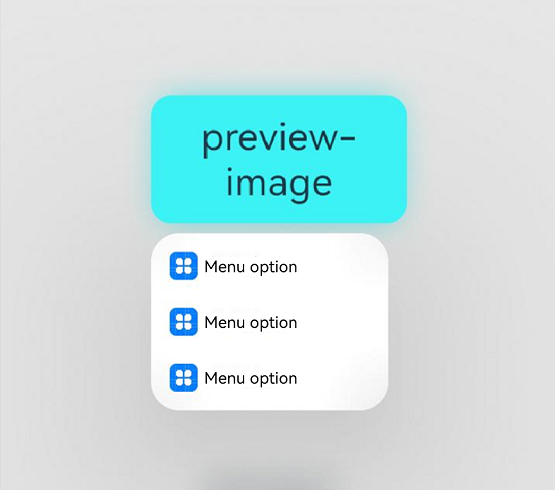
Example 6
Context Menu Displayed Upon Long-Pressing (with Preview of Custom Content)
// xxx.ets
@Entry
@Component
struct Index {
private iconStr: ResourceStr = $r("app.media.icon")
@Builder
MyMenu() {
Menu() {
MenuItem({ startIcon: this.iconStr, content: "Menu option" })
MenuItem({ startIcon: this.iconStr, content: "Menu option" })
MenuItem({ startIcon: this.iconStr, content: "Menu option" })
}
}
@Builder
MyPreview() {
Column() {
Image($r('app.media.icon'))
.width(200)
.height(200)
}
}
build() {
Column({ space: 50 }) {
Column() {
Column() {
Text('preview-builder')
.width(200)
.height(100)
.textAlign(TextAlign.Center)
.margin(100)
.fontSize(30)
.bindContextMenu(this.MyMenu, ResponseType.LongPress,
{
preview: this.MyPreview
})
}
}.width('100%')
}
}
}