Persisting Preferences Data
When to Use
The Preferences module provides APIs for processing data in the form of key-value (KV) pairs, including querying, modifying, and persisting KV pairs. You can use Preferences when you want a unique storage for global data.
Preferences caches data in the memory, which allows fast access when the data is required. If you want to persist data, you can use flush() to save the data to a file. Preferences is recommended for storing small amount of data, such as personalized settings (font size and whether to enable the night mode) of applications.
Working Principles
User applications call Preference through the ArkTS interface to read and write data files. You can load the data of a Preferences persistence file to a Preferences instance. Each file uniquely corresponds to an instance. The system stores the instance in memory through a static container until the instance is removed from the memory or the file is deleted. The following figure illustrates how Preference works.
The preference persistent file of an application is stored in the application sandbox. You can use context to obtain the file path. For details, see Obtaining Application File Paths.
Figure 1 Preferences working mechanism
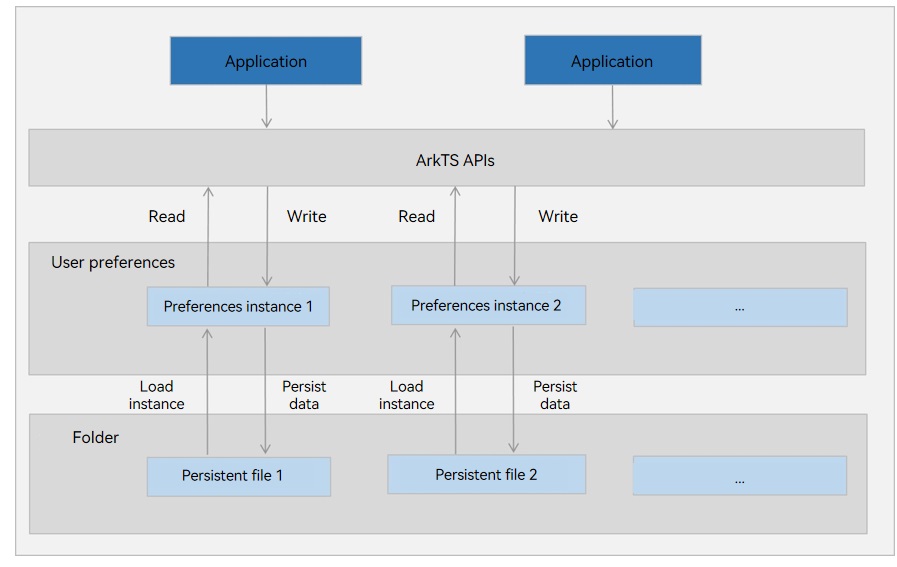
Constraints
-
The key in a KV pair must be a string and cannot be empty or exceed 80 bytes.
-
If the value is of the string type, use the UTF-8 encoding format. It can be empty or a string not longer than 8192 bytes.
-
The memory usage increases with the amount of Preferences data. The maximum number of data records recommended is 10,000. Otherwise, high memory overheads will be caused.
Available APIs
The following table lists the APIs used for persisting user preference data. For more information about the APIs, see User Preferences.
| API | Description |
|---|---|
| getPreferencesSync(context: Context, options: Options): Preferences | Obtains a Preferences instance. This API returns the result synchronously. An asynchronous API is also provided. |
| putSync(key: string, value: ValueType): void | Writes data to the Preferences instance. This API returns the result synchronously. An asynchronous API is also provided. You can use flush() to persist the Preferences instance data. |
| hasSync(key: string): void | Checks whether the Preferences instance contains a KV pair with the given key. The key cannot be empty. This API returns the result synchronously. An asynchronous API is also provided. |
| getSync(key: string, defValue: ValueType): void | Obtains the value of the specified key. If the value is null or not of the default value type, defValue is returned. This API returns the result synchronously. An asynchronous API is also provided. |
| deleteSync(key: string): void | Deletes a KV pair from the Preferences instance. This API returns the result synchronously. An asynchronous API is also provided. |
| flush(callback: AsyncCallback<void>): void | Flushes the data of this Preferences instance to a file for data persistence. |
| on(type: 'change', callback: Callback<string>): void | Subscribes to data changes. A callback will be invoked after flush() is executed for the data changed. |
| off(type: 'change', callback?: Callback<string>): void | Unsubscribes from data changes. |
| deletePreferences(context: Context, options: Options, callback: AsyncCallback<void>): void | Deletes a Preferences instance from memory. If the Preferences instance has a persistent file, this API also deletes the persistent file. |
How to Develop
-
Import the @ohos.data.preferences module.
import dataPreferences from '@ohos.data.preferences'; -
Obtain a Preferences instance.
Stage model:
import UIAbility from '@ohos.app.ability.UIAbility'; import { BusinessError } from '@ohos.base'; import window from '@ohos.window'; let preferences: dataPreferences.Preferences | null = null; class EntryAbility extends UIAbility { onWindowStageCreate(windowStage: window.WindowStage) { let options: dataPreferences.Options = { name: 'myStore' }; preferences = dataPreferences.getPreferencesSync(this.context, options); } }FA model:
// Obtain the context. import featureAbility from '@ohos.ability.featureAbility'; import { BusinessError } from '@ohos.base'; let context = featureAbility.getContext(); let options: dataPreferences.Options = { name: 'myStore' }; let preferences: dataPreferences.Preferences = dataPreferences.getPreferencesSync(context, options); -
Write data.
Use putSync() to save data to the cached Preferences instance. After data is written, you can use flush() to persist the Preferences instance data to a file if necessary.
NOTE
If the specified key already exists, the putSync() method changes the value. You can use hasSync() to check whether the KV pair exists.
Example:
import util from '@ohos.util'; if (preferences.hasSync('startup')) { console.info("The key 'startup' is contained."); } else { console.info("The key 'startup' does not contain."); // Add a KV pair. preferences.putSync('startup', 'auto'); // If the string contains special characters, convert the string into a Uint8Array before storing it. let uInt8Array = new util.TextEncoder().encodeInto("~! @#¥%......&* () --+? "); preferences.putSync('uInt8', uInt8Array); } -
Read data.
Use getSync() to obtain the value of the specified key. If the value is null or is not of the default value type, the default data is returned.
Example:
import util from '@ohos.util'; let val = preferences.getSync('startup', 'default'); console.info("The 'startup' value is " + val); // If the value is a string containing special characters, it is stored in the Uint8Array format. Conver the obtained Uint8Array into a string. let uInt8Array : dataPreferences.ValueType = preferences.getSync('uInt8', new Uint8Array(0)); let textDecoder = util.TextDecoder.create('utf-8'); val = textDecoder.decodeWithStream(uInt8Array as Uint8Array); console.info("The 'uInt8' value is " + val); -
Delete data.
Use deleteSync() to delete a KV pair.
Example:preferences.deleteSync('startup'); -
Persist data.
You can use flush() to persist the data held in a Preferences instance to a file.
Example:preferences.flush((err: BusinessError) => { if (err) { console.error(`Failed to flush. Code:${err.code}, message:${err.message}`); return; } console.info('Succeeded in flushing.'); }) -
Subscribe to data changes.
Specify an observer as the callback to return the data changes for an application. When the value of the subscribed key is changed and saved by flush(), the observer callback will be invoked to return the new data.
Example:let observer = (key: string) => { console.info('The key' + key + 'changed.'); } preferences.on('change', observer); // The data is changed from 'auto' to 'manual'. preferences.put('startup', 'manual', (err: BusinessError) => { if (err) { console.error(`Failed to put the value of 'startup'. Code:${err.code},message:${err.message}`); return; } console.info("Succeeded in putting the value of 'startup'."); if (preferences !== null) { preferences.flush((err: BusinessError) => { if (err) { console.error(`Failed to flush. Code:${err.code}, message:${err.message}`); return; } console.info('Succeeded in flushing.'); }) } }) -
Delete a Preferences instance from the memory.
Use deletePreferences() to delete a Preferences instance from the memory. If the Preferences instance has a persistent file, the persistent file and its backup and corrupted files will also be deleted.
NOTE
-
The deleted Preferences instance cannot be used for data operations. Otherwise, data inconsistency will be caused.
-
The deleted data and files cannot be restored.
Example:
let options: dataPreferences.Options = { name: 'myStore' }; dataPreferences.deletePreferences(this.context, options, (err: BusinessError) => { if (err) { console.error(`Failed to delete preferences. Code:${err.code}, message:${err.message}`); return; } console.info('Succeeded in deleting preferences.'); }) -