Security Component Overview
Security components are a set of ArkUI components provided with certain permissions. You can integrate the security components to your application UI. The security components come with automatic authorization, which eliminates the authorization dialog boxes. They can be used as special buttons that help implement authorization upon a click.
Compared with dynamic permission requesting, security components allow scenario-based authorization and simplify development and user operations. The security components stand out with the following features:
-
Minimizes the authorization by allowing the user to control when to grant the permission.
-
Allows the authorization scenario to match the user's real intent.
-
Reduces pop-up windows.
-
Simplifies operations as you do not need to request permissions from AppGallery.
Security components collect only personal data necessary for implementing service functions and help develop transparent, optional, and controllable privacy compliance applications.
Security Components
Currently, the following security components are available:
-
The <PasteButton> component comes with the pasteboard read privilege. After the component integrated into your application is tapped, no authorization dialog box will be displayed when your application reads data from the pasteboard.
You can use this component for applications that need to read data from the pasteboard.
-
The <SaveButton> component comes with the privilege for writing data to the media library. When it is tapped, the application obtains one-time permission to access the mediaLibrary APIs within 10 seconds.
You can use the <SaveButton> component when your application needs to save image or videos to the media library. This component allows for simpler operations than Pickers, which have to start a system application and have the user select a directory for saving the image or video.
-
The <LocationButton> component comes with the precise location privilege. When it is tapped, the application running in the foreground can call the location service to obtain the precise location no matter whether the application has applied for or is granted with the precise location permission.
You can use this component in applications that do not strongly depend on location (such as navigation and health applications) and applications that require location information only in certain foreground scenarios (such as locating city, clocking in/out, and sharing the location). If location information is required for a long period of time or in the background, you are advised to apply for the location permission for your application.
Working Mechanism
The security component solution consists of the following:
-
UI component: implements the style of fixed text and icons for users to identify and provides rich customization capabilities.
-
Component manager service: provides the component registration management capability, temporary authorization mechanism, and authorization validity period management to ensure that security components cannot be registered or used when the screen is locked or the application runs in the background.
-
Security hardening: prevents abuse of the authorization mechanism and protects user privacy with security mechanisms, such as randomizing addresses, verifying the challenge value, checking component information in the UI framework callback, checking the caller address, preventing component overriding, and verifying real click events.
The following figure illustrates the working mechanism.
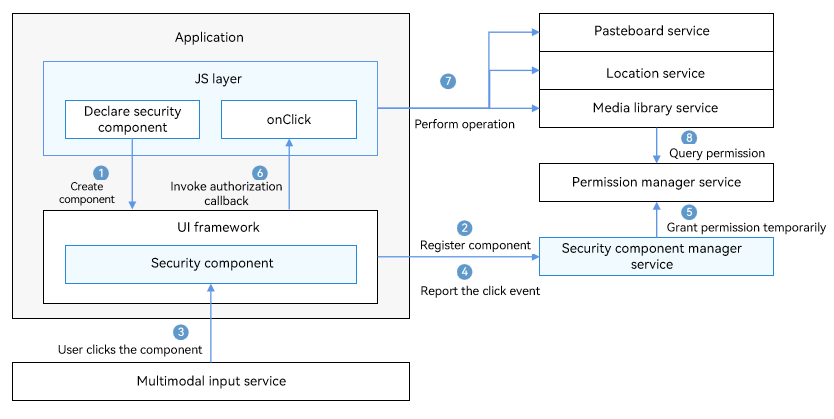
-
After a security component is declared in .ets files, the JS engine parses the .ets files and creates the security component in the ArkUI framework.
-
The security component registers with the security component manager service, which checks the validity of the component information.
-
When a user taps the security component, a click event is distributed to the security component.
-
The security component reports the click event to the security component manager service.
-
The security component manager service calls the permission manager service to perform temporary authorization based on the component type.
-
After the authorization is successful, the security component calls OnClick() to notify the application layer of the authorization success.
-
The application calls the related API to perform the operation, for example, obtain location information, read data from the pasteboard, or create a file in the media library. The permission usage and authorization validity period vary with security components. For details, see the related development guide.
-
The corresponding service calls the permission manager service or security component manager service to obtain the authorization result and return the authentication result.
Constraints
Due to the automatic authorization feature, many restrictions are imposed on security components to prevent user privacy from being obtained by malicious applications. The security components must be clearly visible on the application UI and can be clearly identified by users to prevent authorization failures.
If the authorization fails due to invalid component style, check the device error logs with the keyword "SecurityComponentCheckFail".
Possible causes include the following:
-
The font or icon size is too small.
-
The overall size of the security component is too large.
-
The color transparency of the font, icon, and background buttons is too high.
-
The font or icon color is too close to the background button color.
-
The security component cannot be displayed completely in a screen or window.
-
The security component is blocked by another component or window.
-
The parent component of the security component has attributes that may cause improper display of the security component, such as deformation and blurring.